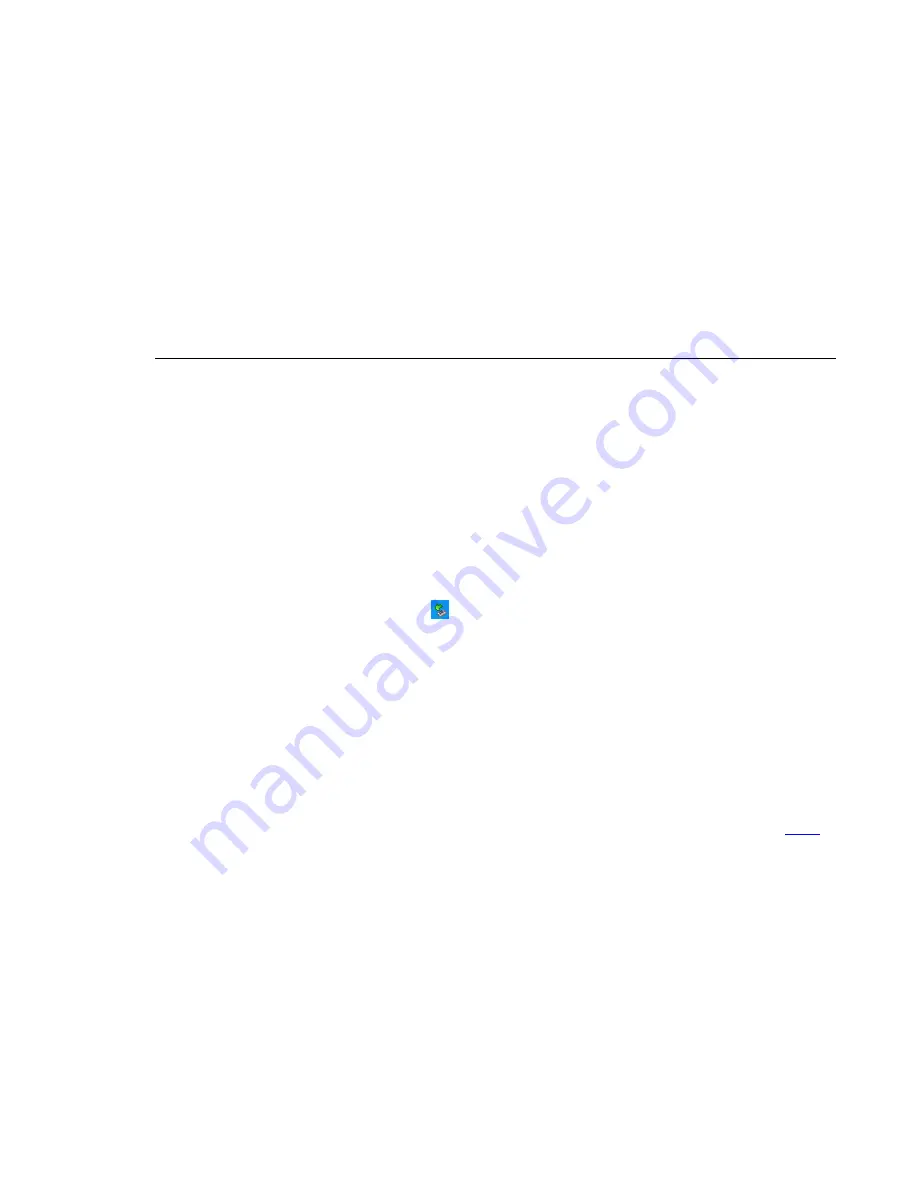
User’s Manual
18
Index
Firmware Upgrade
Note for Windows Me/2000/XP users: Please note that the MP3 PLAYER software drivers must be installed before using these
features.
(Windows 2000 should upgrade to SP3 before the driver installation can be completed)
The firmware in the player will be able to update through the Player Update utility running on your PC. To update the firmware, run
the Firmware Download utility.
.
1. Press-and-hold the "
Play
" button. Do not release it yet
2. Connect the player to the PC. Wait for approximately 5 seconds, then release "
Play
" button.
3. On the computer go to: Start > All Programs > SigmaTel MSCN Audio Player > Firmware Download.
4. The Firmware Download window appears. Click [
Start
] to refresh the firmware.
5. When the download is completed, the Firmware refresh is finished.
Removing MP3 PLAYER from your computer.
1. Click on the
Safely Remove Hardware
icon
in the taskbar (next to the clock).
2. Click
on
Safely remove USB storage device
.
3. Wait until a
Safe to Remove Hardware
message is displayed.
4. Remove the MP3 PLAYER.


































