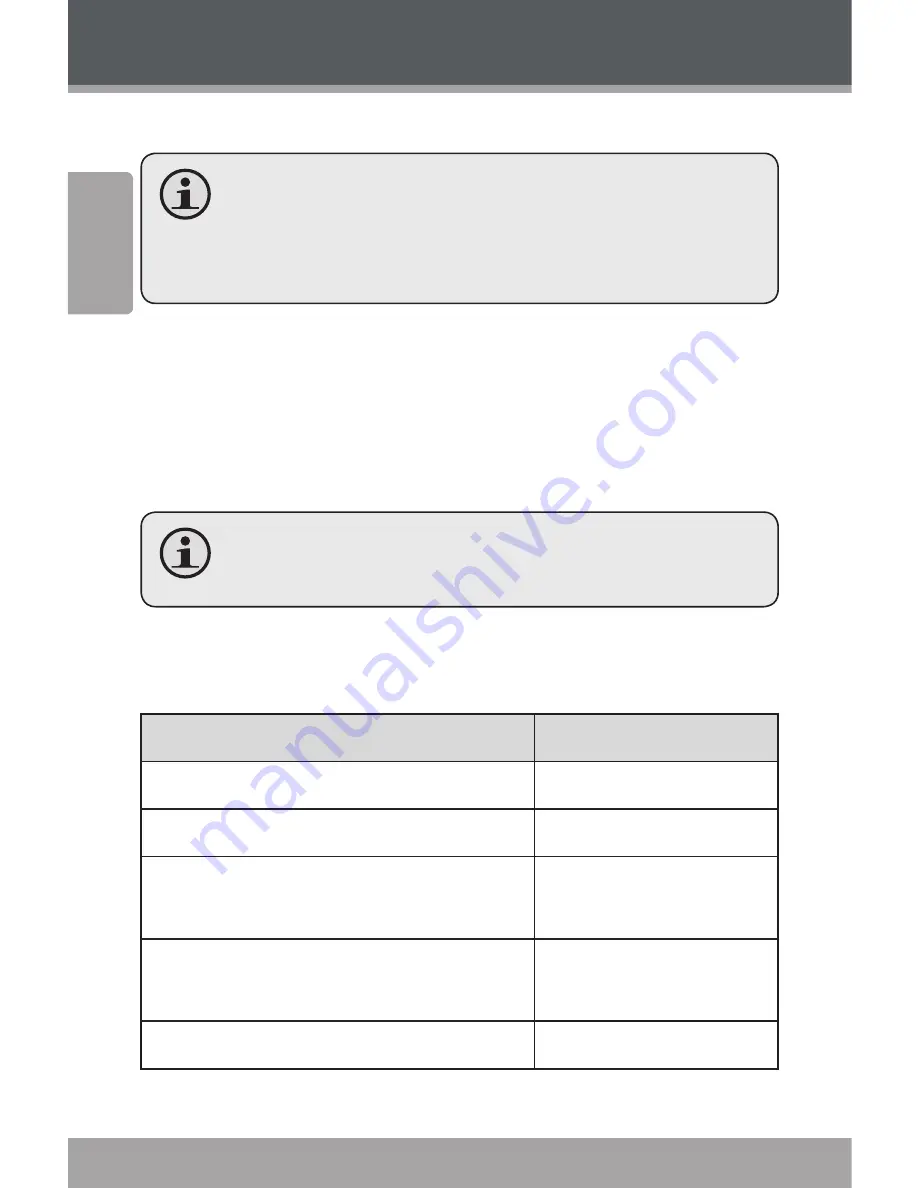
Page 22
Coby Electronics Corporation
Engl
ish
www.cobyusa.com
Page 23
Radio Mode
Listen to FM radio broadcasts.
You must have a pair of headphones connected
to the headphone jack to receive FM broadcasts;
your player will utilize the headphone cord as an
antenna.
Radio Tuning Controls
When you choose RADIO from the Main menu, you will see
the Radio Tuning screen. You can search for stations, tune
to stations manually, or tune to preset stations.
You must have saved preset stations prior to using
preset tuning mode.
The following functions may be performed from the Radio
Tuning screen.
Function
Key Action
To tune to a higher station
Press <RIGHT>
To tune to a lower station
Press <LEFT>
To scan to the next highest station
(manual mode only)
Hold <RIGHT>
To scan to the next lowest station
(manual mode only)
Hold <LEFT>
To access the Quick Option Menu.
Press <OPTION>
















































