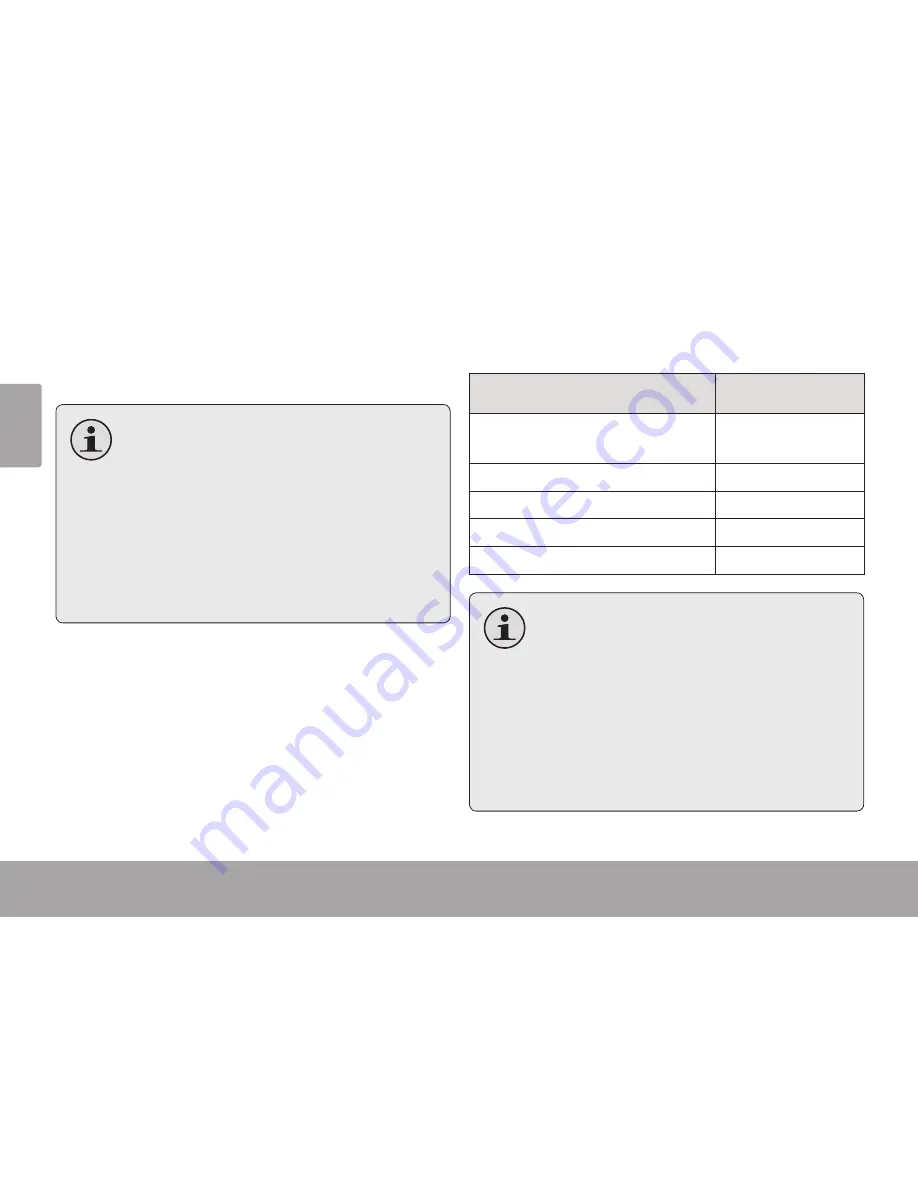
Page 10
Music Mode
En
gl
ish
Music Mode
Â
Browse for and play your music files.
If you have loaded new music files onto
the player, the music library will need to
be refreshed when you enter Music mode.
This process may take several minutes. You
will not be able to access the Music Browser
screen until you refresh the music library.
For more information about how to get
music onto your player, please refer to the
section “Coby Media Manager”.
Music Browser Controls
When you choose MUSIC mode from the Main
menu, you will see the Music Browser screen. You
can choose to browse your music by song name, al-
bum, artist, or genre, or you may choose “Browser”
to view the music files and folders on the player.
Function
Key Action
To browse through the list
Press <UP> or
<DOWN>
To select an item
Press <ENTER>
To return to the previous screen
Press <LEFT>
To return to the Now Playing screen
Press <MENU>
To return to the Main menu
Hold <MENU>
If your music files contain ID3 song infor-
mation tags, you will be able to view your
tracks by Artist, Album, or Genre. To view
all files (including those that do not contain
ID3 information), select “All Songs” or use
the “Browser” option.
If music is already playing, you will have
the additional option to return to the Now
Playing screen.











































