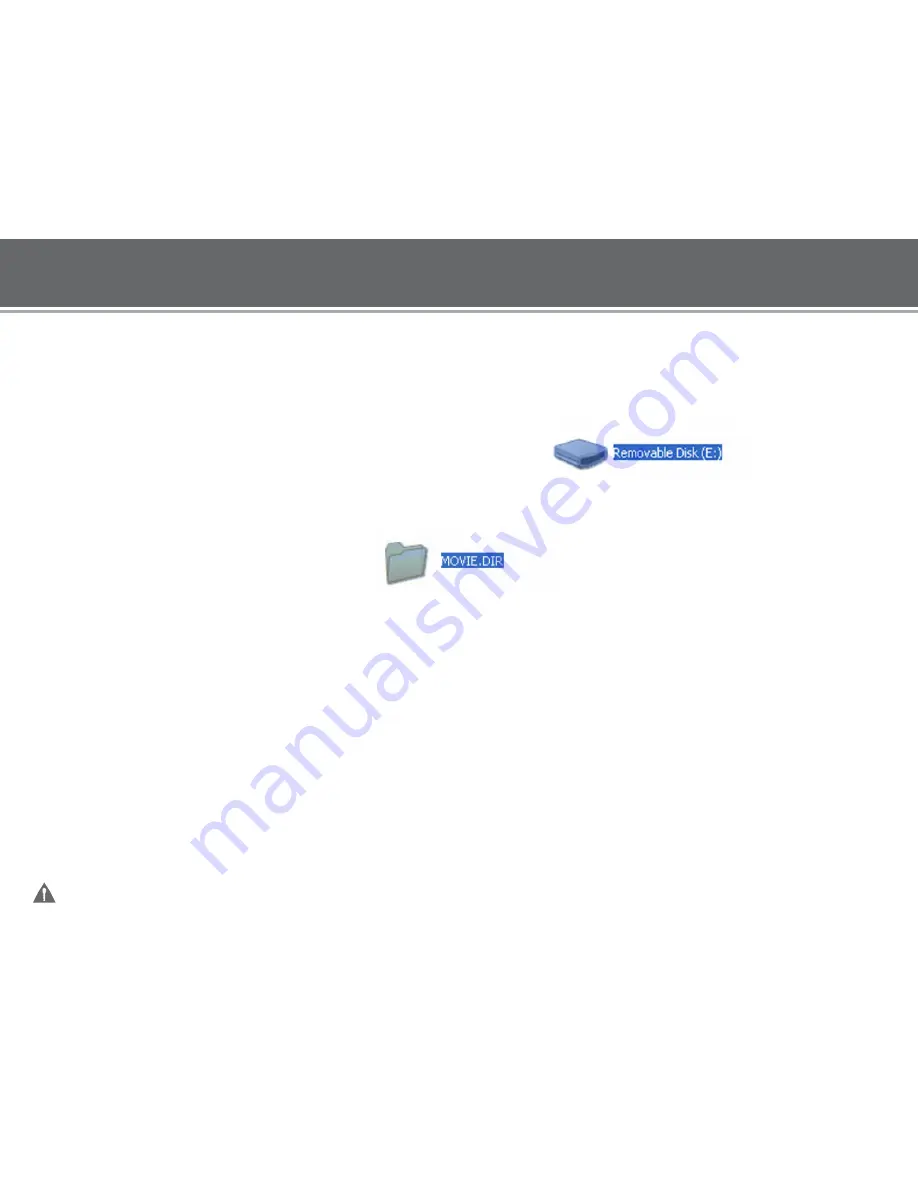
Transfer the converted
VIDEO
files to Your COBY Player
1. Connect the player to your computer with the supplied USB 2.0 cable.
2. Double-click on the “MY COMPUTER” icon on your desktop.
3. The player will be listed as “Removable Disk”.
4.
Go to the “Output location” where the converted Video files were saved.
Copy and Paste or Drag and Drop the converted files in the “Removable
Disk, MOVIE.DIR folder”.
……….Done!!!
Start watching Video files on your COBY Player
Now that you have transferred Video files to your COBY player, you’re
ready to take your music with you any where.
Disconnect the MP3 player from the computer. Connect the supplied
earphones to the headphone jack.
Turn on your COBY player (Slide the Power Button to the “ON” position.
Start the playback k on your COBY player by entering the “MOVIES”
menu, select the file and press Play.
For more information about how to control your COBY MP3 player,
please consult the Ins truc tion Manual.

















