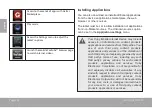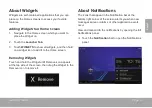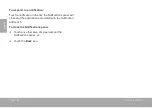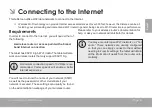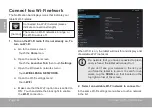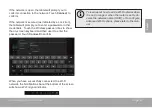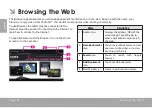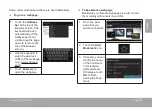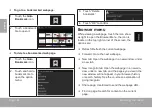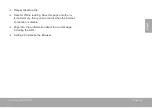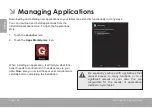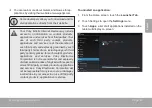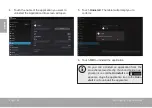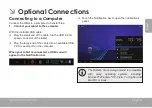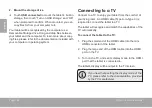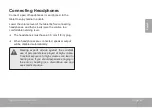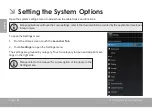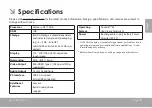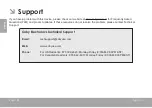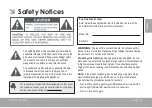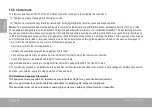Browsing The Web
Page 25
En
gl
ish
Some common Browser actions are described below.
To go to a webpage.
1. Touch the
Address
bar
at the top of the
Browser screen. The
keyboard will open
automatically. (If the
Address bar is not
visible, drag the page
down to return to the
top of the Browser
screen.)
2. Use the keyboard to
enter the ad-dress
(URL) of the webpage
(e.g., www.cobyusa.
com).
3. Touch
Enter
key to
open the webpage.
To bookmark a webpage
.
Bookmark your favorite webpages in order to visit
them quickly without entering a URL.
1. Go to the web-
page that you
want to bookmark
2. Touch the
Add
Bookmark
icon.
3. If desired, you can
modify the name
of the bookmark
or its location
(URL address).
Otherwise, touch
OK
to finish
adding the book-
mark.