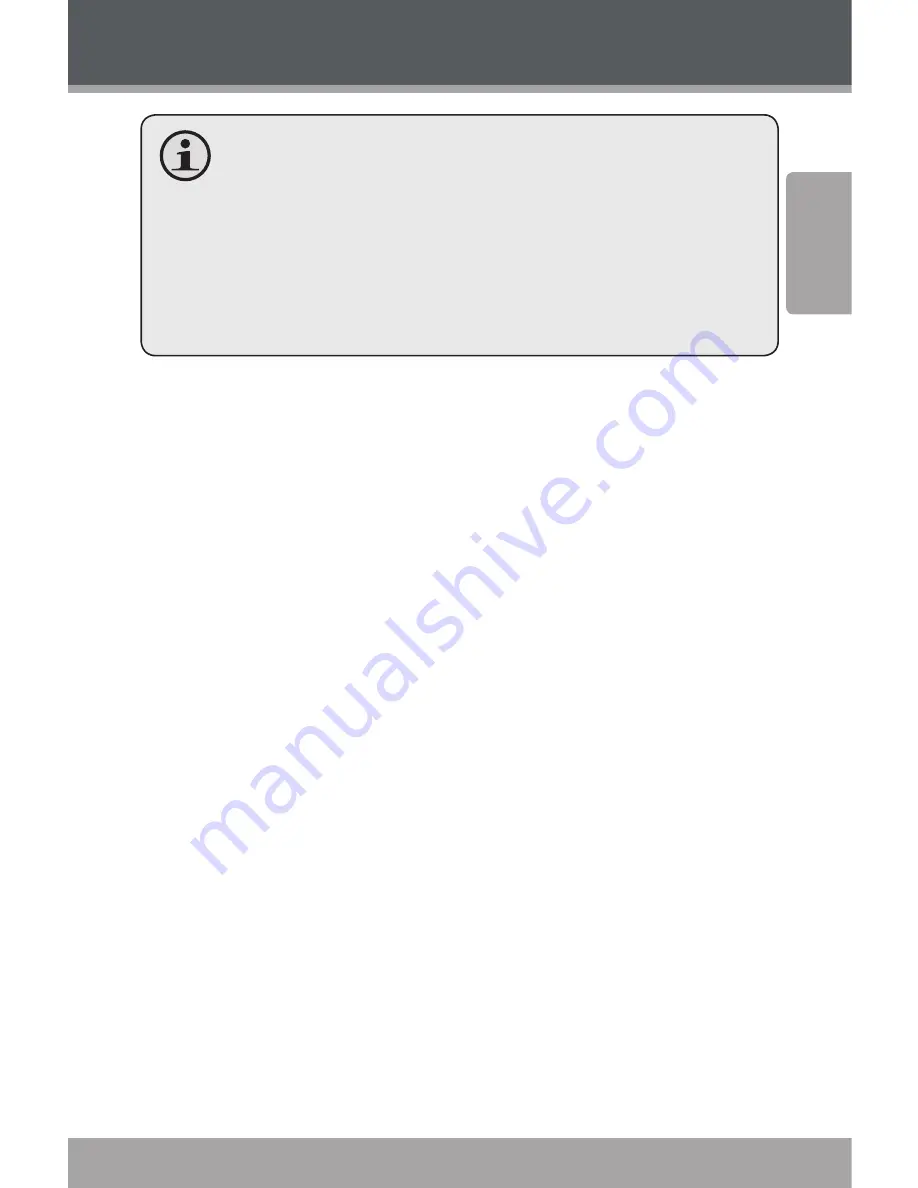
Page 8
Coby Electronics Corporation
www.cobyusa.com
Page 9
Engl
ish
Getting Started
For uninterrupted Internet radio, a broadband
connection speed of at least 64kbps is recom-
mended, although slower connection speeds may
still work.
If you need further assistance to set up your wireless
internet connection, please contact your internet
provider or wireless access point manufacturer.
Using the Menu Controls
To browse the menu options, press [UP] or [DOWN].
To select a menu option, press [SELECT].
To return to a previous menu, press [LEFT].
Connect to Your Wireless Network
If you make a mistake at any point and wish to navigate
backward, press the [LEFT] key. This will return you to the
previous screen.
Step 1: Connecting Power
Plug one end of the power adapter into the Power jack
located on the bottom of the unit, then plug the other end
into an AC 100-240V wall outlet. Press the [POWER] button
to turn the radio on.
























