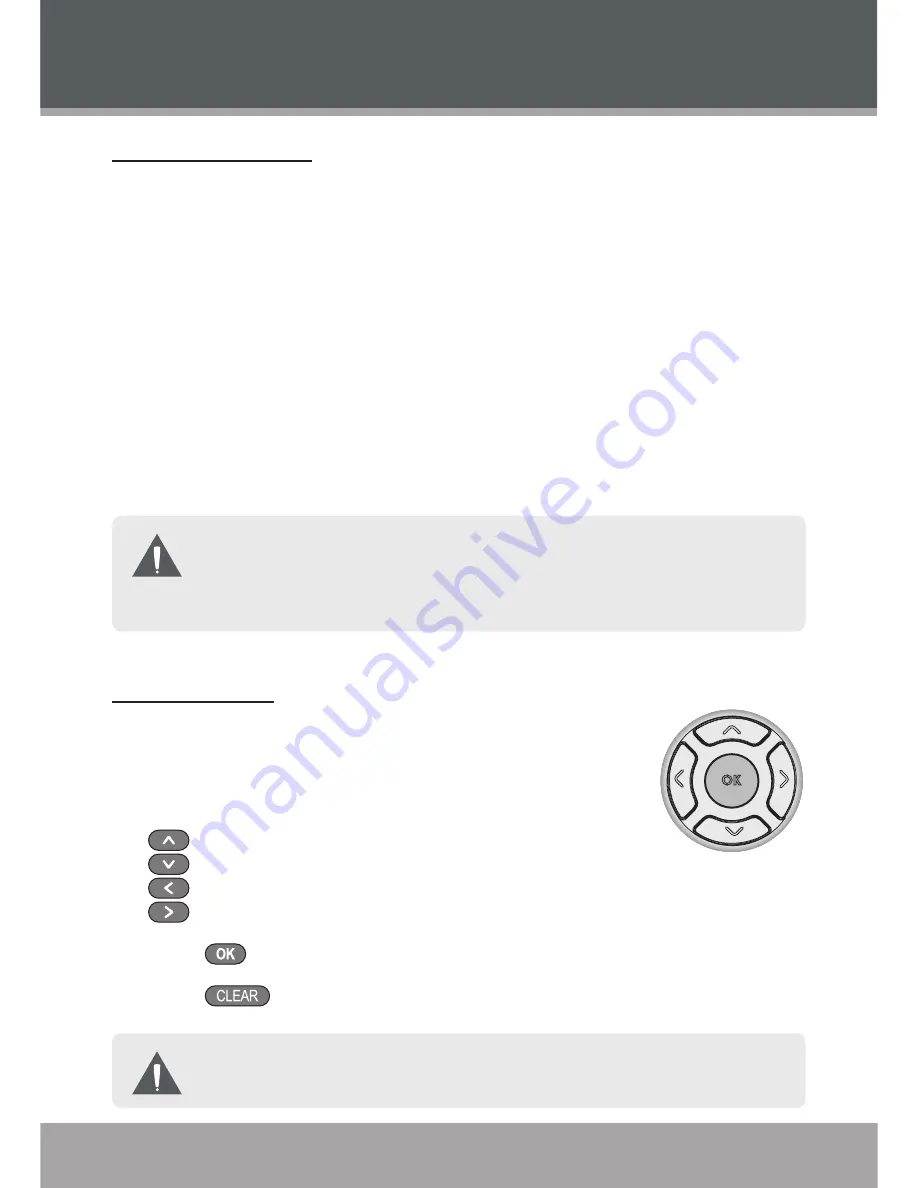
Page
Coby Electronics Corporation
www.cobyusa.com
Page
Page
Coby Electronics Corporation
www.cobyusa.com
Page
Disc Error Messages
The following messages will be displayed on screen if there is a problem with
the format of the loaded disc.
Invalid Region.
The region code of the disc does not match the player’s
region code (Region 1).
Enter Password.
The parental rating level of the disc is higher than the
parental rating level setting of the player. The player will not play the disc
unless the correct password is entered.
Wrong Disc.
The player is equipped with automatic disc quality detection
software. If the player detects a disc that is damaged or has a format prob
-
lem, it may play the disc at a lower quality or stop play completely, depend
-
ing on how damaged the disc is.
DVD disc production quality may vary; some discs may deviate from
the industry standard. Some incorrectly-formatted discs may still play;
however, the playback and operational quality of the disc may be
substandard.
Menu Navigation
To navigate DVD disc menus or the player’s setup menus:
Use the Navigation Keypad to select a desired feature
or option in the menu:
Up
Down
Left
Right
Press
to confirm a selection in the menu.
Press
to cancel an entry.
For some menu options, you may be able to use the Numeric Keypad
to input data.
•
•
•
•
•
•
BASIC OPERATIONS
















































