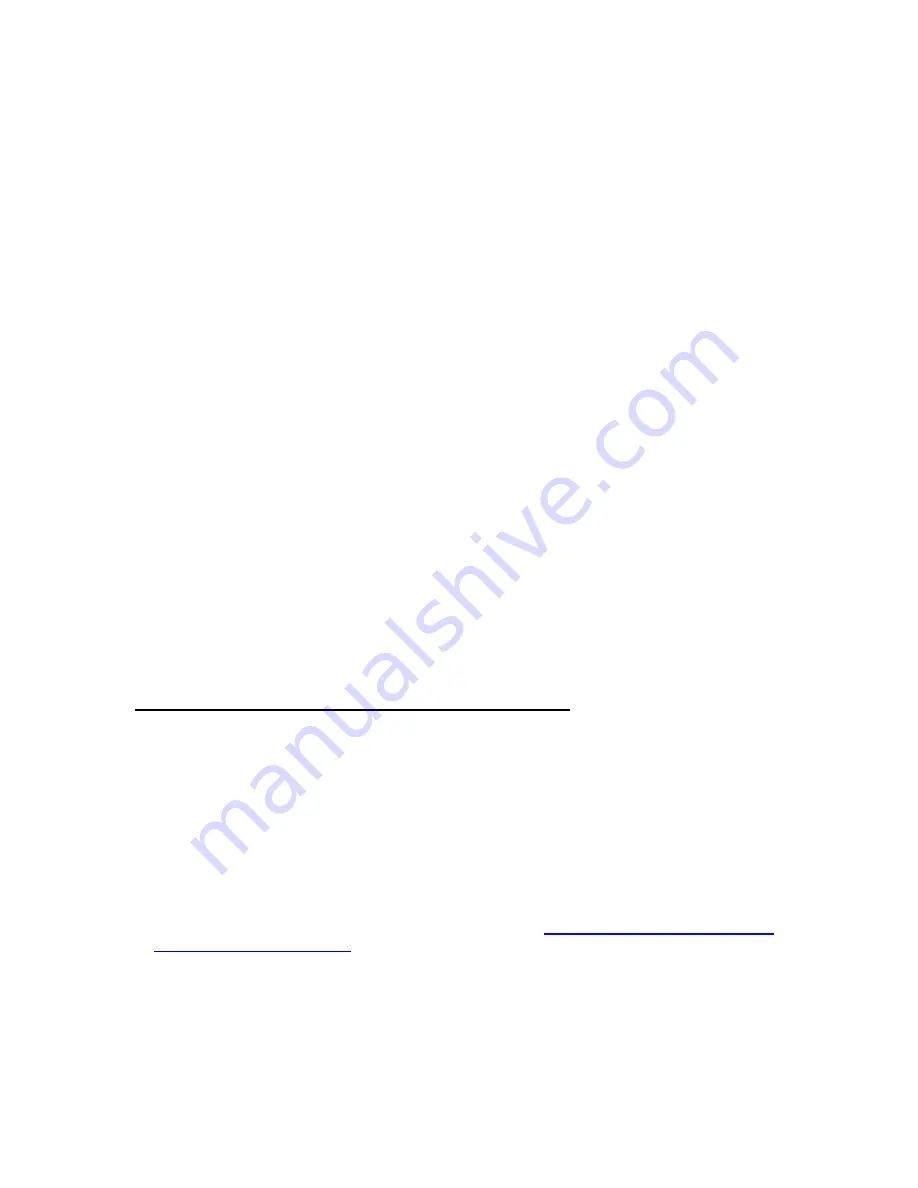
COBY DVD514
IMPORTANT PLEASE READ!
COMMON TROUBLESHOOTING ISSUES
ISSUE #1 NO PICTURE
Make sure your TV is turned to the correct Video line (AV Input/Video Input 1,2,3.etc). Consult the TV
manufacture if you need help setting the TV to the correct Video line. If you are going through a cable box,
contact your cable provider or the cable manufacture. Once your TV is turned to the correct video line, you
should see the “COBY” logo.
ISSUE #2 ROLLING, COLORLESS SCREEN
Make sure the Yellow Video wire is connected into the Video connection on the DVD player and on the TV
ISSUE #3 HAD A COLOR PICTURE, NOW RECEIVING A BLACK AND WHITE OR A
ROLLING SCREEN
The DVD has been set to the incorrect broadcast system. Press the N/P button on the remote to select the
correct broadcast system (make sure you do not have a disk in the tray while pressing the N/P button).
NTSC is for the United States TV broadcast system
ISSUE #4 NO SOUND OR BACK GROUND SOUND WITH NO VOICES
Make sure the Red and White wire is connected into your TV “AUDIO IN”.
Make sure the Red and White wire is connected into the L & R.
Make sure the DVD player Audio setting Analog Out is set to “2 Channel”.
ISSUE #5 PICTURE FADES DARK TO LIGHT
You cannot connect the DVD through your VCR, TV/VCR combo, Cable or Satellite.
If you cannot connect directly to the TV via a Yellow Video input, then you will need to purchase an RF
Modulator and a four-foot Coaxial wire at your local electronics store.
ISSUE #6 HAD PICTURE, NOW RECEIVING A BLACK OR BLUE SCREEN
The DVD player may be set to Progressive Scan Mode. You will need to change it to Video Mode by using
the remote control. Point the remote control directly at the DVD player, and then press the PSCAN button 2-
3 times. If you are still encountering problems with the DVD player, reset the unit back to the default setting.
RESET THE DVD PLAYER BACK TO THE DEFAULT SETTING
Using the DVD player remote control:
1) Open the Tray
2) Press the “PROG” button
3) Press the “ZOOM” button
*The tray will close; this means the DVD player has been reset back to the factory default
settings.
If you are still having difficulty setting up your new DVD player, please contact Customer
Care or Technical Support, Monday-Friday 8:00 AM – 11:00 PM EST, Saturday and Sunday
9:00 AM – 11:00 PM EST. You can also reach us online at
or
1-800-681-2629 OR 718-416-3197



















