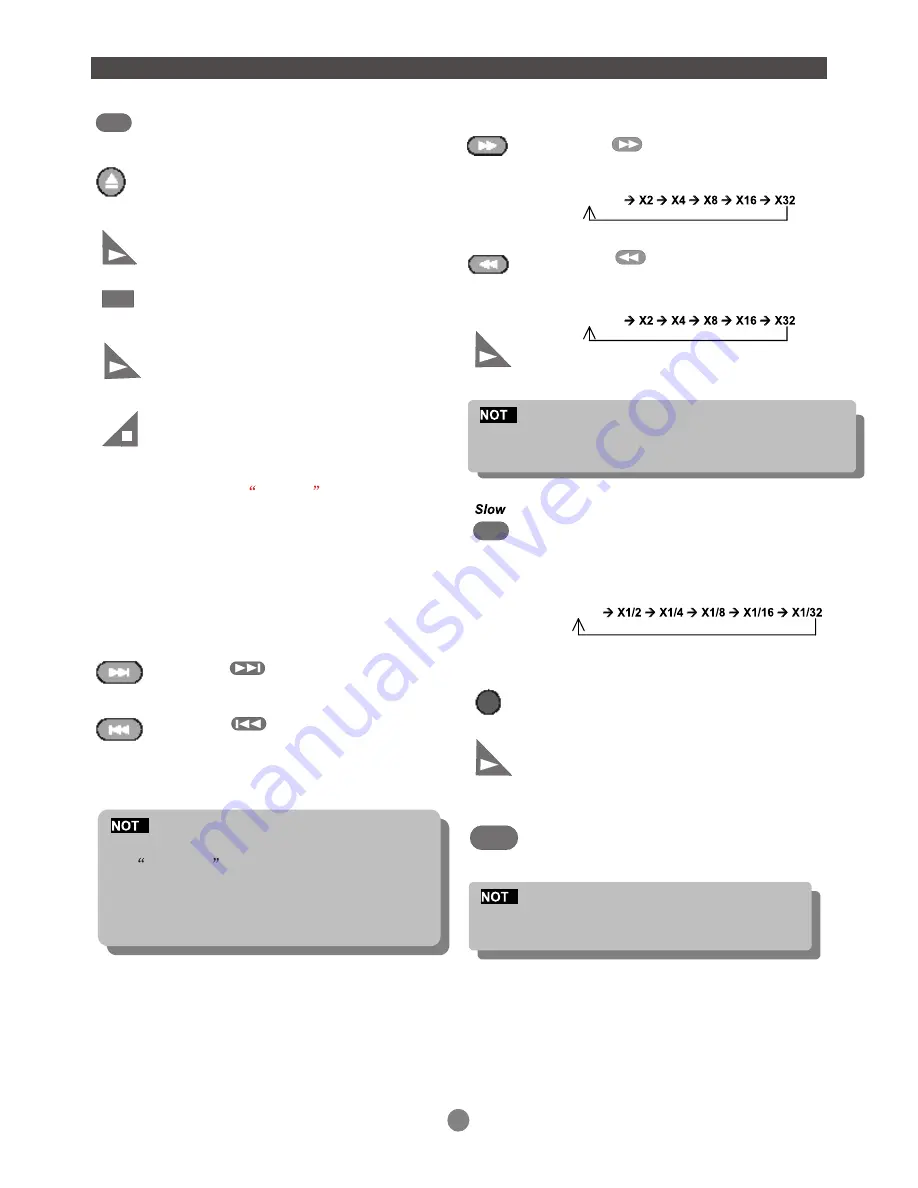
Fast forward/ backward
12
FUNCTION BUTTONS
DISPLAY
Press DISPLAY button.
To show the time and status information.
The player is muted in fast forward or fast backward mode.
The player is muted in SLOW mode.
Press button to fast forward
through the disc. Repeatedly pressing
the button;
Open/Close disc tray
Play/Pause/Stop
To open and close the disc tray.
Press OPEN button on the front
panel or the remote.
Press PLAY button to play the disc.
Press PAUSE button to pause(still
Picture).
Press PLAY button to resume normal
playback.
Press the STOP button to stop in two
different modes.
a) Press the STOP button once and the
position will be memorized. The OSD
will show prestop . Press PLAY
and the disc will resume playing from
the stopped spot .
b) Press the STOP button twice to completely
Stop the disc.Press the PLAY button and
the disc will resume playing from the
beginning of the disc
Skip Forward / Backward
Press button skip advance DVD
chapter or CD track.
Press button skip backward DVD
chapter or CD track.
E
Player will not skip forward or backward during
WARNING
section of a DVD disc.
Single chapter DVD or single track CD cannot
skip.
Press button to fast backward
through the disc. Repeatedly pressing
the button will increase the search speed.
Press
PLAY
button to resume normal
playback.
E
The palyer is muted in SLOW mode.
DISC TITLE / MENU
While playing a DVD.
Press the MENU button return to
the DVD disc start menu.
Press PLAY button to resume play
from where you previously stopped
it.
While playing a DVD, press the
TITLE button return to the beginning
of the DVD disc.
E
Some DVD disc refuse the TITLE function.
MENU
TITLE
Normal
Normal
Normal
Press SLOW button to play at slow
motion. Repeatedly pressing the
button will decrease the slow speed.
Summary of Contents for DVD-218
Page 1: ......
Page 9: ...1 2 3 Connect ONE of the above options ONLY to avoid picture interference NOTE...
Page 10: ...SL SR NOTE 7...
Page 23: ...3 20 SPECIFICATIONS 20W Max Audio DAC 18bit 48KHz...
Page 24: ...COBY s...










































