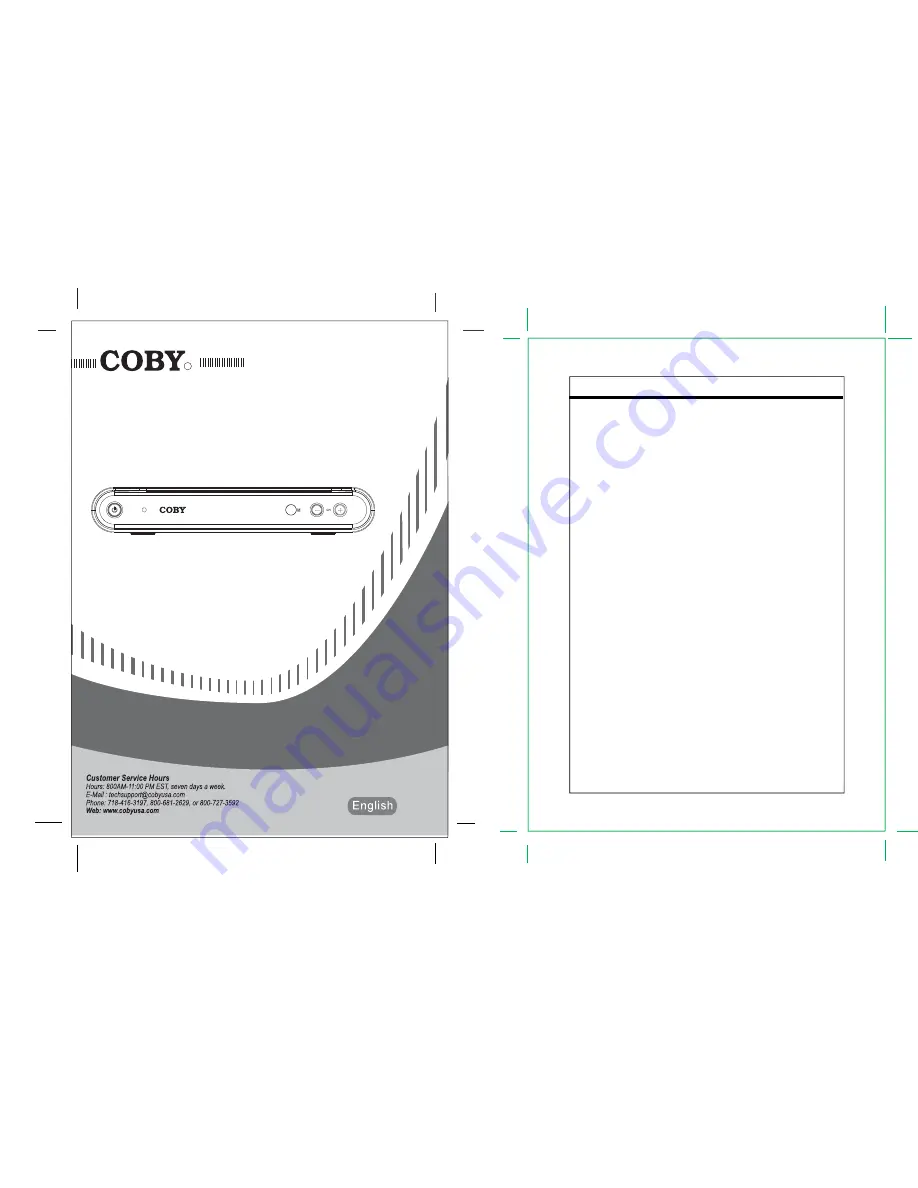
Table of Contents
Table Of Contents
1 Introduction.....................................................................................................................1
1.1
Safety and Product Information......................................................................................1
1.2 Important
Safety
Instruction............................................................................................2
1.3 Board
Level
Description.................................................................................................3
1.4
Remote Control Description...........................................................................................4
1.5 Unit
Description..............................................................................................................6
2 Installation......................................................................................................................7
2.1 Setup
Checklist..............................................................................................................7
2.2 Unpacking......................................................................................................................7
2.3 Cable
Connections.........................................................................................................8
2.4 Remote
Control
Battery
Installation..............................................................................10
2.5 Initial
Setup...................................................................................................................10
3 Basic
Operation............................................................................................................11
3.1
Initial Channel Scan......................................................................................................11
3.2 Changing
Channels......................................................................................................12
3.3
Audio and Language Control........................................................................................13
3.4 Information
Display.......................................................................................................14
4 Menu
Operation............................................................................................................16
4.1 Channel
Menu
Features...............................................................................................16
4.2
Option Menu Features..................................................................................................19
4.3 Lock
Menu
Features.
..................................................................................................25
5 Reference.....................................................................................................................32
5.1 Troubleshooting
Guide.................................................................................................32
5.2 Specifications
..............................................................................................................33
DTV-102
Please read this manual before connection and use.
R


































