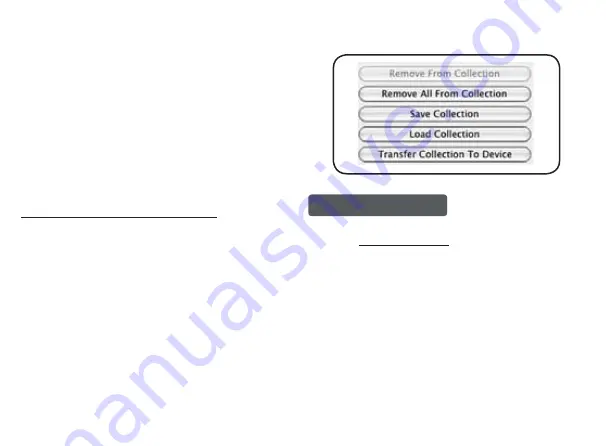
Coby Electronics Corp.
[1]
www.cobyusa.com
Select the desired photos in the Collection Panel and
then click the “Transfer Collection to Device” button to
start the transfer process. The computer will display
“Updating photos, please wait...” during the transfer
process.
When the transfer is complete, the Key Chain will
display “Downloaded”.
Close the Photo Viewer software and then disconnect
the Key Chain from the computer.
NOTE: To avoid damage to the Key Chain or your
photos, do not disconnect the Key Chain from the
computer until Steps 4 and 5 are complete.
Additional Collection Panel Functions
Remove from Collection:
To remove a photo from the
Collection Panel, select the desired photo and click the
“Remove from Collection” button.
Remove All from Collection:
To remove all photos
from the Collection Panel, click the “Remove All from
Collection” button.
Save Collection:
To save the collection for future use: a)
Click the “Save Collection” button; b) Choose a location on
the computer to save the collection file to and click “Save”.
The Collection File will have a file extension of “ITC”.
Load Collection:
To load a previously saved collection: a)
Remove all photos from the collection; b) Click the “Load
3.
4.
5.
Collection” button; c) Locate the desired Collection File
and click “Open”.
Technical Support
If you have a problem with this device, please check our
website at
www.cobyusa.com for Frequently Asked Ques
-
tions (FAQs) and firmware updates. If these resources do
not resolve the problem, please contact Coby Technical
Support.
COBY Electronics Technical Support
56-65 Rust Street
Maspeth, NY 11378
Hours:
8:00 AM–11:00 PM EST, seven days a week.
Email:
Phone:
718-416-3197, 800-681-2629, or 800-727-3592
Web:
www.cobyusa.com












