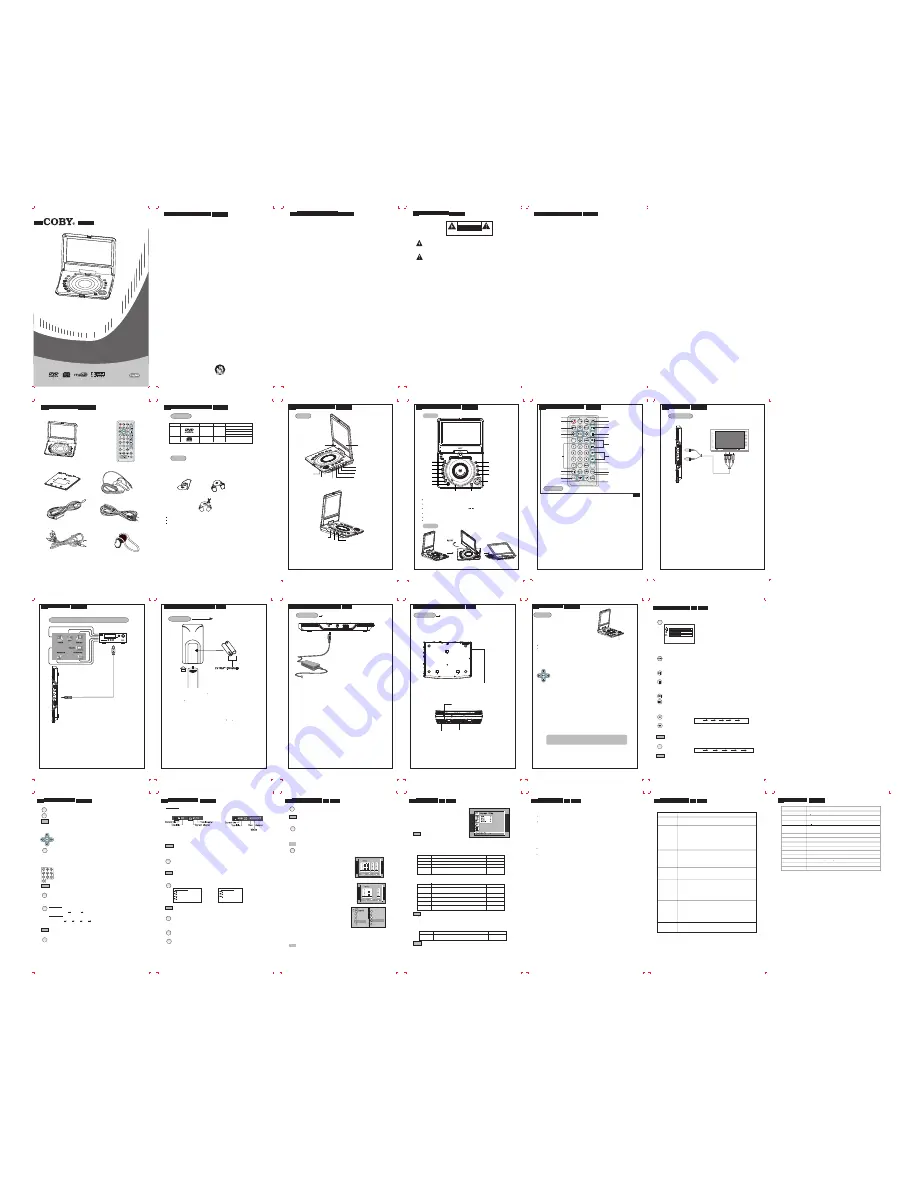
Please read this manual before connection and use.
R
TF-DVD8500
CAUTION: Use of controls or adjustments or performance of procedures other than those specified
herein may result in hazardous radiation exposure.
Please carefully study this manual and always keep it available. There are, however, some installation and
operation precautions which you should be aware of .
Important Safety Instruction
(1) Read these instructions-All the safety and operating instructions should be read before the product is
operated.
(2) Keep these instructions-The safety and operating instructions should be retained for future reference.
(3) Heed all warnings-All warnings on the product and in the operating instructions should be adhered to.
(4) Follow all instructions-All operating and use instructions should be followed.
(5) Do not use this apparatus near water-The apparatus shall not be exposed to dripping or splashing and
that no objects filled with liquids, such as vases, shall be placed on the apparatus.
(6) Clean only with dry cloth-Unplug this product from the wall outlet before cleaning. Do not use liquid or
aerosol cleaners. Clean only with dry cloth.
Exception:
A product that is meant for uninterrupted service and that for some specific reason, such as
the possibility of the loss of an authorization code for a CATV converter, is not intended to be unplugged
by the user for cleaning or any other purpose, may exclude the reference to unplugging the product in the
cleaning description otherwise required in 131.8(5)
7) Do not block any ventilation openings. Install in accordance with the manufacturer's instruction-Slots
and openings in the cabinet are provided for ventilation and to ensure reliable operation of the product and
to protect it from overheating, and these openings must not be blocked or covered. The openings should
never be blocked by placing the product on a bed, sofa, rug, or other similar surface. This product should
not be placed in a built-in installation such as a bookcase or rack unless proper ventilation is provided or
the manufacturer's instructions have been adhered to .
(11) Only use attachments/'accessories specified by the manufacturer. Do not use attachments not
recommended by the product manufacturer as they may cause hazards.
(8) Do not install near any heat sources such as radiators, heat registers, stoves, or other apparatus
(including amplifiers) that produce heat.
(9) Do not defeat the safety purpose of the polarized or grounding-type plug. A polarized plug has two
blades with one wider than the other. A grounding type plug has two blades and a third grounding prong.
The wide blade or the third prong is provided for your safety. If the provided plug does not fit into your outlet,
consult an electrician for replacement of the obsolete outlet.
(10) Protect the power cord from being walked on or pinched particularly at plugs, convenience receptacles,
and the point where they exit from the apparatus. Power-supply cords should be routed so that they are not
likely to be walked on or pinched by items placed upon or against them, paying particular attention to cords
at plugs, convenience receptacles, and the point where they exit from the product.
(12) Use only the cart, stand, tripod, bracket, or table specified by the manufacturer, or sold with the appa-
ratus. When a cart is used, use caution when moving the cart/apparatus combination to avoid injury from
tip-over.
Important Safety Instruction
(13) Unplug this apparatus during lightning storms or when unused for long periods of time. Unplug it from
the wall outlet and disconnect the antenna or cable system. This will prevent damage to the product due to
lightning and power-line surges.
(14) Refer all servicing to qualified service personnel. Servicing is required when the apparatus has been
damaged in any way, such as power-supply cord or plug is damaged, liquid has been spilled or objects
have fallen into the apparatus, the apparatus has been exposed to rain or moisture, does not operate
normally, or has been dropped.
(15) Power Sources- This product should be operated only from the type of power source indicated on the
marking label. If you are not sure of the type of power supply to your home, consult your product dealer or
local power company. For products intended to operate from battery power, or other sources, refer to the
operating instructions.
(16) Protective Attachment Plug-The product is equipped with an attachment plug having overload
protection. This is a safety feature. See instruction manual for replacement or resetting of protective device.
If replacement of the plug is required, be sure the service technician has used a replacement plug specified
by the manufacturer that has the same overload protection as the original plug.
(17) Outdoor Antenna Grounding- If an outside antenna or cable system is connected to the product, be
sure the antenna or cable system is grounded so as to provide some protection against voltage surges and
built-up static charges. Article 810 of the National Electrical Code, ANS/NFPA 70, provides information with
regard to proper grounding conductors, location or antenna- discharge unit, connection to grounding
electrodes, and requirements for the grounding electrode.
(18) Power lines- An outside antenna system should not be located in the vicinity of overhead power lines
or other electric light or power circuits, or where it can fall into such power lines or circuits. When installing
an outside antenna system, extreme care should be taken to keep from touching such power lines or
circuits as contact with them might be fatal.
(19) Overloading- Do not overload wall outlets, extension cords, or integral convenience receptacles as
this can result in a risk of fire or electric shock.
(20) Object and Liquid Entry- Never push objects of any kind into this product through openings as they
may touch dangerous voltage points or short-out parts that could result in a fire or electric shock. Never
spill liquid of any kind on the product.
(21) Servicing -Do no attempt to service this product yourself as opening or removing covers may expose
you to dangerous voltage or other hazards. Refer all servicing to qualified service personnel.
(22) Replacement Parts-When replacement parts are required, be sure the service technician has used
replacement parts specified by the manufacturer or have the same characteristics as the original part.
Unauthorized substitutions may result in fire, electric, or other hazards.
(23) Safety Check- Upon completion of any service or repairs to this product, ask the service technician
to perform safety checks to determine that the product is in proper operating condition.
Continued
. The lightning flash with arrowhead symbol within an equilateral triangle is intended to alert
the user to the presence of uninsulated "dangerous voltage" within the product's enclosure
that may be of sufficient magnitude to constitute risk of electric shock to persons.
. The exclamation point within an equilateral triangle is intended to alert the user to the
presence of important operating and maintenance (servicing) instructions in the literature
accompanying the product.
WARNING:
To reduce the risk of fire or electric shock, do not expose this appliance to rain or moisture.
Dangerous high voltage is present inside the enclosure. Do not open the cabinet.
CAUTION:
To prevent electric shock, match wide blade plug to wide slot, and fully insert.
CAUTION:
This Digital Video Disc Player employs a laser System. To prevent direct exposure to the
laser beam, do not try to open the enclosure. When open and the interlocks are defeated,
visible laser radiation is present.
Use of controls or adjustments or performance of procedures other than those specified
herein may result in hazardous radiation exposure.
DO NOT STARE INTO BEAM.
FCC NOTICE:
This equipment has been tested and found to comply with the limits for a
Class B
digital device. Pursuant with
the
FCC Rules,Part 15.
These limits are designed to provide reasonable protection against harmful interference
in a residential installation.
This equipment generates, uses and can radiate radio frequency energy and if not installed and used in
accordance with the instruction may cause harmful interference to radio communication.
Table of Contents
IMPORTANT SAFETY INSTRUCTIONS Page
SAFETY INFORMATION
TABLE OF CONTENTS
UNPACKING.............................................................................................................................................................1
NOTE ON DISC........................................................................................................................................................2
IDENTIFICATION OF CONTROLS.........................................................................................................................3-5
CONNECTIONS(Connecting to a TV)......................................................................................................................6
CONNECTIONS(Connecting to an amplifier ...........................................................................................................7
equipped with a Dolby Pro
Logic Surround)
PREPARATIONS BEFORE OPERATION..............................................................................................................8-10
PLAYING A DISC.....................................................................................................................................................11
FUNCTION BUTTONS..........................................................................................................................................12-15
SETUP MENU.........................................................................................................................................................16
CUSTOM SETUP....................................................................................................................................................17
TROUBLE SHOOTING...........................................................................................................................................18
SPECIFICATIONS...................................................................................................................................................19
CAUTION
RISK OF ELECTRIC SHOCK
DO NOT OPEN
WARNING: SHOCK HAZARD-DO NOT OPEN
AVIS: RISOUE DE CHOC ELECTRIQUE-NE PAS OUVRIR
Safety Precautions
Note on Disc
Care of Disc
Disc Requirement
Video disc contains high-density compressed data that needs proper handling.
Hold the disc with fingers. Hold the disc's outer edge and/or the center spindle hole.
Do not touch the disc surface.
Do not bend or press the disc. Do not expose the disc to direct sunlight or heating sources.
Store discs in cabinet vertically, and in dry condition. Prevent exposure to :
Direct sunlight
Heat or exhaust from a heating device.
Extreme humidity.
Clean the disc surface with a soft, dry cleaning cloth. Wipe the disc surface gently and radically from center
toward the outer edge.Do not apply thinner, alcohol , chemical solvent, or sprays when cleaning. Such
cleaning fluids will permanently damage the disc surface.
In addition, this unit can play back a CD-R, or CD-RW that contains audio titles or MP3 files.
You cannot playback discs
other than those listed above.(CD-ROM, CD-Extra, CD-G, and CD-l discs can not be played on this DVD player.)
The DVD player can play back the following discs.
Disc mark Contents Disc size Maximum playback time
DVD video
discs
Audio+Video
(moving picture)
Audio CDs
Audio
12cm
12cm
133 min (SS-SL)
242 min (SS-DL)
266 min (DS-SL)
484 min (DS-DL)
74min
.1.
.2.
Unpacking
Please make sure the following items are included with your DVD player. If any items are
missing, contact your dealer.
Step
Clear
Mute
DVD Player
Remote Control
Battery
AC/DC Adapter
Power Cord
AV Cable
Headphones
DC Car Cord
Main Unit
Main Unit
Swivel Panel
DC 9V IN
POWER Switch
PHONE Jack
NOTE:
Place a disc with label facing up, and push gently on the center of the disc so it goes into position.
To start playing, press the ENTER button.
To stop playing, press the STOP button.
To Skip Forward/Skip Backward, press the PREV/NEXT / .
Identification of Controls
Identification of Controls
.3.
.4.
TFT LCD
SPEAKER
AV switch
VIDEO
OPTICAL/AUDIO
PHONE jack
VOLUME control
POWER ON
indicator
Remote
Sensor
.5.
.6.
Step
Clear
Mute
Title
Power
Menu
Enter
Direction buttons
Mute
Numeric buttons
Repeat A-B
Repeat
Audio
SubTitle
Angle
Program
PBC
Slow
Step
FF/FR Search
PREV/NEXT Skip
Zoom
Stop
Play/Pause
Setup
LCD Mode
Display
Identification of Controls
Remote Control
Connections
Connecting to a TV set
NOTE:
1. Refer to the owner's manual of your TV as well.
2. Before connecting the DVD player to a TV set, be sure to turn the power off
and unplug both units from the wall outlet.
Connections
Connecting to an amplifier equipped with a Dolby Pro Logic Surround with optical input
To AUDIO OUT jack
Amplifier equipped with a Dolby Pro Logic Surround
Connect the equipment. Refer to receiver's owner'
With a receiver equipped with Dolby Digital
.7.
.8.
Preparations before Operation
Insert the battery
Note:
1. Refer to the diagram. Open the battery compartment of the remote control. Insert batteries, then close the
compartment.
2. To use the remote control, point it at the remote sensor of the unit and operate in the range of 5 meters and
at angle of 60.
3. Generally, the batteries last for about one year. Replace the batteries if the remote control does not work.
4. Remove the batteries if remote control will not be in use for a long period of time.
Warning:
The battery used in this device may present a fire or chemical burn hazard if mistreated.
Do not recharge, disassemble, incinerate, or heat about 100 C(212 F)
Use of another battery may present a risk of fire or explosion. Dispose of used batteries.
Keep batteries away from children. Do not disassemble or dispose of fire.
Remote Control
Optical cable
Power Connections
Preparations before Operation
AC Adapter
Power Connections
Preparations before Operation
Battery Pack
To the DC inlet
AC adapter
To wall outlet
AC adapter:
This AC adapter operates on
DC OUT: 9V
DC current: 2.0A Min
Caution:
Do not connect the power plug to a power outlet other than that indicated on the label, as this
can result in a risk of fire or electric shock.
Do not connect or disconnect the power plug with wet hands. Doing so may cause electric shock.
Do not use an AC adapter other than one specified, as it can cause a fire or damage
to the player.
For new or exhausted rechargeable battery pack, we recommend it be charged
for 4 hours.
Attaching the battery pack
1. Match the hooks of the battery pack into the holes on the rear of the player.
2. Press and slide the battery pack until the hooks click.
* The battery pack can be recharged for about 300 times without obvious performance dropped.
.9.
.10.
Li-ion Polymer Rechargeable Battery pack
7.4V 3000mA/h
Battery Recharge Jack Battery Release Button
* When the battery pack is connected, you can insert the AC adapter to either the DC in jack or
the battery recharge jack for both playing and charging.
When in charging, the battery LED indicator is red. And it will turn to green after fully charged.
NOTE:
When battery voltage reaches low, the unit will access to STANDBY mode auto-
matically.
Basic Playback
Playing a Disc
Prepare the power supply.
1. Open the cover of the DVD player by hand.
Slide the
POWER
switch to the left to turn
the unit on.
2. Load a disc
Press OPEN button to open the disc lid and insert
a disc with the label up. Close the disc lid by hand.
If the single sided disc is placed in upside down, "NO DISC" or "BAD DISC" will appear on the TV screen.
After playing back all of the chapters in the title, the DVD player stops automatically and shows the menu screen.
3. Start playback
Press PLAY button to start playing. (Some discs may play automatically).
If a DVD disc menu appears on screen
Press the DIRECTION buttons to select the desired feature in the menu.
Press ENTER button to confirm a selection in the menu.
4. Adjust the volume
Turn the volume control on main unit to the desired volume level.
Problem disc messages
The following message will be displayed on screen when there is a format problem with loaded disc:
"WRONG REGIONAL DISC"
Region code of the disc is not matching to the player's (region 1 to region 6)
"WRONG PASSWORD"
The rating level of the disc is higher than the rating level setting of the player.
The player will not play the disc.
"WRONG DISC"
The player is equipped with automatic disc quality detection software. When the player detects a problem or damaged
disc, the unit may play the disc at a lower quality or stop completely, depending on the damaged level of the disc.
POWER management
If the player will not be in use for a long period of time, please push power switch to
OFF
position.
Production qualities of DVD discs vary. Some discs may deviate from the industry
standard. Some incorrectly formatted discs may be played. However, the playback and
operational quality may be substandard.
Function Buttons
Normal
x2 x4 x8 x16 x32
Slow
Normal
x1/2 x1/4 x1/8 x1/16 x1/32
LCD Mode
To adjust the Brightness, Contrast, and Color of the TFT panel.
Press the LCD Mode button, the screen shows:
Press UP/DOWN button to select the desired item and make adjustment by LEFT/RIGHT button.
When the SCREEN is selected, press LEFT/RIGHT button to select 16:9 or 4:3
When the RESET is selected, press ENTER to confirm. The three items will be reverted to the default settings.
Play/Pause/Stop
Press Play button for the first time to play the disc.
Press the button for the second time to pause playing. (Still picture).
Press again to resume playback.
Press the STOP button once, to stop playback.Press the PLAY button to resume. Disc will begin playing
from where it was stopped.
Press the STOP button twice, to stop playback. Press the PLAY button to resume.Disc will begin playing
from the beginning.
Skip Forward/Backward
Press the button to skip advance DVD chapter or CD track
Press the button to skip backward DVD chapter or CD track
NOTE:
Player will not skip forward or backward during "WARNING" section of a DVD disc.
Single chapter DVD or single track CD cannot be skipped.
Fast Forward/Backward
Press the button to fast forward through the disc. Repeatedly pressing the button will increase the search
speed.
Press the button to fast backward through the disc. Repeatedly pressing the button will increase the search
speed.
Press PLAY to resume normal playback.
NOTE: The player is muted in fast forward or fast backward mode.
The player will not fast forward or fast backward during WARNING section of a DVD disc.
Slow
Press SLOW button to play at slow motion. Repeatedly pressing the button will decrease the slow speed.
.11.
.12.
POWER switch
OPEN button
NOTE: The player is muted at SLOW mode.
Function Buttons
Search
Disc MENU/TITLE
NOTE: Some DVD discs do not allow the TITLE function.
Select an item in the menu
In the DVD disc start menu or in the Set Up menu
Press the RETURN button on main unit to return to the upper level menu.
Numeric Key Pad
(Random Program access)
1). To directly access a DVD Chapter or a CD track, input the desired DVD Chapter or CD Track
number using the numeric key pad.
2.) Input data for the DVD disc start menu or the player's setup menu.
NOTE: Some DVD discs do not allow direct access function.
MUTE
ZOOM
PLAYING DVD
Press the ZOOM button repeatedly and the TV screen will display:
ZOOMx2 ZOOMx4 ZOOMx1
PLAYING JPEG
Press the ZOOM button repeatedly and the TV screen will display:
25% 50% 100% 150% 200%
While at 100%, press the direction button to rotate the picture.
While at 150% or 200%, press the direction button to move the picture position.
NOTE: The picture quality decreases as the picture size increases.
Search
Menu
Title
While playing a DVD, press the TITLE button to return to the DVD disc start menu.
While playing a DVD, press the MENU button to return to the beginning of the Title menu.
Press DIRECTION buttons to highlight function icons.
Press ENTER button to confirm a selection.
Clear
Press CLEAR button to cancel an entry.
Mute
Press MUTE button to select mute on or mute off.
Zoom
Go to a desired section. (A desired Title, chapter, Time or Track)
Function Buttons
In DVD mode
Pressing the Search button once appears: Pressing the Search button twice appears:
Press Right/Left button to select the desired item, and input desired Title, Chapter, Time or Track by the numeric
button.
Press Play button to execute the search, or press Search button for the third time to quit the Search menu.
NOTE: Some DVD and MP3 discs do not allow the Search function during program playing.
Repeat Section A-B
To repeat playback a specific section of a disc.
Press the A-B button at the starting point of the desired section. "Repeat A" appears on screen.
Press the A-B button again at the end of the desired section. "Repeat A-B" appears on screen.
The player will start repeating playback the selected section from A to B until the function is cancelled.
To cancel the function, press the A-B button for the third time to return to normal playback.
NOTE: Some DVD discs do not allow the A-B function playback. This function does not apply to MP3 discs.
REPEAT
This function allows repeated playback of a Title, Chapter or Track.
Press REPEAT button repeatedly to select the repeat mode.
NOTE: Some DVD discs do not allow REPEAT function.
STEP
Press STEP when playing, it can step frame by frame.
Press PLAY button to quit the STEP mode.
Multi-Angle/Subtitle/Audio
While playing a DVD disc, press ANGLE button to view different camera angles on the disc.
A DVD disc may contain up to 9 selectable camera angles.
While playing a DVD disc, press Sub-Title button to select the language of the viewable subtitle.
A DVD disc may contain up to 32 selectable subtitles.
A-B
Repeat
In DVD mode
CHAPTER Repeat chapter
TITLE Repeat title
DISC Repeat all disc
OFF Repeat off
In CD/MP3 mode
TRK Repeat track
DISC Repeat disc
OFF Repeat off
Step
Angle
Sub-
Title
.13.
.14.
While playing a DVD disc, press AUDIO button to select the language of the audio sound track.
A DVD disc may contain up to 8 selectable audio sound tracks.
NOTE: Some DVD discs do not have multiple ANGLES, SUBTITLES or AUDIO features.
SETUP
Press the SETUP button to enter the player's setup menu.
The SETUP menu allows the viewer to adjust the setting details of the DVD player.
Please read the "SETUP menu" of the manual for further directions on how to use the SETUP menu.
PROGRAM
To play a disc in a desired sequence.
NOTE:
NOTE:
The Program function is available just as the player is in Navigate Off mode.
Press the PBC button to set Navigate Off.
Audio
Function Buttons
Setup
Pro-
gram
Press Program button to enter the program menu.
Various features of the DVD player can be adjusted
in the SETUP menu.
1. Press SETUP button, then the SETUP menu appears
on screen.
2. Press the UP/DOWN button to highlight the desired
menu.
3. Press ENTER button to confirm your selection.
4. Press SETUP button again to quit the SETUP menu.
NOTE:
Make sure the player is in STOP mode before setting the
SETUP menu.
Language Setup
Press the Direction keys to highlight the desired LANGUAGE item.
Screen Setup
Press the Direction keys to highlight the desired SCREEN item.
NOTE:
Certain DVD discs are formatted in wide screen (16:9) or letter box (4:3) only. Adjusting the setting of the
disc player will not change the screen size for these "Format-only" discs.
The TV system for North America is NTSC. Auto should only be used if you have a Multi-System TV.
Audio Setup
Press the Direction keys to highlight the desired Audio item.
NOTE:
When Digital Out is NOT in use, it is recommended to turn OFF the digital output setting, for the purpose
of minimizing the circuit interference.
Setup Menu
(SETUP MENU)
:Move :Select SETUP:Ouit
Item Instruction Default setting
OSD To select the language of the OSD. English
Menu To select the language of the Menu. English
Audio To select the language of the audio sound track English
Subtitle To select the language of the subtitle.
When OFF is selected, the subtitle will not be displayed. English
Item Instruction Default setting
TV Type
Screen Saver To set Screen Saver function ON or OFF.
ON
16:9
To select the TV screen size from:
4:3 PS (Pan Scan); 4:3 LB (Letter Box); 16:9 (Wide Screen)
TV System To select the TV system from:
NTSC; PAL; AUTO NTSC
Brightness To select the brightness from:
Normal; Bright; Soft
NORMAL
Contrast To select the contrast level from:
-4; -3; -2; -1; 0; 1; 2; 3; 4 0
Item Instruction Default setting
Digital Out
To select the digital output from:
SPDIF/PCM; SPDIF/RAW; OFF
.15.
.16.
SPDIF/RAW
Press the direction keys to highlight the desired Custom item. (Parental Ctrl, Password, Angle Mark, Default)
A). Parental Ctrl
There are eight levels of Parental Control. Level one opens discs to people of all ages. Level eight is suitable
only for adults.
To change the parental control setting, a 4-digit code is required to be input first. (The default code is 8888.)
When the input code is confirmed, the level setting menu will appear. Select the appropriate level by the
UP/DOWN button, and press ENTER to confirm.
B). Password
Move the cursor to the PASSWORD prompt and press ENTER. Input the password 8888 if it is the first use.
After confirmation, you will be required to input a new 4-digit code, and verify again.
WARNING:
Please keep a copy of the new password in a safe place. Otherwise, you will not be able to change the Parental
Control.
Please remember your password, as the DEFAULT setting will revert everything BUT the PASSWORD to the
factory defaults.
C). Angle Mark
Choose between ON and OFF.
When the Angle Mark function is ON, an icon will be displayed on screen if the disc has multiple angle shots
available for viewing.
Press ANGLE on the remote control to enjoy these scenes.
D). Default
This function allows you to change the player back to the factory default settings. All settings will be changed
back to the original settings except the Password.
Custom Setup
Trouble Shooting
Should your DVD player develop a problem, please check below before requesting service:
Should the player develop a malfunction, unplug the player for 30 minutes. After
that, power on the player and the restore function should reset the player.
Symptom Check and Action
No power
1. Make sure the unit has been powered on manually.
2. Check if the power cord has been properly connected to the power outlet.
3. Make sure the battery pack is fully charged.
Does not play
1. No disc, load a disc.
2. Disc has been loaded upside down. Place the disc with the label side up.
3. Disc's rating level is higher than the player's setting.
4. Disc is incorrect type for the player.
5. Disc is damaged or dirty. Clean the disc or try another one.
6. Moisture may be condensed inside the player. Remove the disc and leave the unit
power on for one or two hours.
No Picture
1. Check if the TV set has been powered on. Use TV remote to select AV signal for
DVD rather than broadcast.
2. Check if the system connection is proper and secure.
3. Check if the connection cables are damaged.
4. Clean the disc.
Picture noisy/
distorted
1. Disc is damaged or dirty. Clean the disc or try another one.
2. Reset the color system of the TV set.
3. Make sure the DVD player is not connected through a VCR, cable or satellite dish.
No sound or sound
output not complete
1. Check if the TV and amplifier have been switched on and correctly set.
2. Check if the TV and amplifier system connections are secured.
3. Press AUDIO button to select other audio tracks of the disc.
4. Check if the MUTE function of the TV or amplifier has been activated.
5. There will be no sound output during REVERSE PLAY/PAUSE/SLOW and
SEARCH.
Remote control
does not work
1. Make sure the POWER button on the unit has been turned on manually.
2. Remove the obstacles between the remote control and the player.
3. Point the remote control towards the remote sensor on the player.
4. Check if the batteries of the remote control have been loaded with correct
polarities.
5. Replace the batteries of the remote control.
Malfunction
.17.
.18.
Specification
Video output 1+0.2V (p-p), 75ohm, negative sync., 3.5 mm mini jack x1
Audio output 1.5 Vrms (1 KHz, 0dB),
Earphone terminal 3.5mm stereo mini jack x2
Signal /Noise ratio(audio) 90dB typical
Dynamic range(audio) 90dB typical
Panel size 8.5 inch (16:9)
Resolution 1440 X 234 pixels
Laser Wavelength 650 nm
Operating conditions Temperature: 0 c to 35 c. Operation status : Horizontal
Dimensions 225 x170x28 mm (main unit)
Weight 826g (main unit)
Power supply DC 9.0V 2A (AC adapter TERMINAL)
Power consumption < 9.8W
Signal system NTSC / PAL
To Fast Forward/Fast Backward, press and hold the PREV/NEXT button for about two seconds.
Power ON LED status:
It is green under normal playback.
You can swivel the panel to a suitable viewing angle.
It is red under STANDBY mode.
Battery LED Indicator
Display
Press Display button to show current status.
To quit display mode, keep pressing Display button till information disappears from the screen.
Under AV IN mode (Slide the AV switch to IN position), press the Display button to shift the TV SYSTEM
between NTSC and PAL.
Some discs do not allow program setting.
DISC lid
OPEN
SETUP
PLAY/PAUSE
STOP
PREV
NEXT
PREV
DIRECTION / ENTER
SLOW
RETURN
DISPLAY
LCD MODE
TITLE
MENU
(TV or monitor with audio/video input)
Audio/Video cable(Supplied)
To AUDIO OUT
To VIDEO OUT
To AUDIO/VIDEO
input
By180
NOTICE:
This product incorporates copyright protection technology that is protected by U.S. patents and other intellectual
property rights. Use of this copyright protection technology must be authorized by Macrovision, and is intended
for home and other limited viewing uses only unless otherwise authorized by Macrovision. Reverse engineering
or disassembly is prohibited.
RESET
SCREEN 16:9
.19.
o
Mode
LCD
L C D M O D E
R E T U R N
S L O W
100--240V~~50/60Hz 2A
In DVD mode
a. When the Program menu appears, move the cursor to highlight
the title column by LEFT/RIGHT button, select the Title by
UP/DOWN button and press ENTER. Or input the title number by
the numeric keypad.
b. Move the cursor to highlight the chapter column by LEFT/RIGHT
button,select the Chapter by UP/DOWN button and press ENTER.
Or input the chapter number by the numeric key pad directly.
c. Repeat step a to b to set up to 20 titles for the programming
playback.
d. Press PLAY to start playing the programmed titles.
In CD mode
a. When the Program menu appears, move the cursor to highlight the
column by LEFT/RIGHT button, select the Track by UP/DOWN
button and press ENTER.
b. Repeat Step a to set up to 20 tracks for the programming playback.
c. Press PLAY to start playing the programmed tracks.
In MP3 mode
a. When the Program menu appears, Press the
LEFT/RIGHT direction button to move to the folder column
(left colume) and press UP/DOWN direction button to select
desired foloder
c. Press LEFT/RIGHT direction button to move to track column
(right colume) and press UP/DOWN direction button to select
desired track.
e. Repeat Step above to select the tracks you wish to play.
f. Press PLAY to start playing the programmed tracks.
For your reference:
To cancel the incorrect input information, press the Clear button.
For MP3 mode, press right direction button to cancel unwanted selection.
Press Program again to quit the program menu.
Under program playing, press the Program to resume normal playback.
DIR 001 1
DIR 002 2
DIR 003 3
DIR 004 4
DIR 005 5
FILE 001 1
FILE 002 2
FILE 003 3
FILE 004 4
FILE 005 5
Title Chapter
TRACK
ENTER
3.5 mm mini jack x1
NEXT

