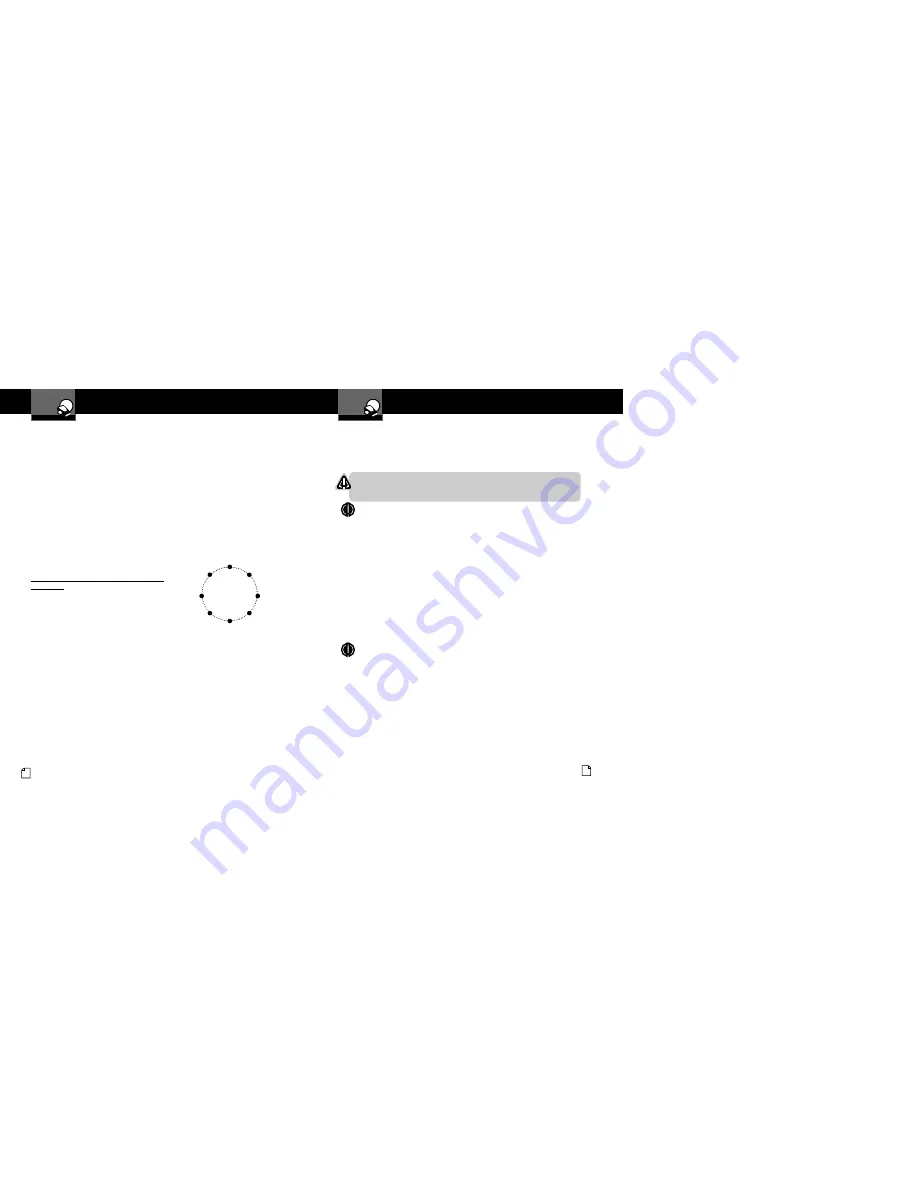
Settings
Your Detector
Nothing
Comes Close to a Cobra
®
17
Set Compass
After the detector is installed in your vehicle and Compass is turned on
(see page 34), the system will automatically advance to the Set Compass
calibration screen from which the calibration can be performed.
WARNING
Before calibrating the Compass, go to a large parking lot
or other safe, low-traffic area.
NOTE
When the instructions direct you to drive in two circles, make two complete
loops (in either direction) from any starting orientation at any convenient speed.
The loops need not be perfect and can be circles, small squares, four three-
point turns, or any pattern that makes at least two complete turns within two
minutes of starting the maneuver
.
Calibrating the Compass progresses from the Calibrate Compass screen shown
on the User Programming Menu Guide (see page 34). From that screen:
1.
Press the
Mute
button to advance to the Compass screen.
2.
Drive your vehicle in two circles.
3.
Press the
Mute
button to complete the setting process.
The system will store the calibration data and provide a completion message
on the display as well as a tone or voice message.
NOTE
If you do not press the
Mute
button within two minutes after beginning the
Set Compass process, Compass calibration will automatically terminate. The
unit will provide a corresponding message.
Once the initial calibration is complete, you can go to Set Compass in
User Settings Programming and recalibrate the Compass as needed by
repeating the three-step calibration process.
Settings
Your Detector
16 English
Auto Mute Mode
When
Auto Mute
is on, it automatically reduces the audio volume of all alerts
after they have sounded for four seconds. The signals will remain muted for
as long as the signal is detected. When Auto Mute is off, the alerts will sound
at full volume for as long as the signal is detected. The factory setting for
Auto Mute is on.
Voice or Tone Mode
You can set your detector to sound alerts and confirm program settings with
either a
Voice
or a
Tone
Alert. Voice Alert provides voice messages in addition
to tones. Tone Alert provides tones only. The factory setting is Voice Alert.
Compass Mode
Your detector includes an internal 8-point
Compass
that
can continuously display your current direction of travel:
N, NE, E, SE, S, SW, W, or NW.
Before the Compass will work, it must be
calibrated
(see page 17). Calibration allows
the Compass electronics to measure and
store information about the magnetic fields
generated by your vehicle so direction
indications will be accurate. The factory
setting is Compass off.
A Compass icon and directional heading will appear in the display when
the Compass is on and calibrated.
The Compass will remain accurately calibrated as long as your detector is
mounted in the same place in your vehicle. If you change the location where
the unit is mounted or move it to another vehicle, you must recalibrate the
Compass. You should also recalibrate the Compass if you suspect it is
providing inaccurate directions.
The Compass temporarily may not provide accurate readings if you are
inside a building or enclosure, or are close to a large metal tractor/trailer,
truck, or train. Once you are away from such a location, the Compass will
work correctly again.
8-Point
Compass
N
S
W
NW
SW
E
NE
SE





















