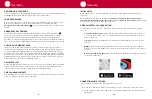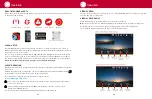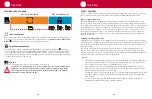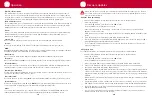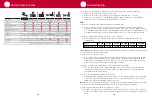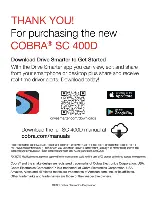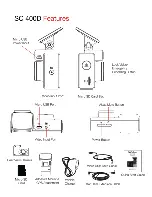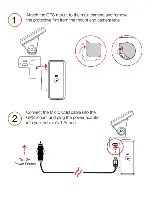INTRODUCTION ..................................................................................................................... 3
MSC 400 DASH CAM FEATURES .......................................................................................... 3
PRODUCT SERVICE AND SUPPORT .................................................................................... 4
WHAT’S IN THE BOX ............................................................................................................. 4
OPTIONAL ACCESSORIES – available at www.escortradar.com .......................................... 4
HARDWARE INTERFACE ....................................................................................................... 5
INSTALLATION ....................................................................................................................... 7
BASIC OPERATION ................................................................................................................ 9
INITIAL SETUP ..................................................................................................................... 10
DRIVE SMARTER
®
APP CONNECTION ............................................................................... 10
CONNECTION INSTRUCTIONS ........................................................................................... 10
REAL-TIME DRIVER ALERTS ............................................................................................... 11
ALEXA
®
SET-UP ................................................................................................................... 11
ALEXA
®
OPERATION ............................................................................................................ 11
VIDEO SCREEN .................................................................................................................... 12
STATUS BAR ICONS ............................................................................................................ 13
VIDEO SETTINGS ................................................................................................................. 13
VIDEO AND PHOTO PLAYBACK MODE .............................................................................. 14
VOICE ANNOUNCEMENTS ................................................................................................. 14
VOICE COMMANDS ............................................................................................................ 14
MEMORY CARD STORAGE ................................................................................................. 15
SAFETY FEATURES ............................................................................................................. 16
GENERAL SETTINGS ........................................................................................................... 17
FIRMWARE UPDATES .......................................................................................................... 20
SPECIFICATIONS ................................................................................................................. 21
TROUBLESHOOTING .......................................................................................................... 22
FAQ ....................................................................................................................................... 22
TRADEMARKS ACKNOWLEDGEMENT, WARNINGS,
and REGULATORY INFORMATION ...................................................................................... 23
LIMITED 1-YEAR WARRANTY ............................................................................................. 24
Contents
2