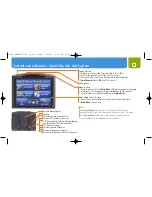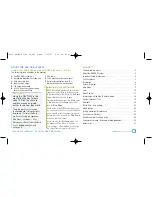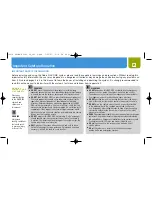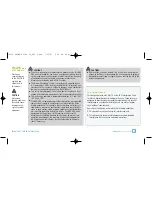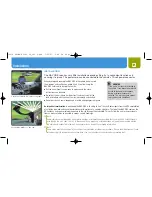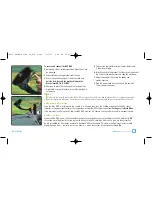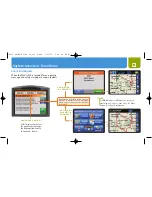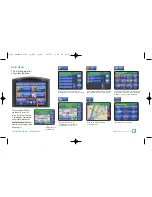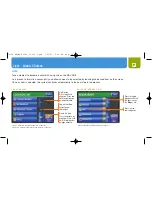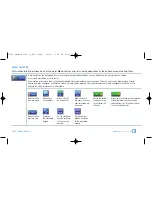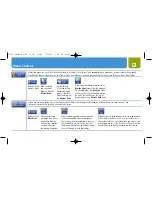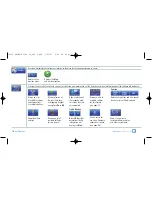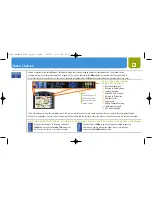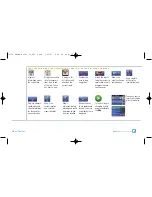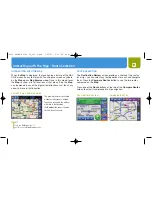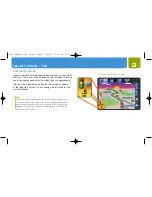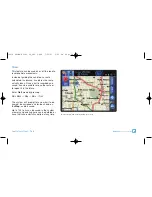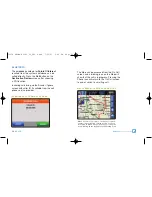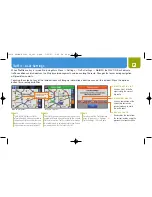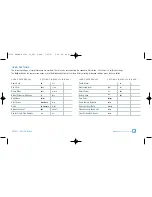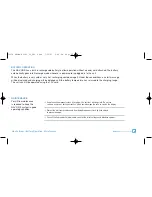Lists : Menu Choices
10
LISTS
Take a moment to become familiar with using lists on the NAV ONE.
Lists present information conveniently and allow choices to be selected by touching the desired item on the screen.
Once an item is selected, the system continues automatically to the next step in the process.
Down Button
Press to advance by
one page. Press and
hold for rapid page-
by-page advance.
Page Numbers
Current page /
total pages.
Up Button
Press to go back
one page. Press and
hold for rapid page-
by-page advance.
The
Up
button is inactive at the top of the list.
The
Down
button is inactive at the bottom of the list.
Press to toggle
between showing
the item icon on
the
Map
or not.
Press to view
sub-categories.
P O I N T O F I N T E R E S T L I S T
L O C AT I O N L I S T
Point of interest lists have added features.
10474 NAVONE 5000 VD_PH1.2.qxd 7/25/07 2:40 PM Page 10