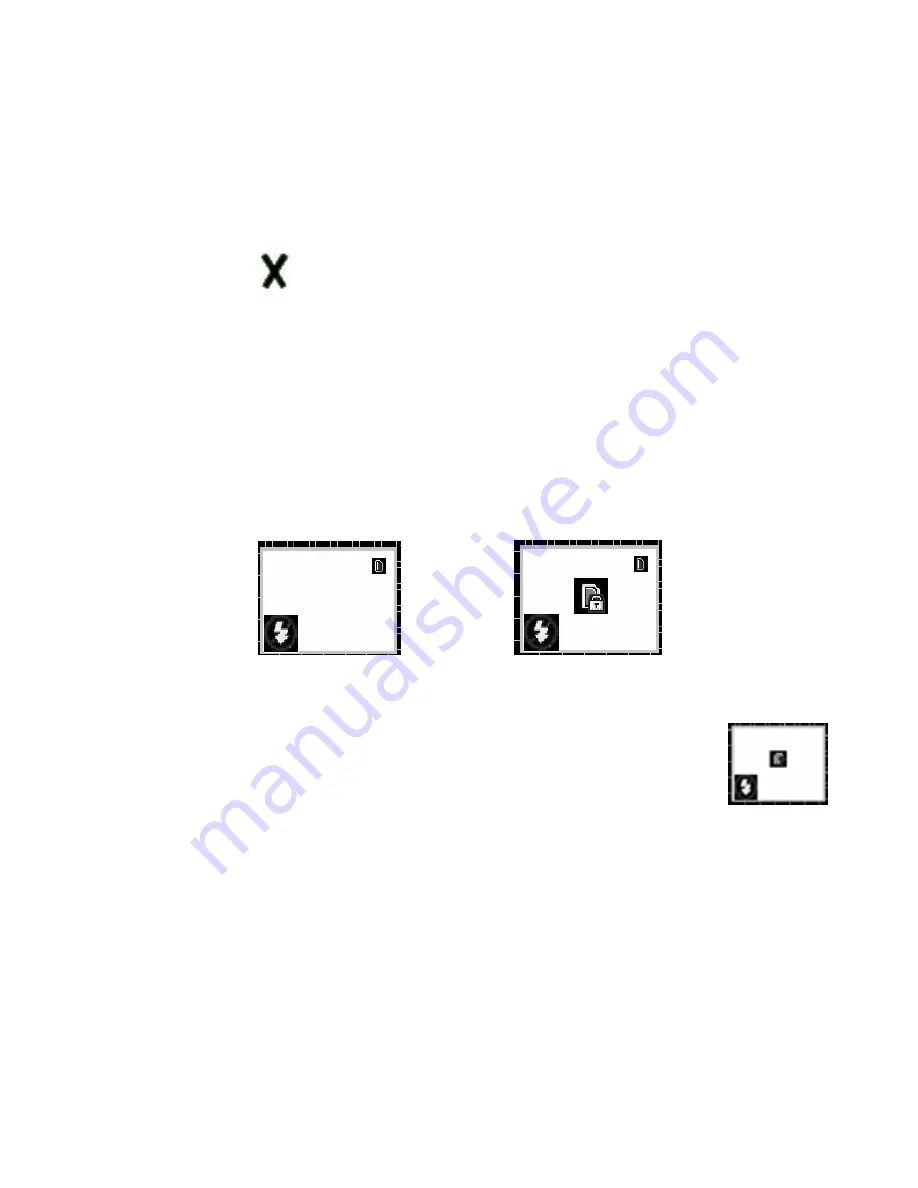
18
not delete
.
Loading battery and memory card
Open the battery compartment located at the side of the
appliance and place three 1.5V AAA type alkaline batteries and
a SD or MMC card in it, inserting them in the direction shown
on the diagram at the bottom of the compartment.
Close the cover and press <menu/on/off>, the below showed
interface will appear on screen.
Unlocked locked
Tip: Do use your this camera to try the compatibility of the
card when you buy a card. After a new card
inserted, if the camera display the right
showed image,
Press <shutter> to format the new card.
Summary of Contents for DC4200
Page 1: ...COBRA DC4200 Users Manual ...




















