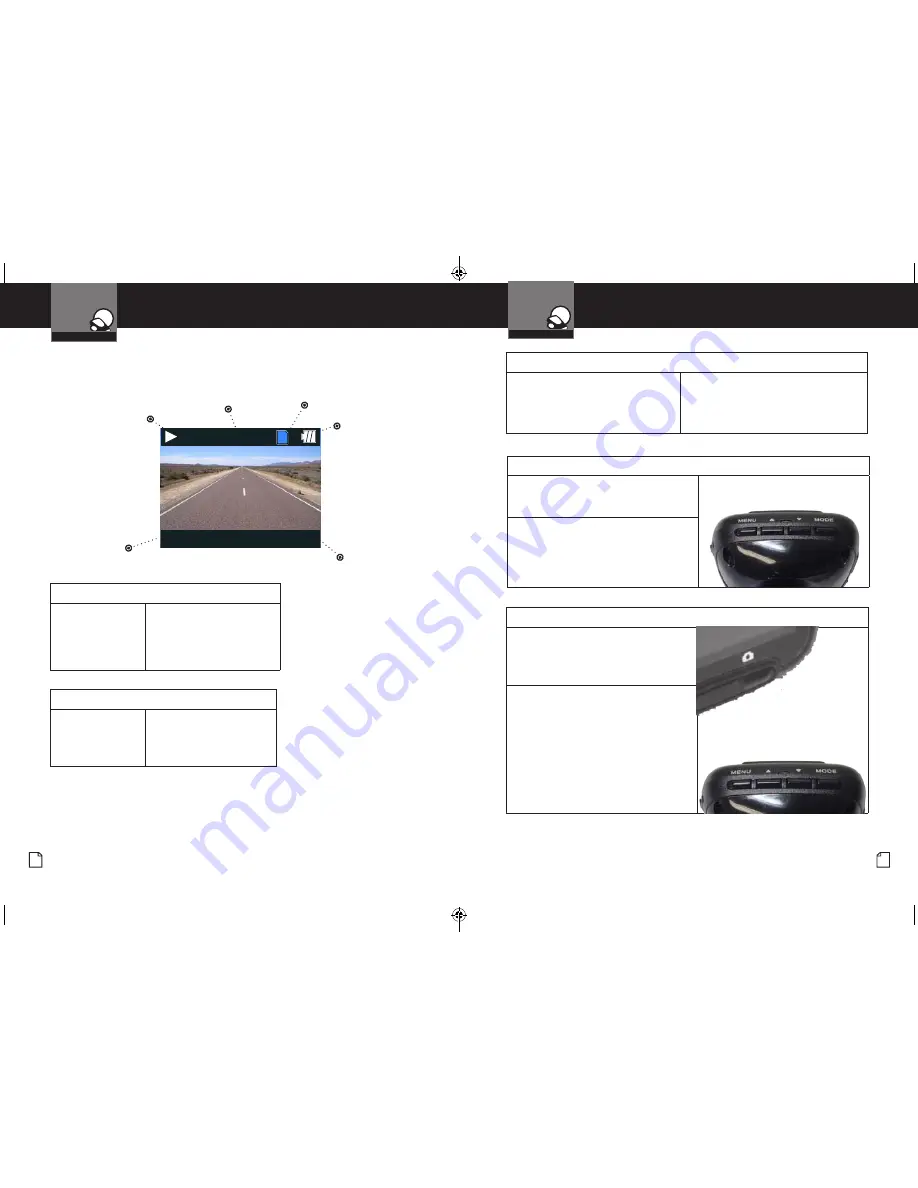
English
10
11
To play or pause video playback
Press the
RECORD
button.
The video will begin playing or
pause playback, and the Play /
Pause icon will toggle.
To Fast forward or rewind the video
Press the
UP
or
DOWN
buttons.
The video will begin playing
faster or rewind, and the
playback speed will show on
the screen as 2X, 4X, etc.
To return to the list of saved files while in the middle of video playback
Press the
MODE
button.
You will be returned to the video selection
screen.
File Name
00:01:37 / 00:10:00
MOV_0001.AVI
Play/Pause Icon
6/34
File Number
Battery Level
SD Card
Video Length &
Time Elapsed
Video Playback Screen
To adjust the playback audio volume
Press
MENU
to bring up the Playback menu.
Make sure
VOLUME
is highlighted, and press
MODE
.
Press the arrow keys to select a volume
level, 0-10. The selected volume level will
have a red box around it. Press
MODE
again
to confirm and close. Finally, press
MENU
to exit.
To delete a file
Press the
MENU
button to bring up the
Playback menu. Press the down arrow to
highlight
DELETE
, and press
MODE
to
confirm.
To delete just one file, highlight the icon with
just one item in the trash, and press
MODE
to confirm. You will then see the “select a
file” dialog. Use the arrow keys to highlight
the file you want to delete with the red box,
then press
RECORD
to confirm. The “Delete
Selected File” Dialog will appear. Make sure
YES
is selected, and then press
RECORD
to
confirm. The file will be deleted and you will
return to the video selection screen.
Device Operation
Your Dash Cam
Device Operation
Your Dash Cam
CDR820_MANL.indd 10-11
3/21/14 9:16 AM































