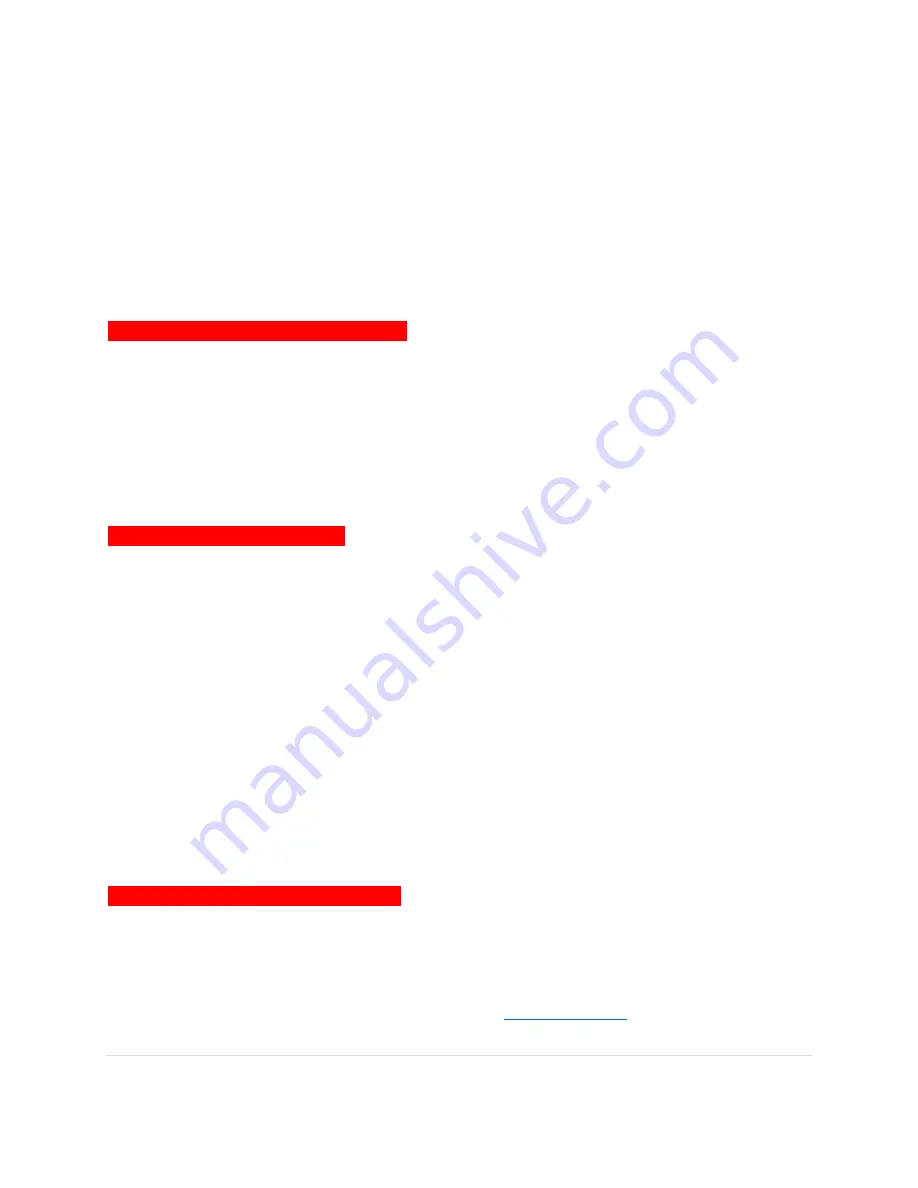
30 |
P a g e
8 5 0 0 P R O H D U s e r M a n u a l
Lane Guidance
Lane Guidance helps you safely prepare for your next maneuver by displaying the
correct lane(s) to stay in.
Lane Guidance appears below the Next Street Name box. The highlighted white arrow
indicates the correct lane(s) to be in. In the example below, there is one highlighted
lane turning right; this is the correct lane to stay in for the upcoming maneuver. The
other three grey lanes are going straight.
<LANE GUIDANCE SCREENSHOT HERE>
Signposts
Signposts provide a realistic representation of actual signposts at complex highway
junctions. As you approach a highway junction, the signpost displays route shields, route
directions, locality, exit, and lane information.
<SIGNOST SCREENSHOT HERE>
The Signpost replaces the normal Next street name box at some junctions. The
highlighted shield with white arrows indicates the correct lane(s) to be in. In the
example above, there are three lanes with white arrows indicating that you should
keep left; these are the correct lanes to stay in for the upcoming maneuver. The other
two grey lanes on the greyed-out sign (on right) are exiting the highway. Please be
aware that Signposts are available for some, but not all highway junctions.
Junction View
Junction View, like Signposts, provides a realistic representation of the highway as you
approach the junction. The Junction View displays the highway lanes, shields, directions,
and lane information in a split mode view.
<JUNCTION VIEW SCREENSHOT HERE>
Junction View may be turned on or off in the Display Settings.
[Settings] > [Display Settings] > [View Mode]. See






























