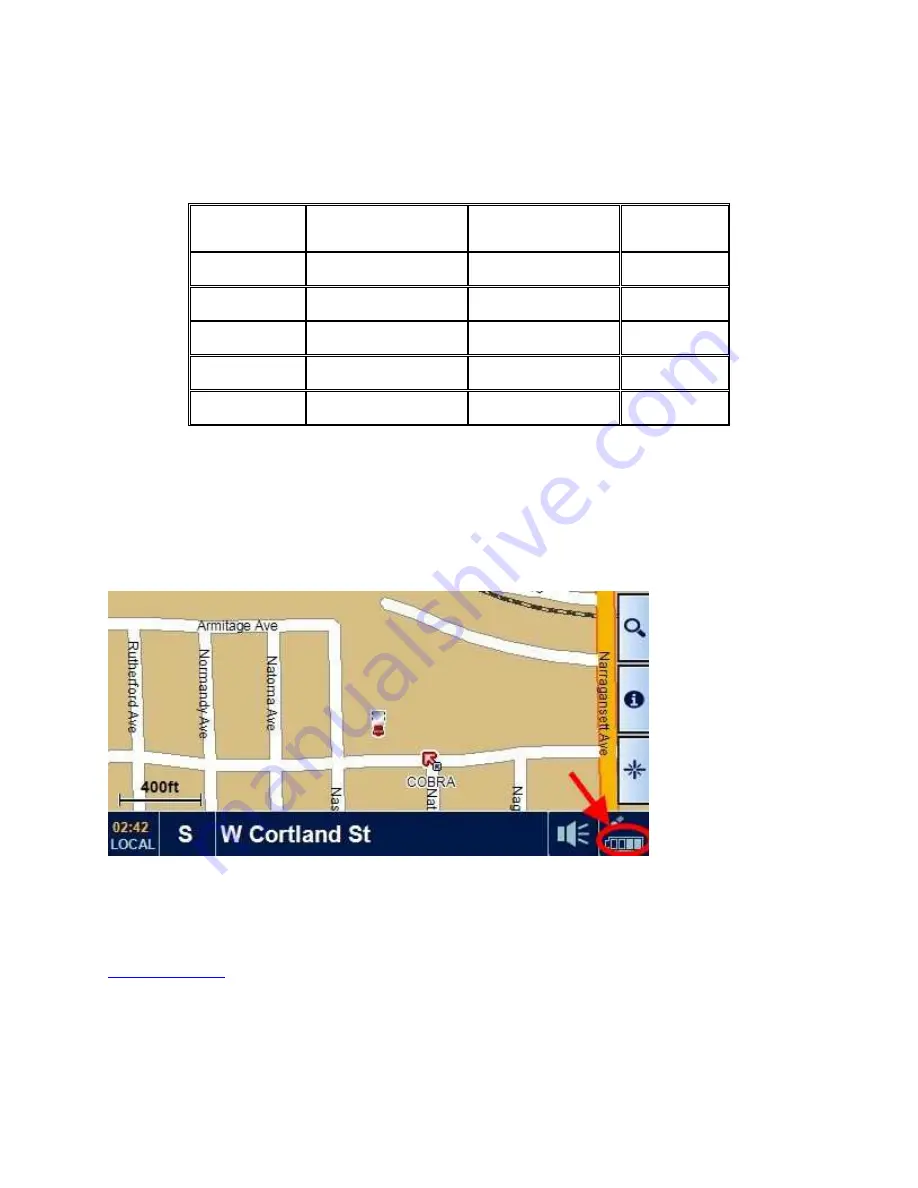
9.6) Power light status
There is a power light at the top left corner of the GPS. The status of the light is as follows:
MAIN
POWER
POWER CORD
BATTERY
CONDITION
POWER
LIGHT
Off
Plugged in
Charging
RED
Off
Plugged in
Fully Charged
OFF
On
Plugged in
Charging
RED
On
Plugged in
Fully Charged
OFF
On
Not plugged in
n/a
OFF
The only time the power light is RED is when the battery is charging.
To check whether the unit is getting power from the power cord, view the battery icon in the
lower-right corner of the map screen:
If the unit is getting external power, the icon will show charging activity.
<back to menu>
Summary of Contents for 5550 PRO
Page 1: ...5550 PRO Operating Hints Revision 6 ...
Page 5: ......
Page 9: ...2 3 Description of Length Settings back to menu ...




































