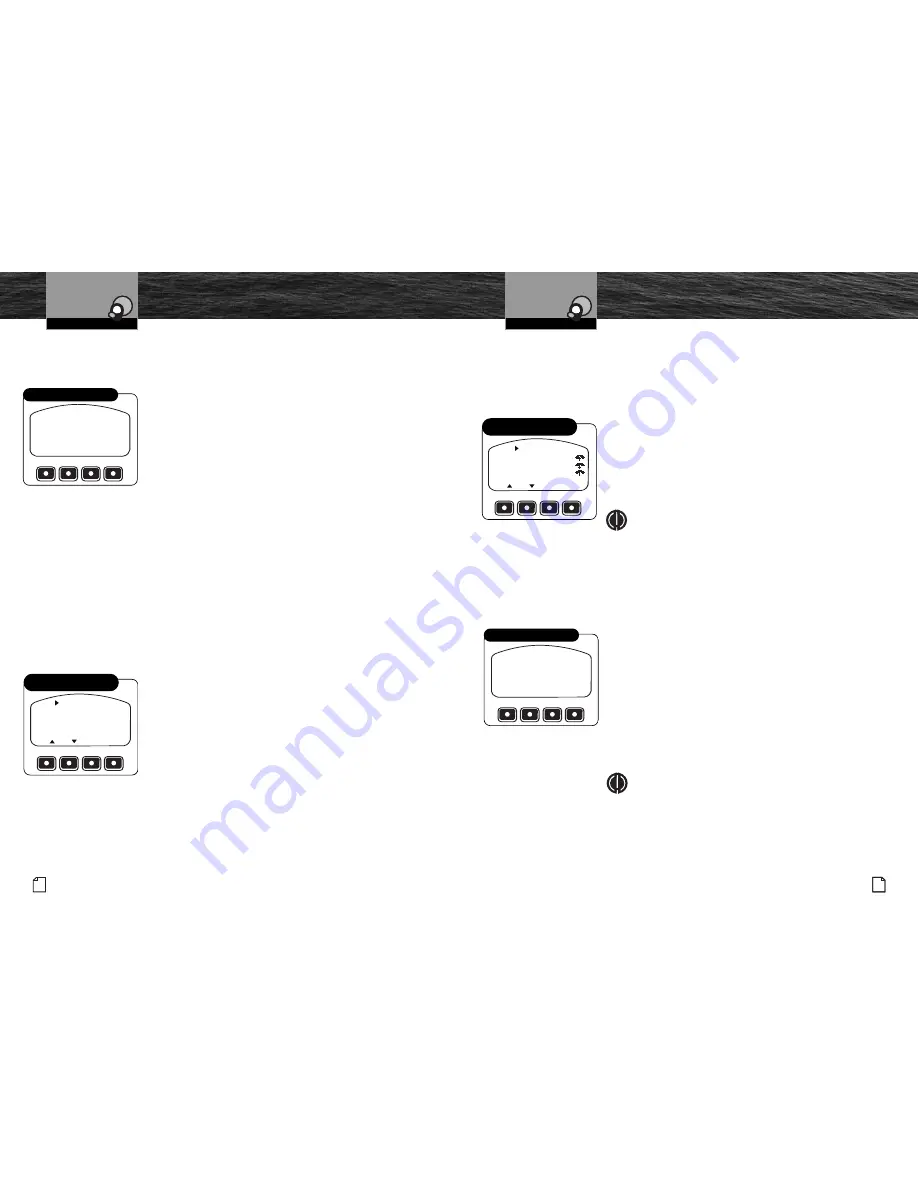
13
Nothing
Comes Close to a Cobra
®
English
12
Operation
Intro
Operation
Customer
Assistance
Warranty
Notice
Secondary Icons
Caution
Warning
Installation
Customer
Assistance
Operating Your Handset
Operation
Intro
Operation
Customer
Assistance
Warranty
Notice
Secondary Icons
Caution
Warning
Installation
Customer
Assistance
Operating Your Handset
Call Waiting
When a second call rings during an active call, it will be announced on the
handset screen.
To Answer the Waiting Call:
1. Press the Answer Function button. The waiting call
will become active, the first call will be put on hold.
Outgoing Call
Outgoing calls can be initiated in three ways:
■
By selecting a Phonebook entry.
■
By selecting a Call Log entry.
■
By dialing the number using handset Function buttons.
Phonebook
After adding a number to your Phonebook, you can go to the Phonebook and select
it from the available numbers to be dialed.
To access a number in the Phonebook, press the Menu Function button in Standby
mode, then select the Phonebook mode to arrive at the screen shown.
To Select and Dial a Number:
1. Use the Page Up and Page Down buttons to shift up and
down the list of entries.
2. Use the Up and Down Arrow buttons to scroll the pointer
at the left of the screen to the desired entry.
3. Press the Green Phone button to call the number.
Call Log
The most recent incoming and outgoing calls are recorded in the handset Call Log.
These can be used to select and dial a number.
To access a number in the Call Log, press the Menu Function button in Standby
mode, then select the Call Log mode to arrive at the screen shown.
To Select and Dial a Number:
1. Use the Page Up and Page Down buttons to shift up
and down the list of entries.
2. Use the Up and Down Arrow buttons to scroll the pointer
at the left of the screen to the desired entry.
3. Press the Green Phone button to call the number.
NOTE
While in Call Log mode, you can see details of the
selected entry by pressing the View Function button
or Enter button.
Dial Number
To enter a number you want to dial, press the Menu Function button in Standby
mode, then select the Dial By Number mode to arrive at the screen shown.
To Enter a Number to be Dialed:
1. Press and release the Function button under the first digit
of the phone number until the correct number appears
above the flashing cursor.
2. Wait for the cursor to shift to the right or press the Enter
button to shift the cursor.
3. Enter the second digit of the phone number as in step 1.
4. Repeat steps 1 and 2 until the complete number has
been entered.
5. Press the Green Phone button to call the number.
NOTE
The number will appear on the screen without
dashes or other separators.
BILL ANDERSON
1 555 588 2300
JANE DOE
VIEW
PG
1
3
PG
1
2
1 555 600 4300
4
5
6
MARY WILLIAMS
1 555 250 4343
Call Log
Select and Dial a Number
BILL
CELL
NATALIE
NAT CELL
EDIT
PG
PG
1
2
3
BILL DESK
4
ADD NEW
EXIT
NEW
Phonebook
Select and Dial a Number
Intro
Operation
Customer
Assistance
Warranty
Notice
Main Icons
Secondary Icons
Caution
Warning
Installation
Customer
Assistance
INCOMING CALL
+1 555 566 1234
ANSWER
IGNORE
Call Waiting Display
ENTER NUMBER
1 2 3
4 5 6
7 8 9
0+
*
#
Dialing a Number
Intro
Operation
Customer
Assistance
Warranty
Notice
Main Icons
Secondary Icons
Caution
Warning
Installation
Customer
Assistance















