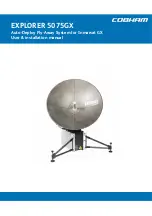98-143492-D
2-1
Chapter 2
Introd
ucti
on
Introduction
2
This chapter has the following sections:
•
EXPLORER 5075GX Auto-Deploy Fly-Away System for Inmarsat GX
•
Description of the system components
2.1
EXPLORER 5075GX Auto-Deploy Fly-Away
System for Inmarsat GX
2.1.1
Overview
The EXPLORER 5075GX is an auto-deploy 75 cm fly-away antenna system, designed for
operation in the Ka-band. The integrated GX modem, also known as the iDirect Core
Module, commands the system to automatically acquire an operational satellite within five
minutes based on the terminal's GPS location. All of the EXPLORER series terminals are easy
to install, set up, and commission by a non-specialist technician. The system has the
following major components:
1. 2-axis motorized antenna positioner with Inter-Facility Link and cabling interface ports
for Block Up-converter (BUC) power.
2. Reflector and RF assembly including filter/polarizer, BUC, and Low Noise Block Down-
converter (LNB).
3. Electronics enclosure with antenna control unit and GX Modem Unit, keypad, display
and LAN ports.
Figure 2-1: Major system components
Reflector
RF assembly
Antenna positioner
Electronics enclosure with
GNSS module, keypad and
display, WLAN module, AC
power and LAN ports