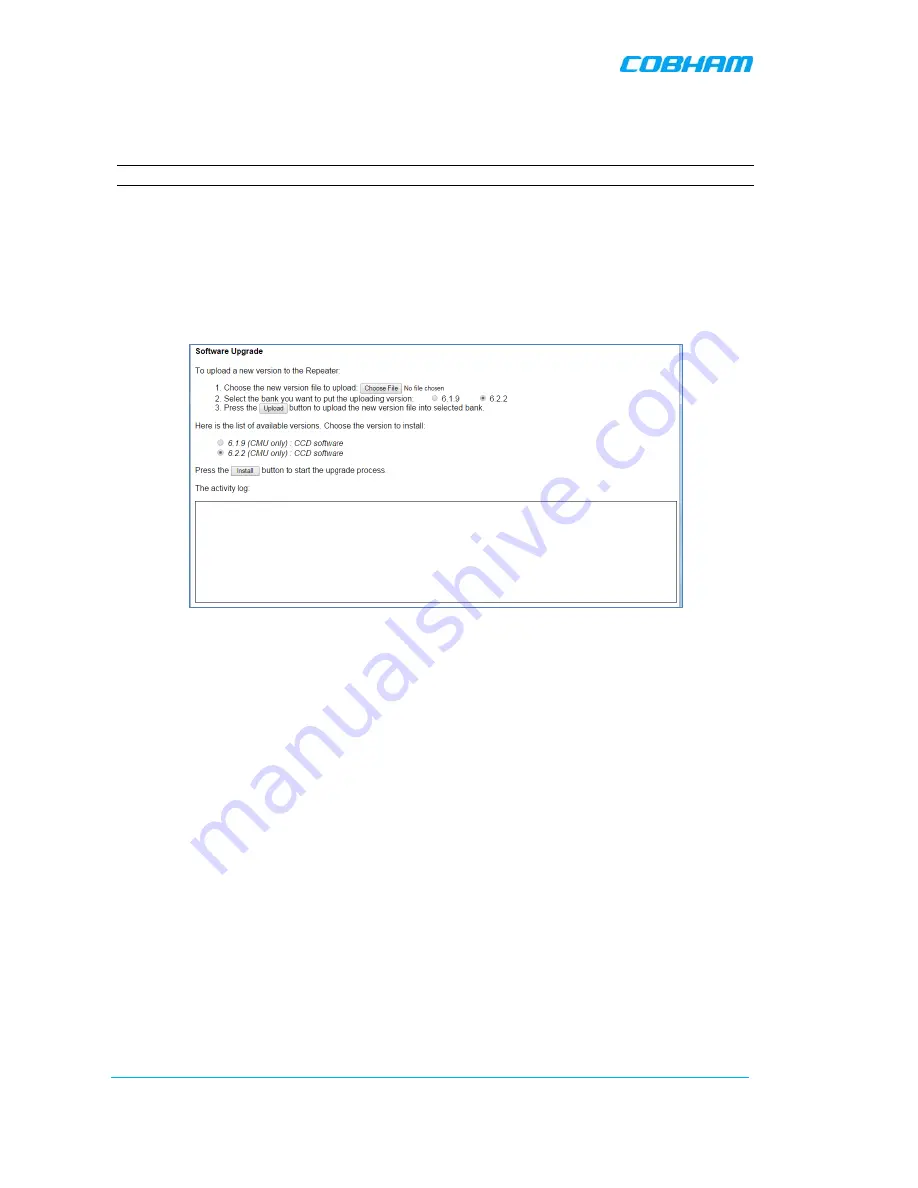
D-MBR 3707-3708 PS NFPA CLASS A SIGNAL BOOSTER
PRODUCT DESCRIPTION AND USER’S MANUAL
www.cobham.com/wireless
Date: 17-Jan-16
Cobham Wireless
–
Coverage
Page | 60
Rev. 1.1
Doc. No.00060CDUM
6.4 CMU Software Upgrade
NOTE: This procedure is performed for every new management version.
The procedure described in this section is used to upgrade the Booster software. The CMU SW
upgrade procedure consists of loading the new software version and installing it in the CCD. The
CMU can store two versions on two separate data banks enabling restore to a previous version.
To Upgrade the CMU SW
1. In the left pane, click the CMU item and then click the CMU SW Upgrade tab. The following
screen appears (the Browse field will be empty).
Figure 6-10. CMU Upgrade
2. Choose and save the file onto the Booster:
•
(1) Click Choose File to search for the location and choose the new software file. It
will be displayed adjacent to the Choose File button.
•
(2) Select the bank where the file will be stored. (Before it is populated the bank will
be named ‘empty slot’. After it is populated, it will take on the name of the stored
software version). Any existing software file will be replaced.
•
(3) Press Upload to save the file to the selected bank (slot). The available software
files to choose from will be listed.
3. Choose the required software file and click Install.
4. The Activity Log will indicate status and upgrade completion.






















