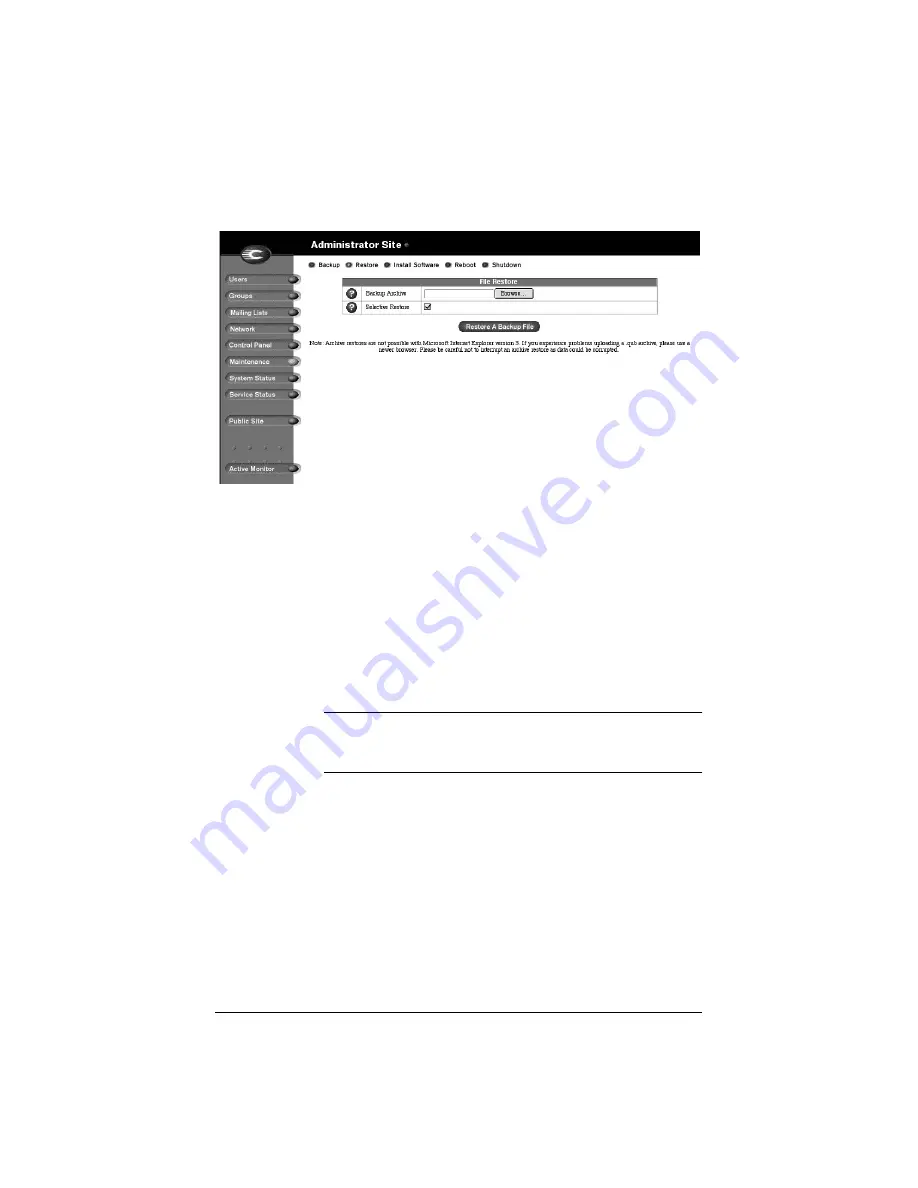
118
Figure 38 shows the File Restore table.
Figure 38 File Restore table
To restore a backup file:
1.
On the
Maintenance
screen, click
Restore
at the top. The File
Restore table appears. See Figure 38.
2.
The Qube 2 saves backed-up data in .qub files. Enter the path and
filename of the backup file, or click Browse to select the .qub file
archived on your computer which you wish to restore to the server.
Restore times can vary widely. Be careful not to interrupt an archive
restore as data could be corrupted.
Note:
If the file does not appear in the list and you are using
Netscape 4.x or Internet Explorer 4.x, you may need to change
“File Type” in the desktop to “All Files.”
3.
If you want to restore only some of the files, click
Selective
Restore
.
4.
Click
Restore A Backup
File below the File Restore table.
Do not interrupt an archive restore because this can corrupt data. If the
restore process is interrupted, the user can try to restore again.
To restore a user home directory or a virtual site directory, make sure the
user or group already exists before restoring the files.
When data is restored, the Qube 2 and its corresponding parts (group,
user, email) are returned to the exact state they were in prior to backup.
Summary of Contents for Cobalt Qube 2
Page 1: ...Cobalt QubeTM 2 User Manual...
Page 6: ...vi...
Page 20: ...Chapter 1 6 Figure 3 Administrator Site screen Figure 4 Public Site screen...
Page 26: ...Chapter 1 12...
Page 68: ...Chapter 3 54...
Page 70: ...Chapter 4 56 Figure 17 Administrator Site screen...
Page 76: ...Chapter 4 62 Figure 19 shows the User Defaults table Figure 19 User Defaults table...
Page 78: ...Chapter 4 64 Figure 20 shows the Add New User table Figure 20 Add New User table...
Page 87: ...Administrator Site 73 Figure 24 shows the Add New Group table Figure 24 Add New Group table...
Page 184: ...Appendix B 170...
Page 206: ...Appendix E 192...
Page 218: ...Appendix F 204...






























