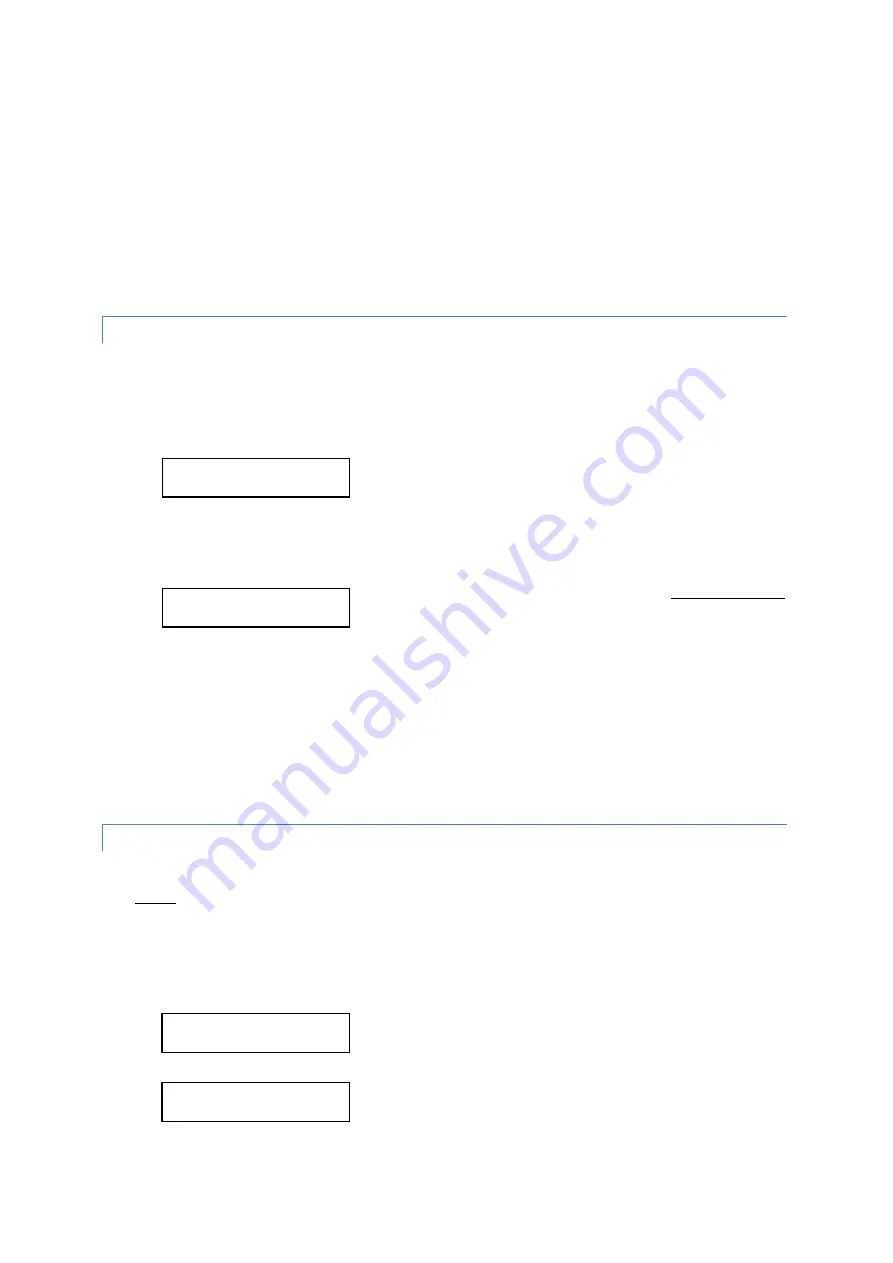
TourMaster-Lite User Manual v 4.0
11
Saving a GPS waypoint to a segment while
stationary
at a location versus
travelling past
a location results in
different saved results:
•
STATIONARY AT
: The GPS location is saved, but any heading setting will be removed. Audio for this
waypoint will trigger to play irrespective of the vehicles heading;
•
TRAVELLING PAST
:
If travelling > 10mph (15kph) past the location, both the GPS location and the
vehicles heading is saved. Audio for this waypoint will trigger to play only if the vehicle is on the same
heading as when it was saved.
ROUTES MISSING GPS INFORMATION STATUS MESSAGES
If a selected route has missing GPS information, then certain GPS status messages will be displayed on the
panel (if GPS is enabled):
•
WAYPOINTS REQ’D
“WAYPOINTS REQ’D”
indicates that there is missing GPS
information for at least one segment in the selected route.
•
NO GPS WAYPOINT
“NO GPS WAYPOINT”
indicates that the currently selected
segment is missing GPS information.
(In this case “Demo
Segment 2” requires GPS information to be
saved to it)
If the selected route contains segments with missing GPS information, then en-route these need to be
manually selected and played. All other segments within the route will continue to play autonomously via GPS
while en-route.
IMPORTANT
: Once necessary segments in the route have had their GPS information updated manually, it is
essential to import the new GPS information back into
“
Route Builder
”
. This ensures that the master database
for your routes/tours is kept in sync with the latest changes
. See document “
Using the Route Builder Tool
”.
SAVING A WAYPOINT
–
MANUAL METHOD
1.
Ensure the system has detected a GPS aerial at boot-up and has a valid GPS fix;
2.
Before approaching the location, use the segment keys to scroll to the segment that requires the new GPS
information;
3.
Press and hold the PLAY key and then also press the ROUTE DOWN key (a.k.a. “SAVE WAYPOINT”)
. This
action needs to be performed within 5 seconds otherwise the system may resume autonomous mode.
4.
You should have the following message on the panel. If you accidentally play the audio instead, you must
pause and stop the audio and try again;
5.
Press the PLAY key
to enter the “save waypoint” function
. You should then see the following message:
WAYPOINTS REQ’D
DEMO SEGMENT 1
NO GPS WAYPOINT
DEMO SEGMENT 2
SAVE WAYPOINT?
PLAY=Y, OTHERS=N
ARE YOU SURE?
PLAY=Y, OTHERS=N

































