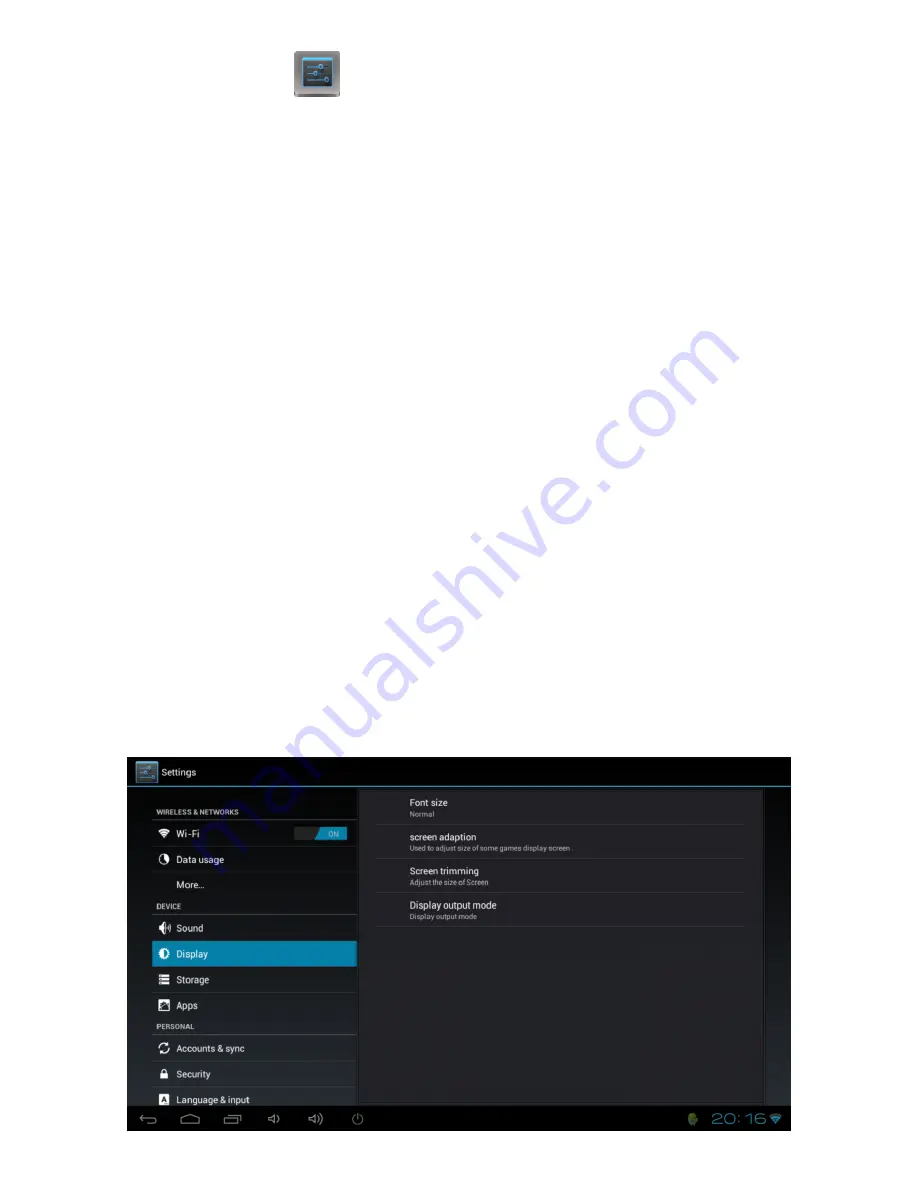
CnM TVSmart User Manual
___________________________________________________________________________________________________________________________
22
7. System Settings
To access the System Settings for the TVSmart, click the
Settings
option from the home page
and double click on the settings icon. This will open the system settings interface. On the left
hand side of the screen are all the available options. Clicking one of these groups allows
access to all the settings available within that group, which is displayed on the right hand
side of the screen.
7.1 Display
The display option allows access to all the display settings available within the TVSmart.
Font Size
Allows the default font size to be changed in order to allow easier
reading of text.
Screen adaption
Enabling this option allows some games to auto adjust to large screen
resolutions.
Screen Trimming
This option allows the display of the TVSmart to be enlarged or shrunk
so that it perfectly fits the screen of the TV that it is being used on.
Display output mode
This option allows the display of the TVSmart to be switched between
720p and 1080p to match the capability of the TV that the TVSmart is
plugged into.
By default the TVSmart will start-up in 720p, but you can switch to any
of the modes listed.
If the mode you choose isn’t compatible with your TV, it will
automatically switch back to the previous setting within 10 seconds of
being changed.
Summary of Contents for TV Smart
Page 1: ...TV Not Included...






























