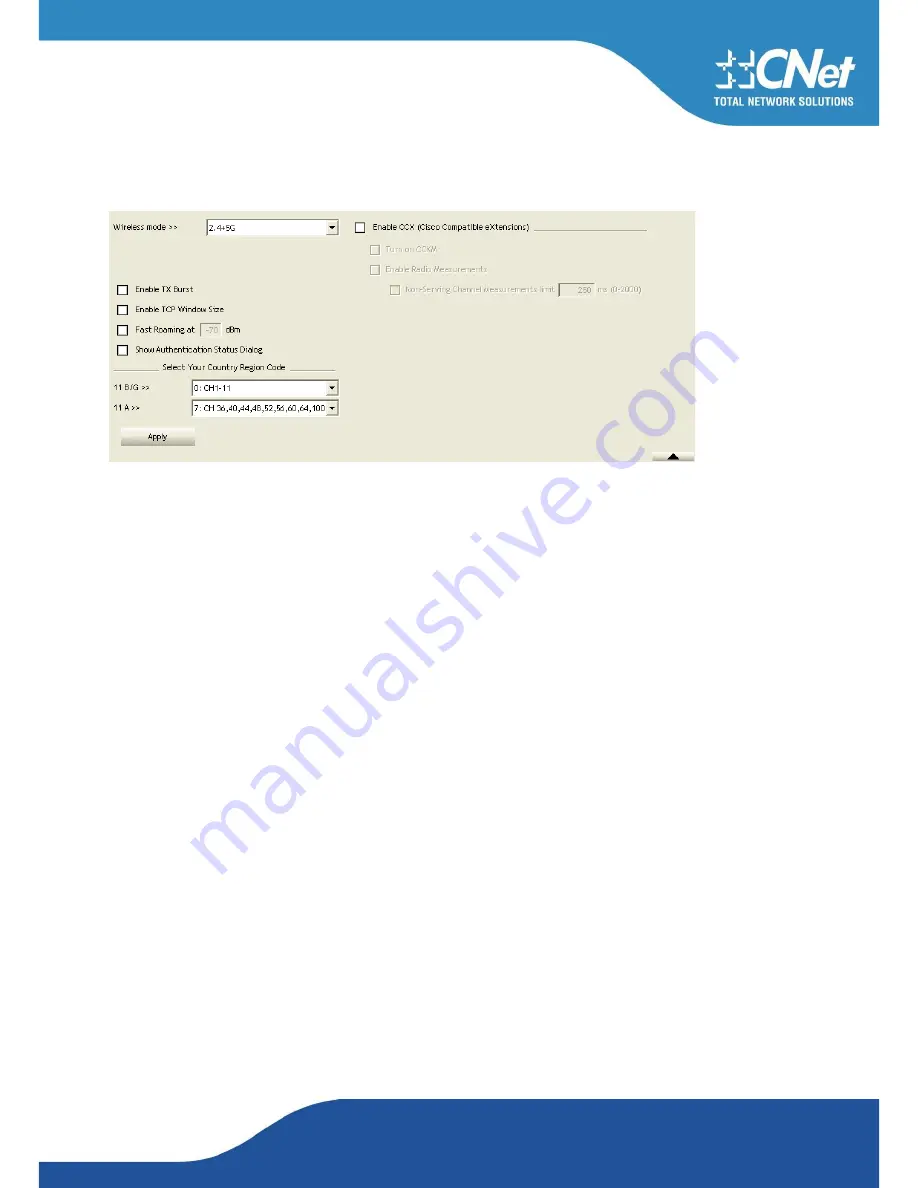
CNet Technology Inc.
www.CNet.com.tw
4.2.4 Advanced functions
4.2.4.1 Advanced functions
Figure 2-4 shows the Advance functions of RaUI.
Figure 2-4 Advance function
1. Wireless mode: Select wireless mode. 2.4G, 5G and 2.4+5G are supported.
2. Wireless Protection: Users can choose from Auto, On, and Off.
(This is not supported by 802.11n adapters.)
a. Auto: STA will dynamically change as AP announcement.
b. On: The frames are always sent with protection.
c. Off: The frames are always sent without protection.
3. TX Rate: Manually select the transfer rate. The default setting is auto.
(802.11n wireless cards do not allow the user to
select the TX Rate.)
4. Enable TX Burst: Ralink's proprietary frame burst mode.
5. Enable TCP Window Size: Optimise the TCP window size to allow for greater throughput.
6. Fast Roaming at-: enables fast roaming, which is set by the transmit power.
7. Select Your Country Region Code: There are eight countries to choose from in the country channel list.
(11A ListBox
only shows for 5G adapter.)
8. Show Authentication Status Dialog: When you connect to an AP with
authentication, choose whether show the "Authentication Status Dialog" or not. The Authentication Status Dialog displays
the processes during 802.1x authentication.
9. Enable CCX (Cisco Compatible Extensions): Choose whether Cisco Compatible Extensions are supported or not.
a.
LEAP turn on CCKM.
b Enabled Radio Measurement: can measure the channel every 0~2000
milliseconds
10. Apply the above changes
4.2.5 Statistics
4.2.5.1 Statistics
The Statistics page displays detailed counter information based on 802.11 MIB counters. This page translates that MIB
counters into a format easier for the user to understand. Figure 2-5-1 shows the detailed page layout.
Summary of Contents for CWP-906
Page 1: ...CNet Technology Inc www CNet com tw User Manual Wireless N PCI Adapter Model CWP 906...
Page 9: ...CNet Technology Inc www CNet com tw 5 Click Finish to complete the software installation...
Page 27: ...CNet Technology Inc www CNet com tw The Add Profile will appear...
Page 38: ...CNet Technology Inc www CNet com tw 2 Click Add to Profile...
Page 62: ...CNet Technology Inc www CNet com tw...
Page 80: ...CNet Technology Inc www CNet com tw 2 The Auth Encry function will appear as below...
Page 82: ...CNet Technology Inc www CNet com tw 4 Click OK The dialog box will appear as below...
Page 84: ...CNet Technology Inc www CNet com tw 2 Auth Encry function appears...
Page 89: ...CNet Technology Inc www CNet com tw 3 Click 8021X and the setting page will appear...
Page 101: ...CNet Technology Inc www CNet com tw 2 Click OK The dialog box should appear as the image below...






























