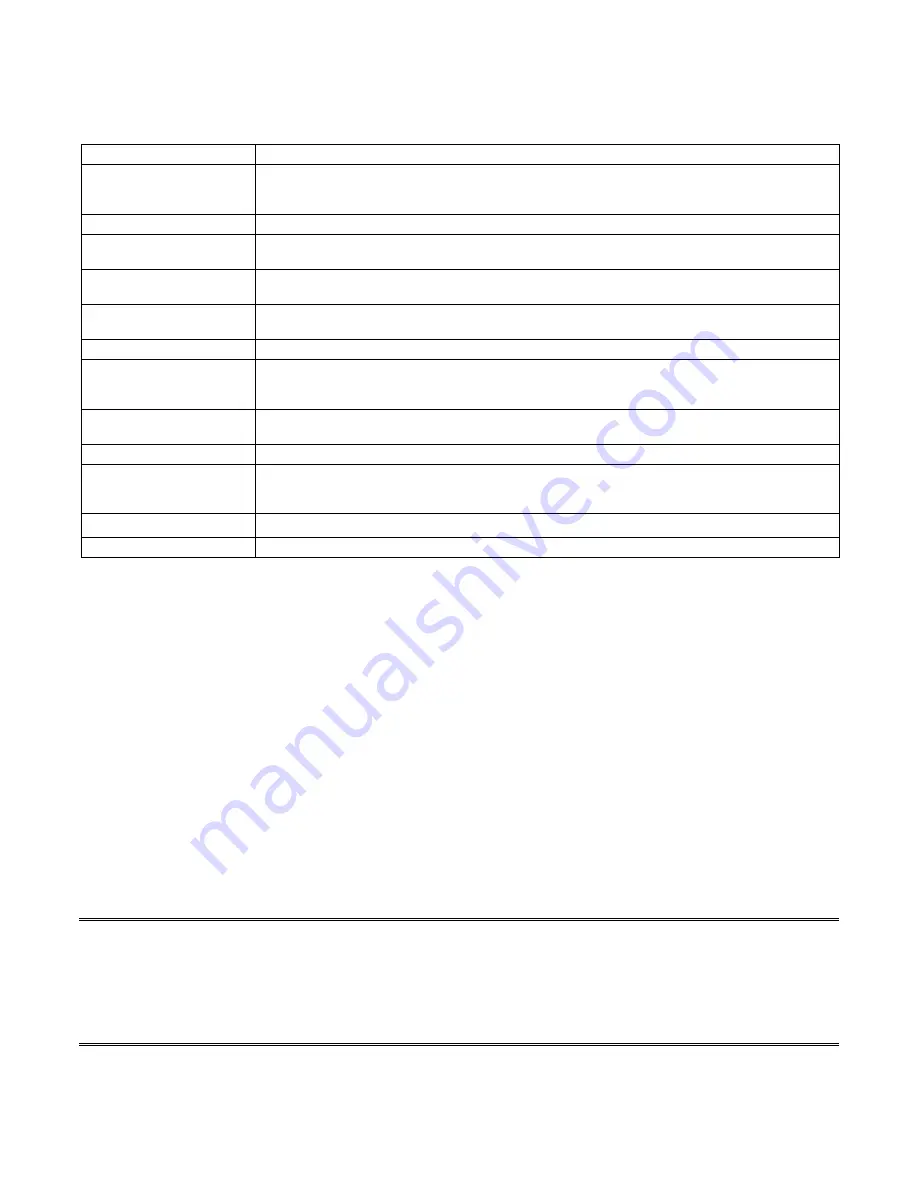
7. Product specifications
Models
24-Port 10/100Mbps Smart Web Access Management Switch
Standards
.
IEEE 802.3: 10BASE-T
.
IEEE 802.3u: 100BASE-TX
.
IEEE 802.3x: Flow-control for Full-duplex operation
Ports
.
24 100BASE-TX/10BASE-T
Media Support
.
10BASE-T: Category 3, 4 or 5 TP
.
100BASE-TX: Category 5 TP
Bandwidth
.
100BASE-TX: 100/200Mbps
.
10BASE-T: 10/20Mbps
Forwarding/Filtering Rate
.
148810 packets/second per port @ 100Mbps, maximum
.
14881 packets/second per port @ 10Mbps, maximum
Duplex Modes
.
Support Auto-negotiation and Auto-MDI/MDI-X functions
LED Indicators
.
One LED displays Power status
.
One LED per port displays Link/ACT status
.
One LED per port displays Full-duplex/Collision (Half-duplex) status
Power Supply
.
Internal full range switching power supply
.
Input Voltage: 100 ~ 240 +/-10%V AC, 50/60 Hz
Power Consumption
.
15 watt maximum
Environment
.
Operating Temperature: 0
°
~ 45
°
C (32
°
~ 113
°
F)
.
Storage Temperature: -20
°
~ 70
°
C (-4
°
~ 158
°
F)
.
Humidity: 10% ~ 90% Non-Condensing
Certifications
.
CE, FCC
Dimensions
.
442 x 185 x 44mm (17.40 x 7.28 x 1.73inches)
FCC WARNING
This equipment has been tested and found to comply with the limits for a Class A computing device pursuant to Part 15 of FCC
Rules, which are designed to provide reasonable protection against electromagnetic interference in a commercial environment.
Changes or modifications to the equipment not expressly approved by the party responsible for compliance could void the
user's authority to operate the equipment.
CE MARK WARNING
This is a Class A product. In a domestic environment this product may cause radio interference in which case the user may be
required to take adequate measures.
28

































