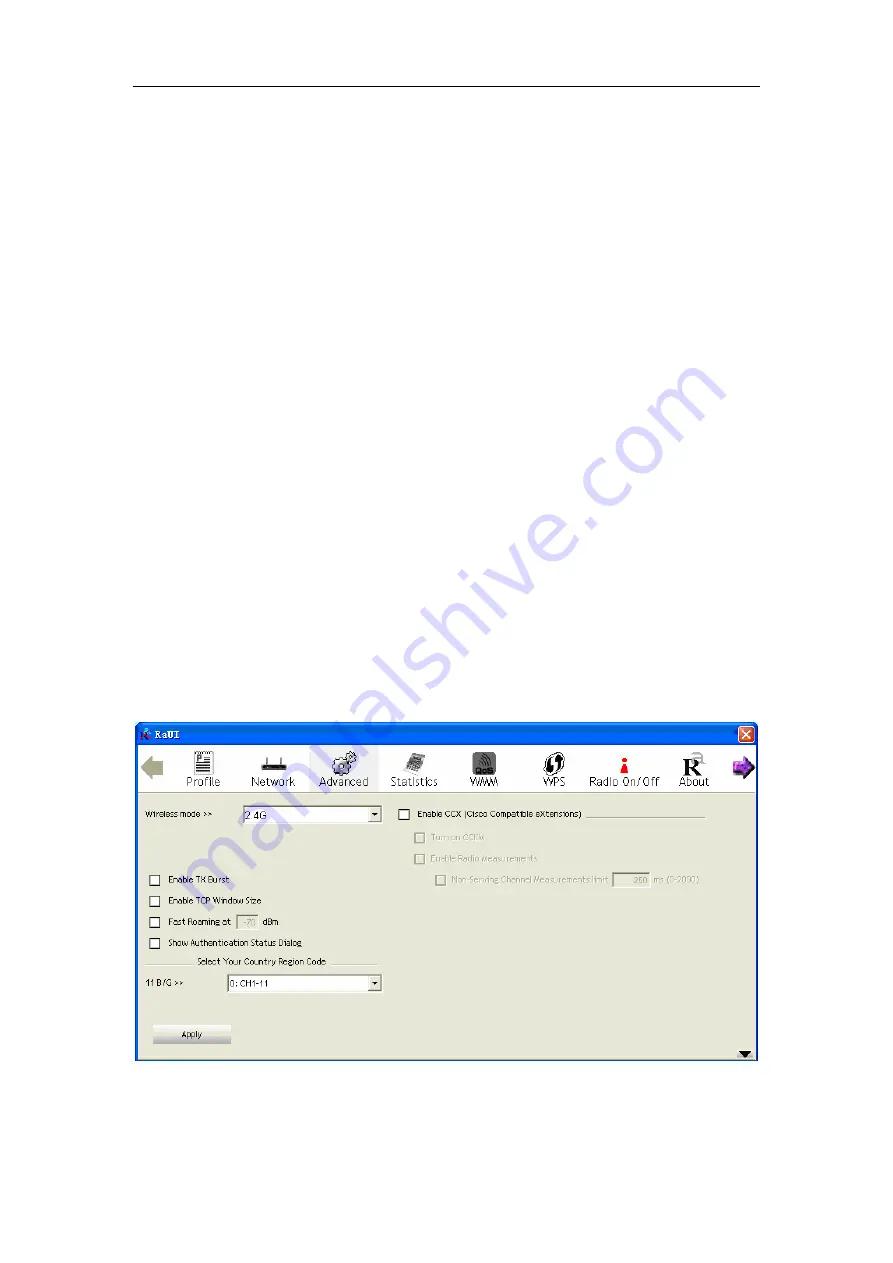
OEM installation Manual
- 13 -
not modify it. If you select
LEAP
, the following message will be displayed. Please
input LEAP identity, password, domain name, and select encryption type. You can
click the button
Show Password
so the password you inputted will be displayed as
you type, but not replace by asterisk.
Encryption
-Select the encryption type of the wireless access point or wireless
device you wish to connect. If you’re adding a profile from an existing access point or
wireless device, the value will be selected automatically, and please do not modify it.
WPA Preshared Key-
Input WPA preshared key here. If encryption is not, or you
select ‘WEP’ as encryption type, this field will be disabled and grayed out.
WEP Key
-
You can select key type (Hex or ASCII) and input WEP key here. If
encryption is not enabled, or you select ‘WPA’ as encryption type, this field will be
disabled and grayed out.
Show Password
-Check this box and all passphrases or security keys
you inputted will be displayed as you type, but not replace your input with asterisk.
802.1x
-Enable 802.1x wireless authentication
If the access point be selected does not enable encryption (The content of
Encryption
field of the access point you selected
None
, you’ll be connected to this wireless
access point within one minute). Please jump to next step. If the access point you
selected enables encryption, please proceed to next step.
4.
If the wireless access point uses encryption, please setting in the dialog box as
Figure 3-3,
you have to input
WEP passphrase
or
WPA preshared key
. Please
ask the owner of the wireless access point you want to connect, and input the
correct passphrase / preshared key here, then click
OK
.
5.
Open the tab
Advanced
as
Figure 3-4
, you can set some advanced setting in here.
Figure 3-4 The setting for Advanced
Wireless mode
- Select wireless operation mode, available options are 2.4G.






















