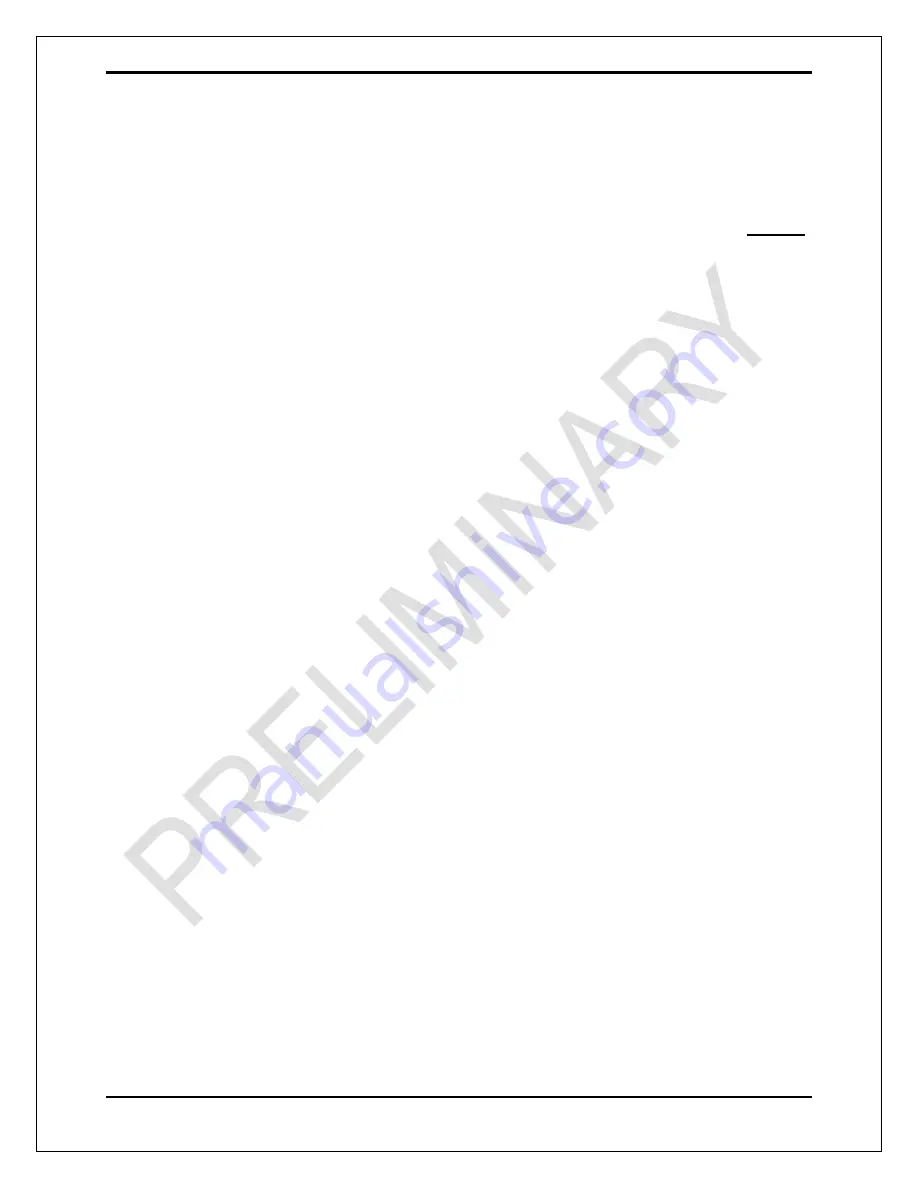
User’s Manual
Page i
USER'S MANUAL TABLE OF CONTENTS
Contents
Page #
SLAVE AXI’S SELECT JUMPER WITH X AXIS OR Y AXIS .......................................... 4
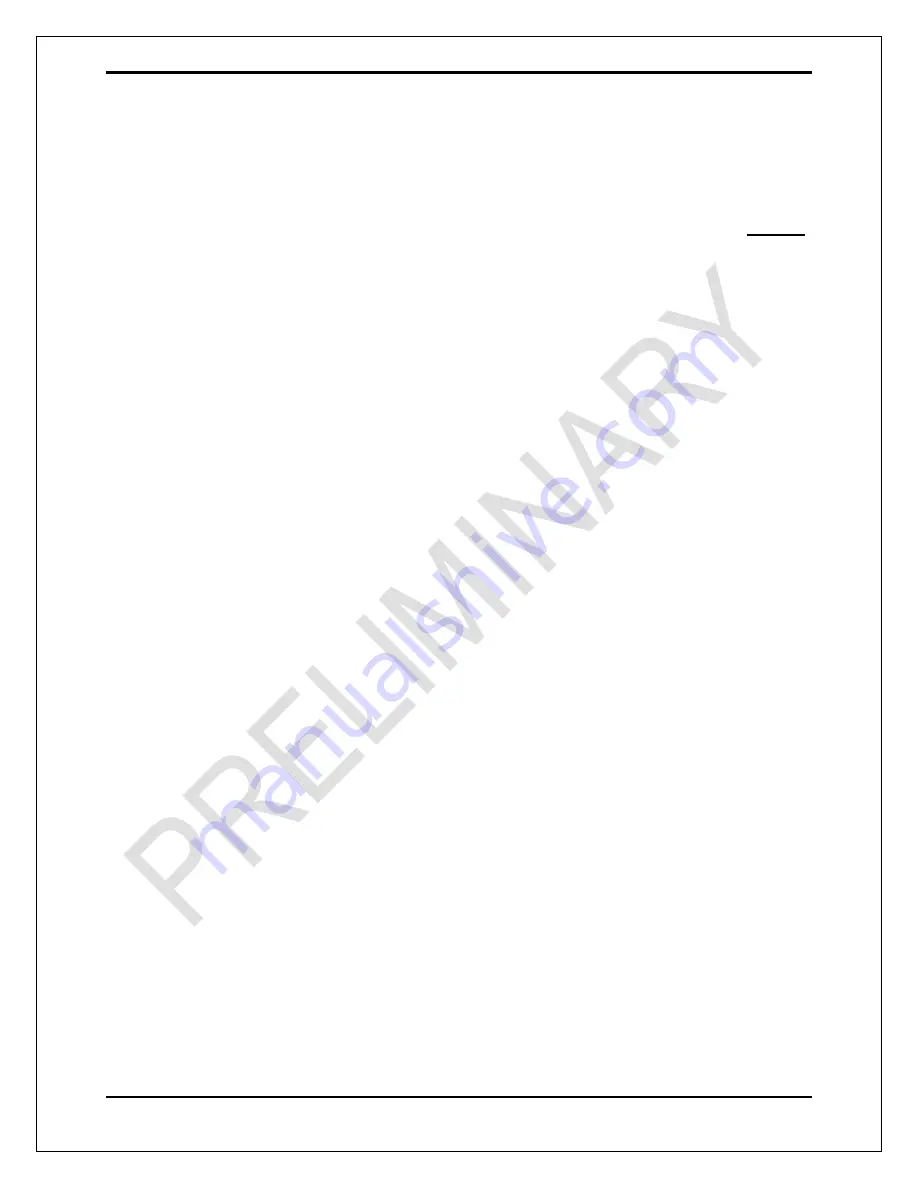
User’s Manual
Page i
USER'S MANUAL TABLE OF CONTENTS
Contents
Page #
SLAVE AXI’S SELECT JUMPER WITH X AXIS OR Y AXIS .......................................... 4

















