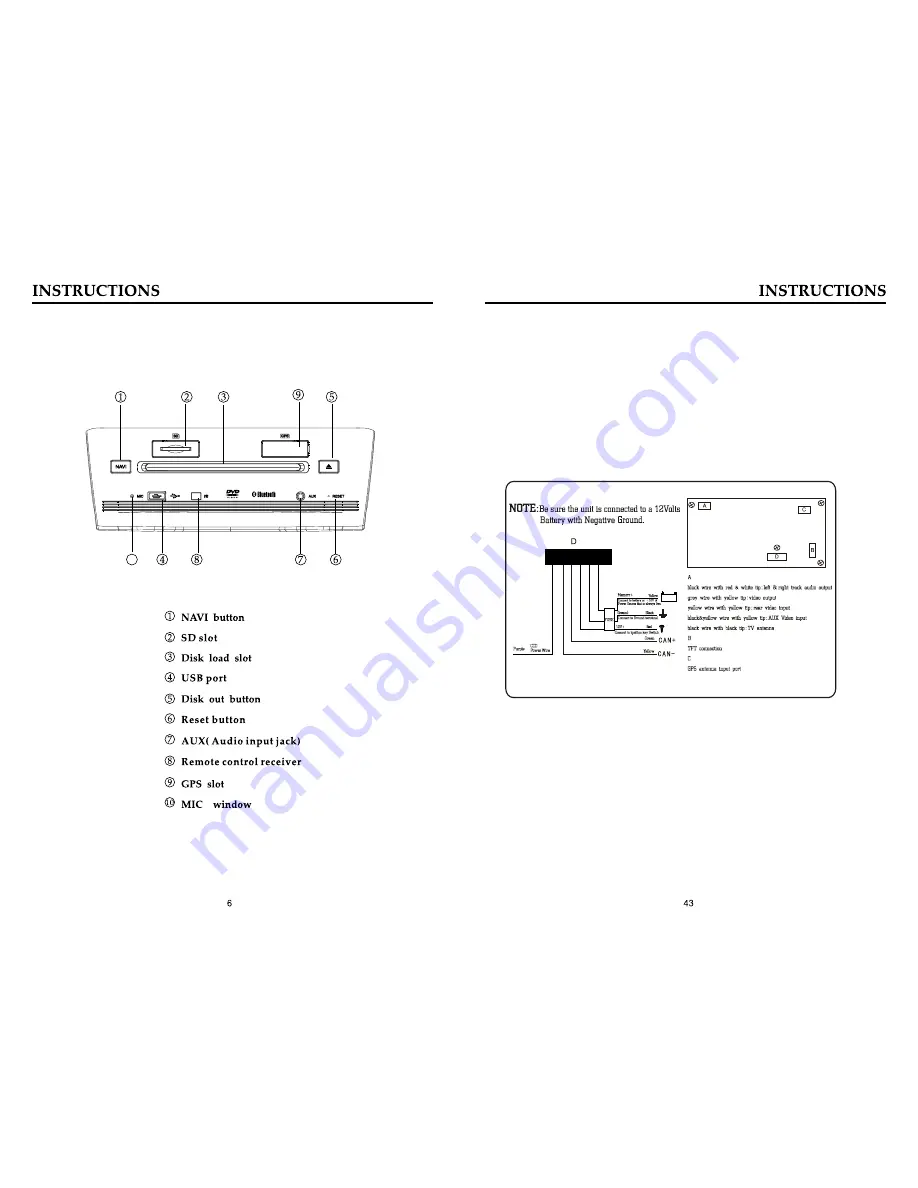
1. FRONT P
FUNCTION INSTRUCTION
ANEL
10
2 WIRING DIAGRAM
1.
This player is equipped with ISO standard connector, please follow below instruction:
●
Yellow ‒ Battery anode (+12V)
●
Black ‒ Ground line
●
Blue ‒ Power Antenna Control line
●
Orange ‒ Backsight camera power control line
●
White/White black ‒ Left front speaker anode/cathode
●
Purple/Purple black ‒ Right rear speaker anode/cathode
●
Green/Green black ‒ Left speaker anode/cathode
●
Red ‒ ACC ON (+12V)
●
Grey/Grey black ‒ Right front speaker anode/cathode





















