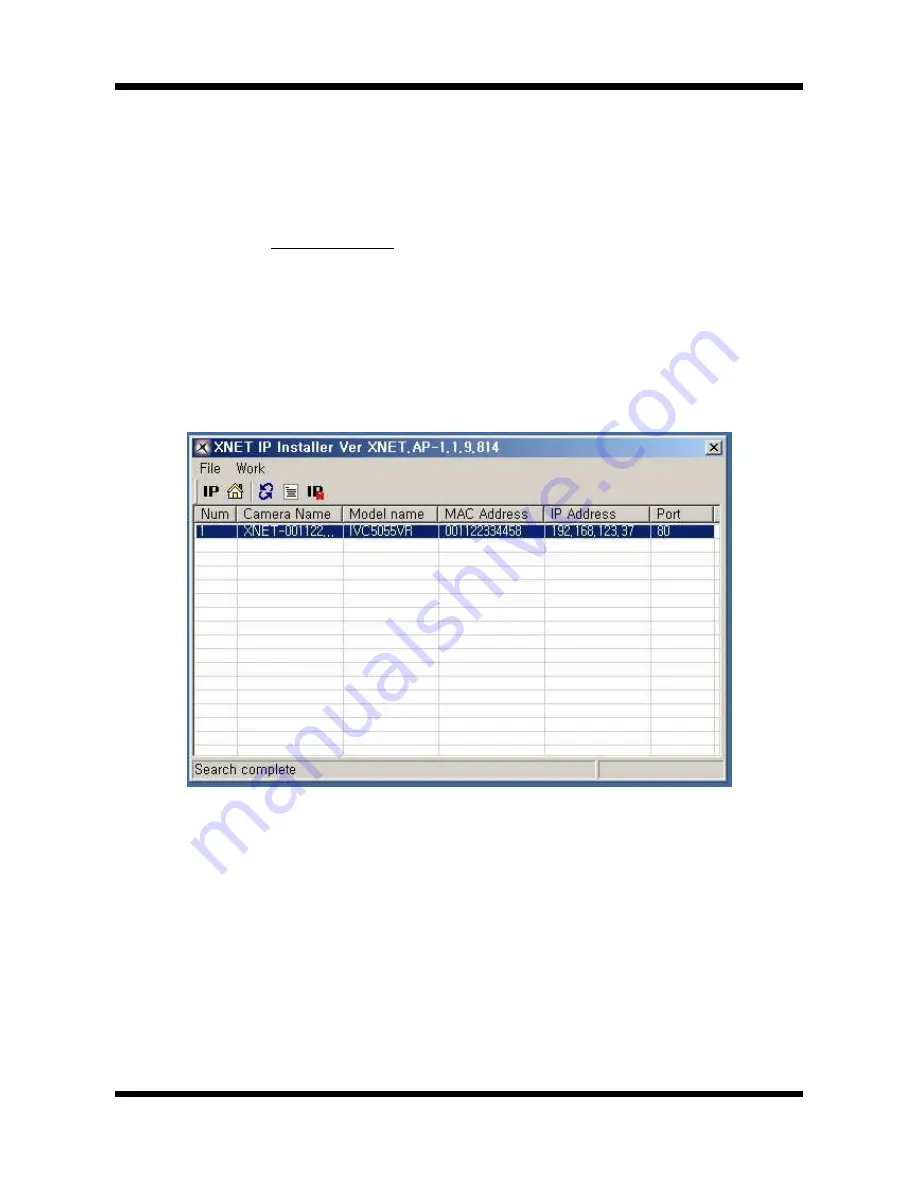
15
/
20
X
X
N
N
E
E
T
T
N
N
e
e
t
t
w
w
o
o
r
r
k
k
D
D
o
o
m
m
e
e
C
C
a
a
m
m
e
e
r
r
a
a
I
I
n
n
s
s
t
t
a
a
l
l
l
l
a
a
t
t
i
i
o
o
n
n
G
G
u
u
i
i
d
d
e
e
3
3
.
.
2
2
.
.
I
I
n
n
s
s
t
t
a
a
l
l
l
l
i
i
n
n
g
g
I
I
P
P
-
-
I
I
n
n
s
s
t
t
a
a
l
l
l
l
e
e
r
r
S
S
o
o
f
f
t
t
w
w
a
a
r
r
e
e
a
a
n
n
d
d
C
C
o
o
n
n
f
f
i
i
g
g
u
u
r
r
i
i
n
n
g
g
I
I
P
P
a
a
d
d
d
d
r
r
e
e
s
s
s
s
3
3
.
.
2
2
.
.
1
1
.
.
A
A
b
b
o
o
u
u
t
t
I
I
P
P
-
-
I
I
n
n
s
s
t
t
a
a
l
l
l
l
e
e
r
r
A unique IP address has to be configured in order to connect IP camera and monitoring PC to a
network. IP-
Installer software provided in the Installation CD (included in the package and also available to download
from our website http://
www.cnbtec.com
) will configure IP address easily. If your network have a DHCP
server that automatically assigns IP addresses to IP cameras. If your network does not have a DHCP server,
the default IP address of the device is 192.168.123.100. Refer to IP Installer user’s manual for detail.
3
3
.
.
2
2
.
.
2
2
.
.
C
C
o
o
n
n
f
f
i
i
g
g
u
u
r
r
i
i
n
n
g
g
I
I
P
P
A
A
d
d
d
d
r
r
e
e
s
s
s
s
A. The following box will appear when you start the IP-installer software.
Figure 3-2. IP Installer Start box






































