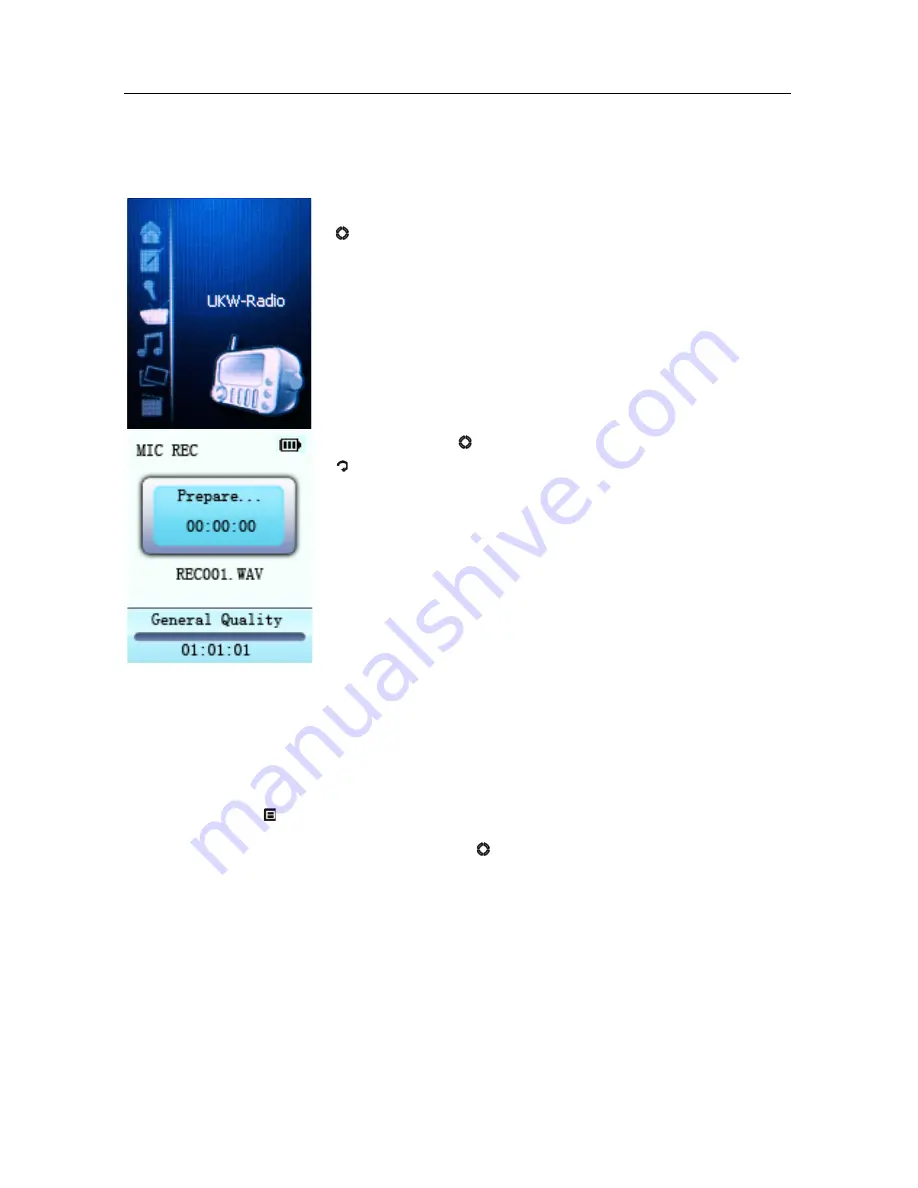
Version
1 Page
14
of
24
cmx®
STINGRAY
9. Recording
In the main menu select
Recording
and touch
Enter
( ) to access recording mode.
Touch
Enter
( ) to start recording and touch
Exit
( ) to stop recording and to save. After saving you
can record again.
9.1. Recording Menu
While recording is paused you can access the main menu by touching
Menu/Options
( ).
Select Settings and confirm with
Enter
( ).
In the
Recording
submenu the following settings can be changed:
1. Recording Quality:
High Quality
or
Standard Quality
(higher
recording quality needs larger files than recordings with Standard
Quality).
2. Volume REC: Select between five o1, +2, +3, +4 and +5.
The higher the number, the higher the recording volume.
























