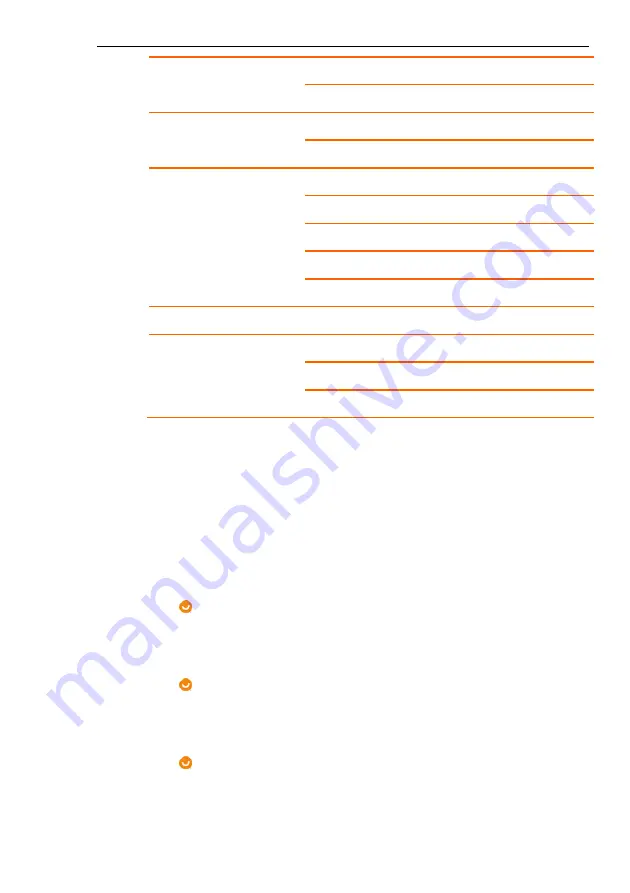
Start of operation and configuration
- 15 -
SUBTITLE LANGUAGE
MENU LANGUAGE
AUDIO SETUP
AUDIO OUT
KEY
VIDEO SETUP
BRIGHTNESS
CONTRAST
HUE
SATURATION
SHARPNESS
SPEAKER SETUP
DOWNMIX
DIGITAL SETUP
OP MODE
DYNAMIC RANGE
DUAL MODE
5.3.1. System-Setup
Select the desired menu item and open the submenu by
pressing
ENTER
.
5.3.1.1. TV SYSTEM
Here you can select the TV standard
NTSC
Select for TV with NTSC signal system (Quite common
TV standard, especially in the U.S.A and Asia).
PAL
Select for TV with PAL signal system (European TV
standard).
AUTO
Automatically setting on DVD player






























