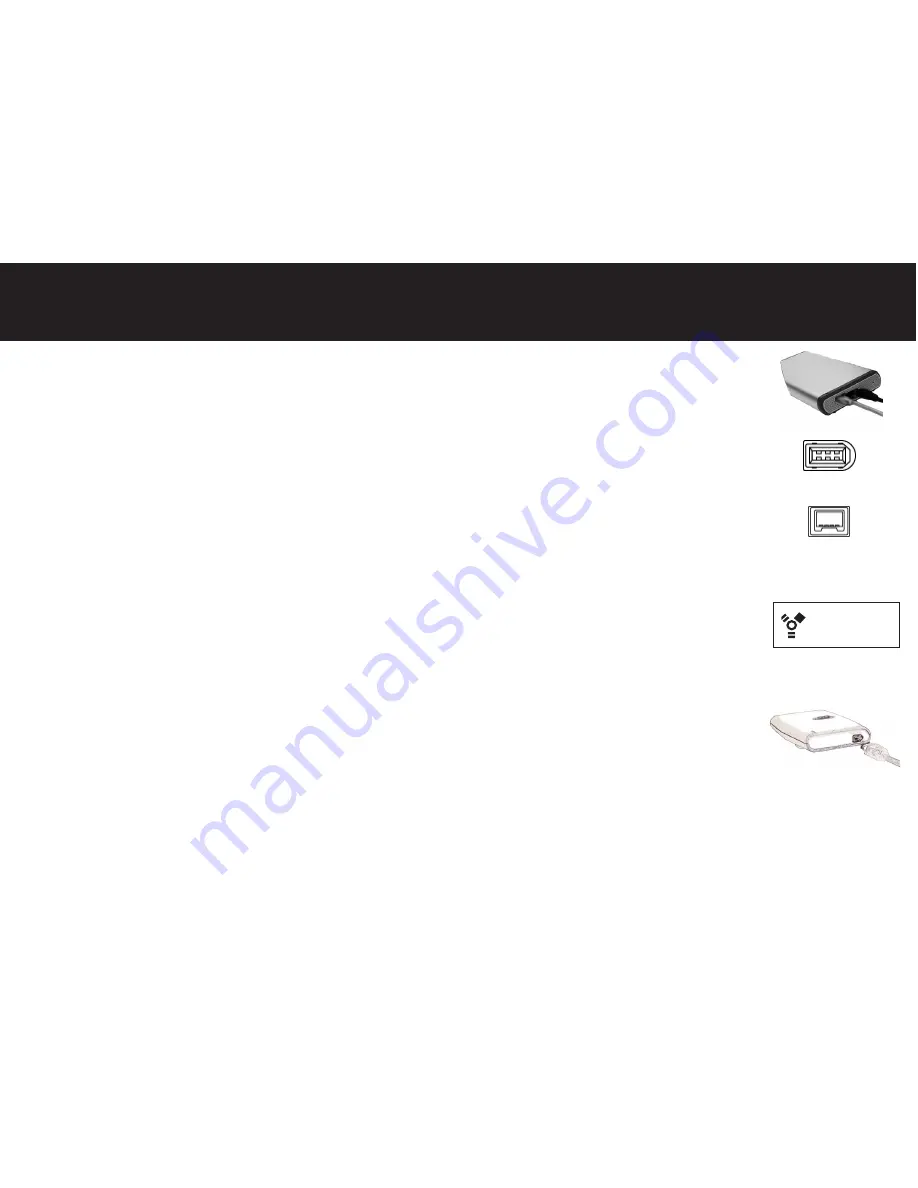
Connecting the ABSplus w/ FireWire Interface
4
1
Desktop FireWire users:
Connect the power supply to the ABSplus drive and the AC
power cable to a power outlet, and turn the ABSplus on. The blue power LED should be
illuminated.
Notebook FireWire users:
FireWire ABSplus units are supplied with standard 6-Pin to
6-Pin cables. 6-Pin FireWire ports supply power and data to the ABSplus unit.
4-Pin mini-1394a FireWire connectors, found on some computers, provide data only
and require a power kit.
Power kits are available at: www.cmsproducts.com/product_accessories.htm.
2
Connect the ABSplus FireWire cable to the FireWire port on your computer. The
FireWire port is usually identified by 1394a, the FireWire logo or the iLink logo.
If you cannot locate a FireWire port, refer to your computer documentation.
3
Connect the other end of the FireWire cable to the ABSplus.
4
Verify that the ABSplus drive can be seen in the ‘My Computer’ option of the Windows®
Start menu; if not, check all cable connections to the ABSplus and reboot the computer.
You are now ready to install the BounceBack Professional software (see “Installing the
Software”).
FireWire
6-Pin
4-Pin








