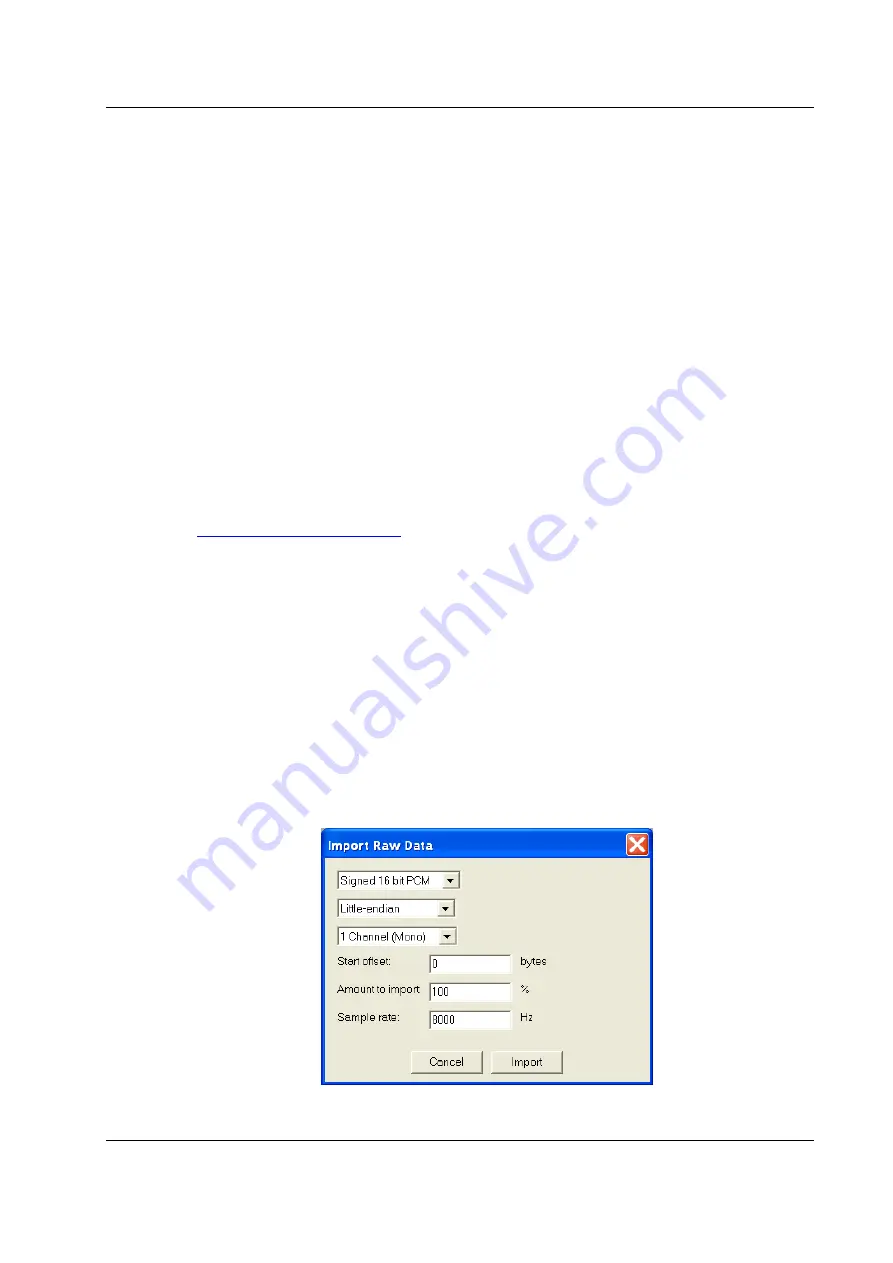
Evaluation Kit for CMX608/618/638
EV6180/6380
2016 CML Microsystems Plc
15
UM6180/5
disp "Device not ready"
stop
device_ready
disp "Device ready"
jmp encode_frames
;Start processing frames
encode_frames
copy *$40, value
;Clear any pending interrupt
copy #0, value
jsr wait_for_interrupt
;Wait for Vocoder Data Available flag to be set
read *$30, value[0], #27
;Read encoded frame (27 bytes) from device
jmp decode_frames
;Decode the encoded frame
decode_frames
write value[0], *$10, #27
;Write encoded frame to Decoder Frame register
jmp encode_frames
;Process the next frame
wait_for_interrupt
while value == #0
copy *$40, value
and #$0001, value
endwhile
return
There are numerous software based sound editors currently available, both open source and
proprietary. Audacity is an open source application and is freeware. It is available for download
from
http://audacity.sourceforge.net/
. A short guide to using Audacity with the demonstration is
described below. Before running through the demonstration it is assumed that the following has
been carried out:
The EV6180/6380 has been connected to the PE0003 and both boards powered up
The ES0003 application is running
The PC soundcard output is connected to the CODEC input socket and the CODEC
output socket is connected to the PC soundcard input
A loudspeaker or headphones have been connected to the audio output of the PC
soundcard
1. Start the Audacity application.
2. From the ‘Project’ menu select the ‘Import Raw Data’ option.
3. Select a file that holds PCM encoded speech and click on the ‘Open’ button. The format of the
encoded speech must be signed, 16-bit PCM, with a sampling frequency of 8kHz.
4. Set the options on the ‘Import Raw Data’ dialog box to the same settings shown in Figure 4.
The raw data once imported will be displayed on an audio track within the editor window.
Figure 4 – ‘Import Raw Data’ Dialog Box



















