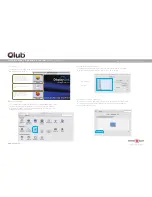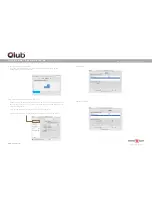www.club-3d.com
U LT R A S M A RT D O C K I N G S TAT I O N
FOR YOUR L APTOP
C S V- 3 24 2 H D A M A N U A L
System Requirements
DisplayLink software can be used on most PCs, from Laptops and Ultrabooks to
Desktops. The driver will run on processors ranging from Intel Atom basic single Core
CPUs, and of course the latest Dual, Quad Core AMD and Intel Core i3/i5/i7 CPUs.
The performance of the software is dependent upon the processing power available,
as well as the operating system in use. More capable systems will provide better
performance.
DisplayLink software is available for PCs running one of the following
Windows operating systems:
· Windows 10;
· Windows 8.1 (32-bit or 64-bit);
· Windows 8 (32-bit or 64-bit);
· Windows 7 (32-bit or 64-bit);
*RAM: 1GB or higher.
*At least one free USB 3.0/ 2.0 port.
*Access to a CD-ROM drive or:
*Network access for software downloads
2. Choose the right driver for your operating system.
Take Windows 8.1 system for example, click
2
. Windows
1. After you insert the CD, the installation interface would automatically pop-up as below. If not,
you could install the driver manually by double clicking on setup. exe or click from Autorun setup
cover page.
4. Reboot your computer after driver installation
3. Following the on-screen instructions.
Driver Installation
Note: The screen may flash or go black during the install.
Driver Installation and Operation Guide
1
. Insert the driver CD into your CD-ROM drive
Drivers for Windows and Mac OS are available on the included SenseVision
driver CD, or visit
www.displaylink.com
and download the latest driver directly.
Note: If you have v3.x, R4.1 or R4.2 DisplayLink software installed you must
uninstall it, using the Windows Add/Remove Programs feature, before installing
this release. Devices will continue working after this release is installed.
Driver
Mac OSX operation systems: Mac OS X 10.6, 10.7, 10.8, 10.9, 10.10
Mac OSX support can be found at
http://www.displaylink.com/mac
USB 3.0
DOCKING STATION
CD INSTALLATION