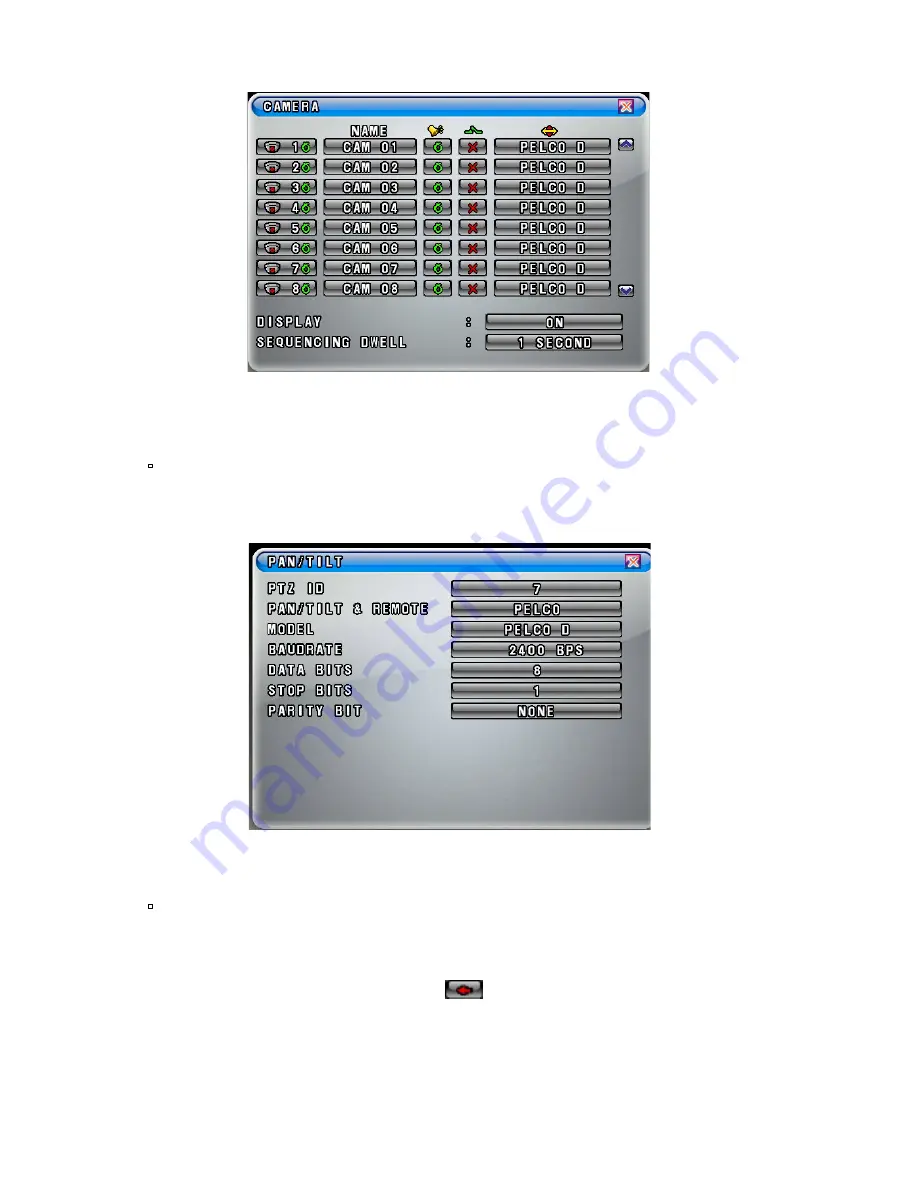
▪
Click the “PAN/TILT (PELCO D)” button on the channel you wish to install the
zoom camera and then the PAN/TILT Menu will be displayed as shown in Fig.4-5.
▪
Settings in the PAN/TILT Menu
(Refer to System manual section 7-4.5 on page 90 for more detail)
- Click the PTZ ID button in the PAN/TILT Menu shown in Fig.4-5, then the On
Screen Keyboard will show up.
- Delete the current PTZ ID with the
button and enter a new ID by using On
Screen Keyboard, and then click “
OK”
button to set with the new ID. The ID
should be the same ID as the zoom camera has (e.g.: If the ID of the zoom camera
is set to 7, the PTZ ID in the PAN/TILT Menu as shown in Fig.4-5 should be
entered 7).
[Fig.4-4 Camera Menu]
[Fig.4-5 PAN/TILT Menu]











