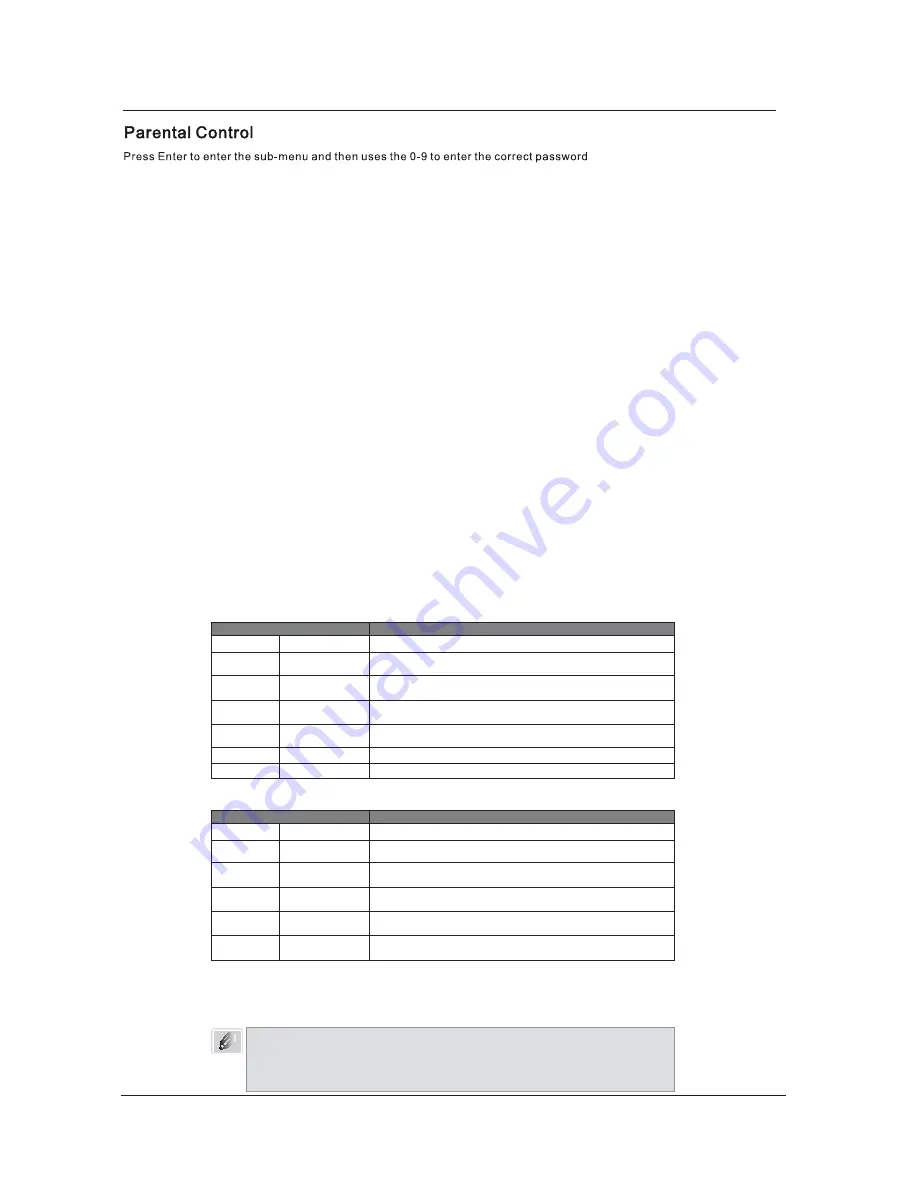
Menu Operation
: 0,0,0,0.
(page 14)
If used, this optional feature can “block” undesirable programming from appearing on the TV. Parental Control offers the user a wide variety of options
and settings that restrict or “block” the programming that can appear on the TV. Parental control allows the user the capability of defining which program
rating they consider accept-able, to the younger or more sensitive viewer. It can be preset and turned either on or off by the user who specifies the
secret 4-number code, the password. The number of hours blocked are specified. General audience and children viewer blocks should both be
programs into the TV’s memory. Viewer ratings are specified for both TV and the motion picture industry; both rating systems should be used, for
complete coverage.
The ratings are based on the ages of children.
To insure complete coverage for all TV programs, (movies and regular TV shows) choose a rating for MPAA, from the selections below. And choose
ratings from the TV Parental Guidelines Rating System below, using the Age Block option for General Audiences, and for Children. In addition
to those, you may wish to add additional restrictions from the Content Block menu. See the Parental Control menu, and submenus example below.
Overview
Determine which rating you consider acceptable to the viewer. (For example, if you choose TV-PG, all more restrictive ratings will be automatically
blocked; the viewer will not be able to see: TV-PG, TV-14, or TV-MA rated programming.)
Do you want to block the auxiliary video source entirely? (Blocks the signal sent by the equipment, such as a VCR, connected to the TV Audio/Video
input jacks) Or leave unblocked, then choose allowable ratings. Block program “Content” based on individual parameters such as: Strong Dialog,
Bad Language, Sex Scenes, Violence Scenes, or Fantasy Violence Scenes; in the Content Blk option.
Select a secret password; in the Set Password option. Use the number keys on the remote. Don’t forget the password, it is the only way you can
access the Parental Control menu and change rating selections, or turn Parental Control off.
Do you want Parental Control to be active all the time? If not, you can turn it on or off with the Lock On/Off option.
* You can set different Parental Control viewing restrictions for general audiences and for children both can be active at the same time.
* Simply specifying one content block such as Sex Scenes, will not automatically block another content in the programs from appearing.
* Even if you choose to leave the Aux inputs unblocked, the ratings you specify will automatically restrict the programming that appears
from the video sources.
* You can not disable Parental Control by disconnecting the TV from power. Block hours will automatically reset to the original block time setting
specified if power is disconnected.
Things to Consider before Setting Up Parental Control
MOTION PICTURE ASSOCIATION OF USA (MPAA) RATING SYSTEM
s
s
e
c
n
e
i
d
u
A
l
a
r
e
n
e
G
r
e
w
e
i
v
t
s
o
m
o
t
e
v
i
s
n
e
f
f
o
t
o
n
t
n
e
t
n
o
C
G
PG
Parental Guidance
Suggested
Content is such that parents may not want their children to
view the program.
PG-13
Parental Strongly
Cautioned
Program is inappropriate for preteens, with a greater degree
of offensive material Suggested than a PG rated program
R
Restricted viewing
Not for children under age 17.
Strong elements of sex and/or violence.
NC-17
No Children under
age 17
Not for children under age 17 under any circumstances.
Strong sexual content.
X
Hard Core Films
Same as NC-17 rating.
No Rating
No Rating
MPAA Not Rated
Grade
Meaning
TV PARENTAL GUIDELINE RATING SYSTEM
s
n
e
r
d
li
h
C
g
n
u
o
Y
r
e
w
e
i
v
t
s
o
m
o
t
e
v
i
s
n
e
f
f
o
t
o
n
t
n
e
t
n
o
C
Y
-
V
T
TV-Y7
Children 7 and over
Considered suitable for children over 7, may contain
Fantasy Violence Scenes.
TV-G
Parental Audience
Considered suitable for all audiences; children
may watch unattended.
TV-PG
Parental Guidance
Suggested Unsuitable for younger children, may contain:
Suggestive Dialog, Bad Language, Sex, and Violence Scenes
TV-14
Parents Strongly
Cautioned
Unsuitable for children under 14, may contain: Strong
Dialog, Bad Language, Sex, and Violence Scenes.
TV-MA
Mature Audience
Only
Adults only, may contain: Strong Dialog, Bad Language, Sex, and
Violence Scenes.
Grade
Meaning
Note
The V-Chip will automatically block certain categories that are ‘more restrictive’.
If you block TV-Y category, then TV-Y7 will be automatically blocked.
Similarly, if you block TV-G category, then all the categories in the ‘young adult’ will be
blocked(TV-G, TV-PG, TV-14 and TV-MA).
Information
Canadian Rating:
Canadian English is used throughout all of Englishspeaking Canada (E, C, C8+, G, PG, 14+, 18+).
Canadian French is used in Quebec (E, G, 8 ans +, 13 ans +, 16 ans +, 18 ans +).
20
Summary of Contents for C32HDIB
Page 2: ......
Page 4: ...caution Caution This unit complies with FCC directive 3124140 1...
Page 5: ...Safety Information 2...
Page 15: ...Spanish Exit OK OK OK OK Auto Channel Search Air 12...
Page 17: ...14 A...
Page 19: ...OK OK Off Off OK 16...
Page 20: ...AUTO CC SAMPLE OK OK OK OK OK OK OK OK OK OK OK OK OK Canadian Rating Menu 17...
Page 27: ......
Page 28: ...P N 48586900E110 R1...




















