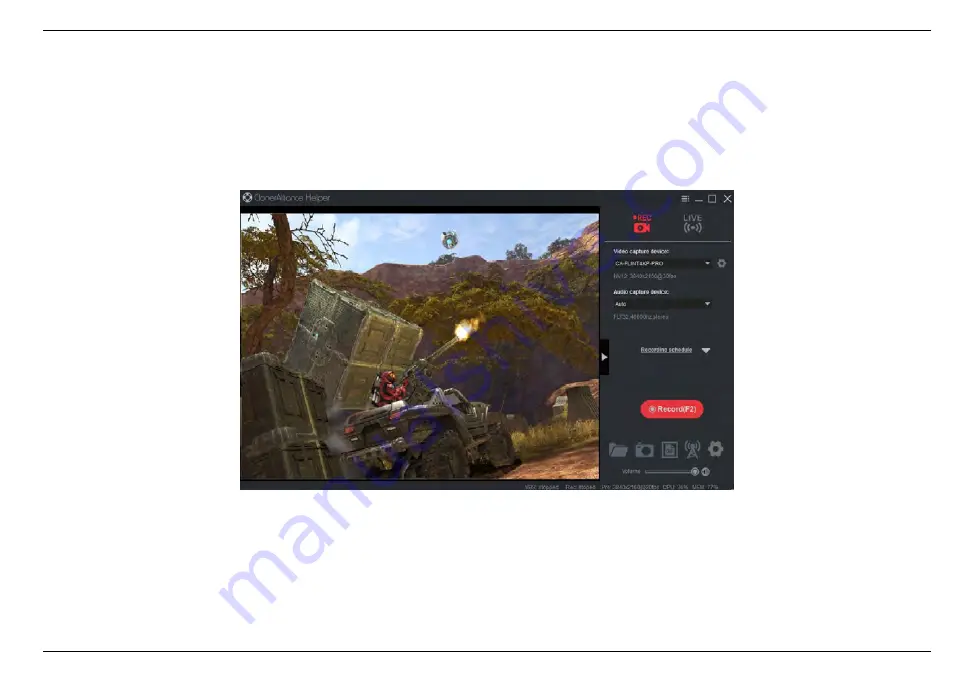
ClonerAlliance Flint 4KP Pro User Manual
Step 4:
Launch ClonerAlliance Helper software, it will recognize ClonerAlliance Flint 4KP Pro device automatically and show the
game console
’
s screen after connected.
Step 5:
For the best gaming experience, it is recommended to set
“
Video format
”
as
“
NV12: 1920x1080
”
and set FPS to
“
120
”
in
“
Device Setup
”
menu as below:
7.2. Play game console for Windows users
58
Summary of Contents for Flint 4KP Pro
Page 1: ...ClonerAlliance Flint 4KP Pro User Manual ...
Page 4: ......
Page 14: ...ClonerAlliance Flint 4KP Pro User Manual 2 2 Install OBS Studio Windows Mac and Linux Users 8 ...
Page 29: ...ClonerAlliance Flint 4KP Pro User Manual 3 2 Record Capture for Windows users 23 ...
Page 46: ...ClonerAlliance Flint 4KP Pro User Manual 3 4 Record Capture for Linux users 40 ...
Page 56: ...ClonerAlliance Flint 4KP Pro User Manual 6 1 Connect 50 ...
Page 72: ...ClonerAlliance Flint 4KP Pro User Manual 7 4 Play game console for Linux users 66 ...
Page 80: ...ClonerAlliance Flint 4KP Pro User Manual 2 Select Monitor and Output in Audio Monitoring 74 ...
Page 84: ...ClonerAlliance Flint 4KP Pro User Manual your circumstance 78 ...
Page 85: ...ClonerAlliance Flint 4KP Pro User Manual 79 ...
Page 89: ...ClonerAlliance Flint 4KP Pro User Manual 3 Click to add Video Delay Async 83 ...






























