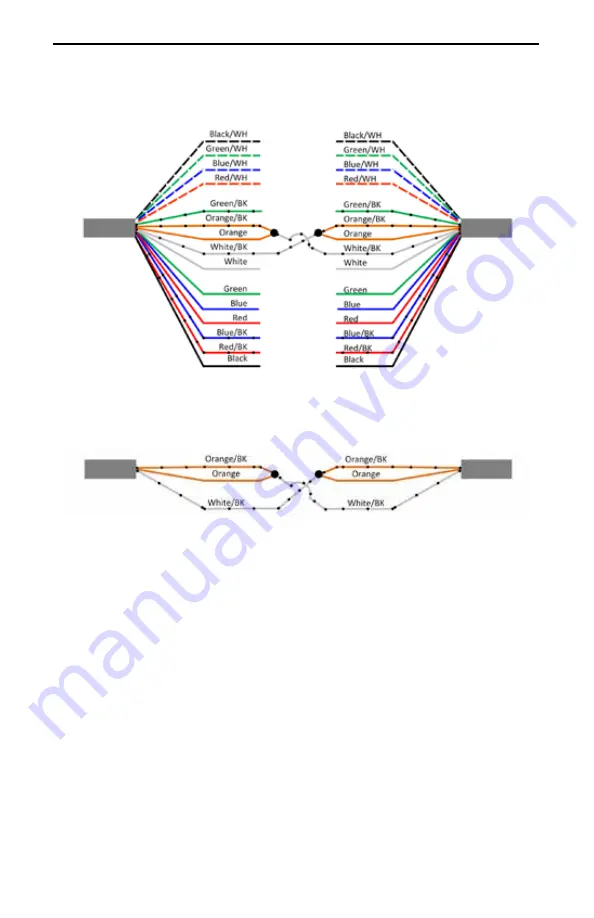
HCS Optional Features User Manual
15
Figure 5: Share2: 15 Wire Harness
Two-station wiring for Share2 (15 Wire Harness)
15 Wire Harness Simplified
15 Wire
Harness
15 Wire
Harness
15 Wire
Harness
15 Wire
Harness
HCS #1
HCS #2
HCS #1
HCS #2
Verify Share2 Function is Working Properly
After wiring is complete use a DC volt meter to test functionality.
Connect the volt meter negative lead to ground, then connect the
volt meter positive lead to the White/BK wire. A measurement
greater than 4V DC should be seen when a vehicle is not connected
or not charging. A voltage less than 1V DC will be measured on the
White/BK wire when a vehicle is charging.
NOTE:
There is a 5 second delay once one vehicle stops
charging before the White/BK wire returns to greater than
4V DC and an additional 10 seconds before full circuit
power will be available to the other vehicle.
















































