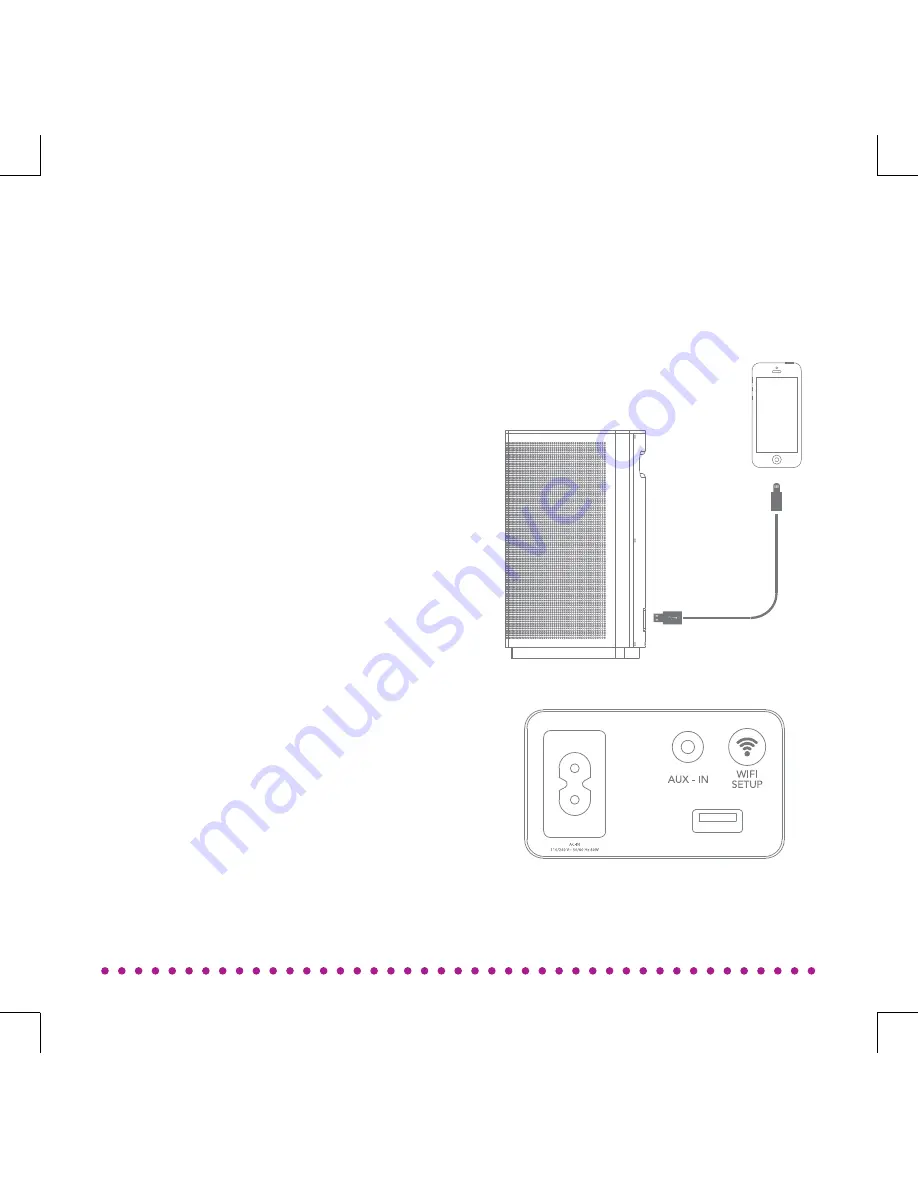
You have a few options to connect
ODIN to your network
Back side of ODIN.
CONNECTING TO NETWORK
You can also share your Wi-Fi settings
from your iOS device (ex. iPhone/
iPad).
1. Connect your iOS device to the
USB port on ODIN. (Make sure both
devices are powered on and that your
iOS device is unlocked).
2. Press the Wi-Fi setup button on
the back side of ODIN and choose
“Allow”
on your iOS device to share
your Wi-Fi settings.
3. ODIN will now reboot and try
to establish Wi-Fi connection. If
successful ODIN will say: “Your device
is now connected”.
Note: If a Wi-Fi connection cannot be
established ODIN will return to the
previous state
Wi-Fi Sharing (iOS Device):
10
Summary of Contents for ODIN
Page 1: ...ENGLISH ...
Page 6: ...5 ...
Page 27: ...PLAYBACK ON ODIN Cabled 26 USB Port AUX In ...
Page 37: ......
Page 38: ......
Page 40: ......


























