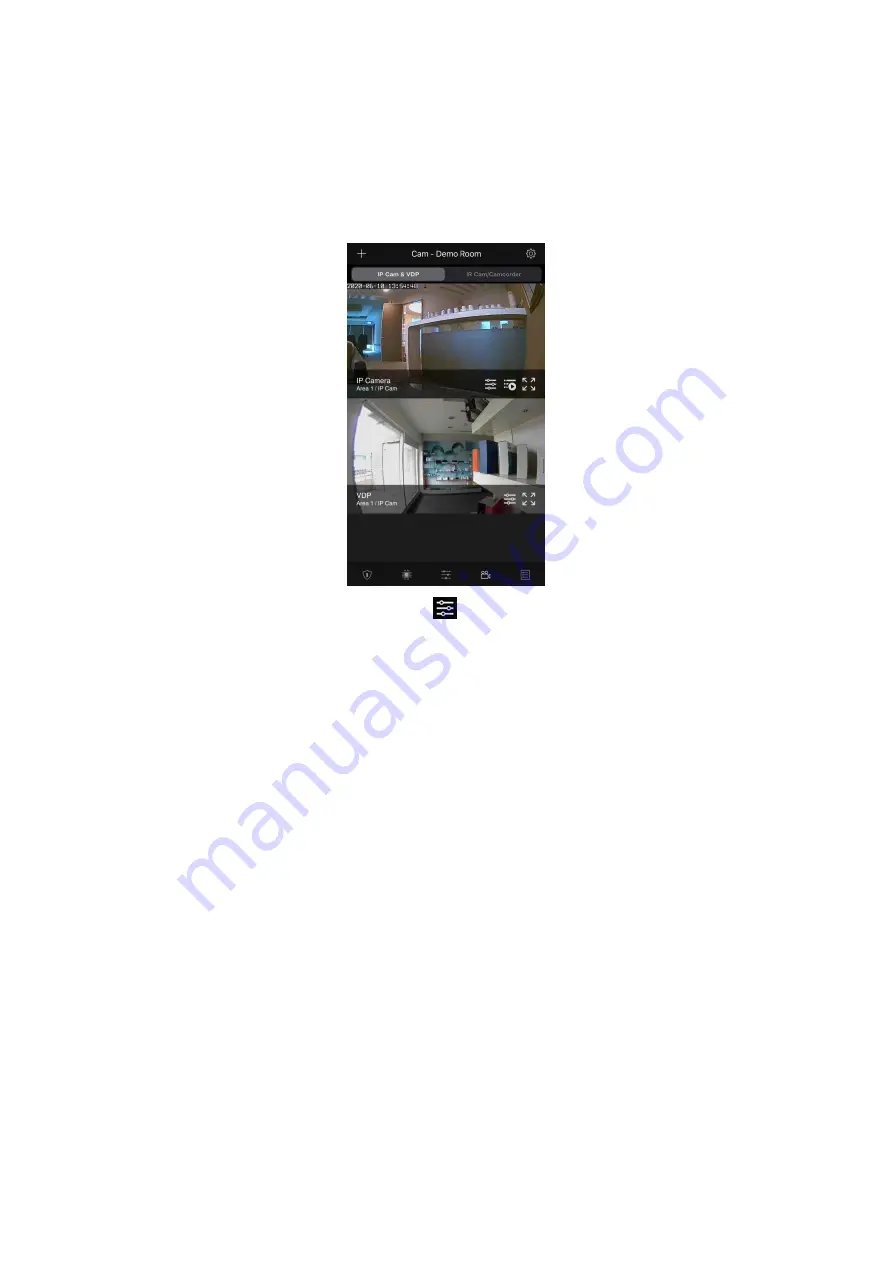
10
2.2. Smartphone Access
Use
Vesta Home 5
app to log into Home Portal Account registered by Control Panel.
Select Cam page to display VDP streaming thumbnail. Press the thumbnail image to
enlarge to full screen.
When the Video Doorbell button is pressed, all associated accounts with incoming call
function enabled will be able to see incoming call popup and answer the call.
To access camera function setup, tap the
icon and follow below instructions.
Device Name
This is for you to name or rename your IP Camera for easy identification. Enter a
desired name and tap Save.
Video Adjustment
This is for you to adjust IP Camera video settings, such as brightness, saturation,
and contrast. Video Adjustment now allows for top/bottom flip video option, thus
enabling users to flip video without needing to physically move the Security Camera
itself.
Motion Detection
This is for you to set up Region 1 and Region 2, and sensitivity levels for each
region. If any movement is detected when the system is armed, a video will be
recorded. Tap Save to confirm setting.
Speaker Volume
This is for you to adjust speaker volume. Tap the slider to adjust the volume to a
desired level.
Door Lock Binding
This is for you to select the door lock you wish to bind with the system. Please note:
available door lock will be displayed after it is learned into the Control Panel. Tap
Submit to complete. Ensure to log out and log in again for the changes to be
effective.
WiFi Setup





















