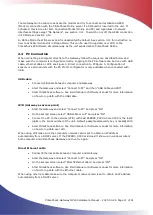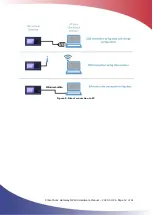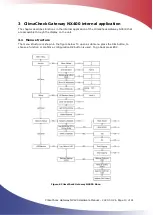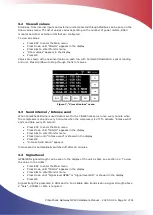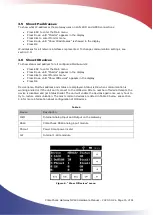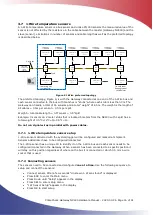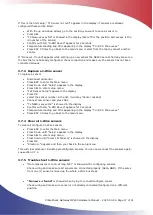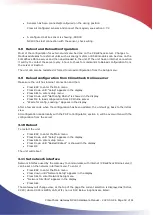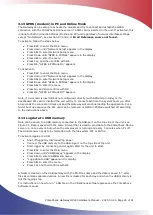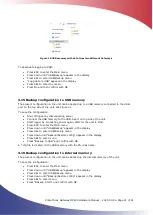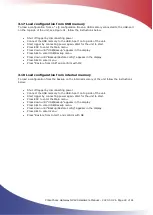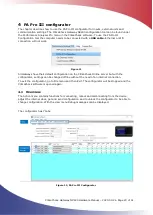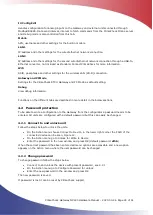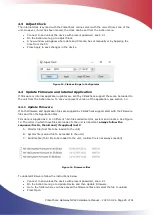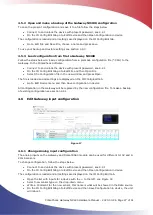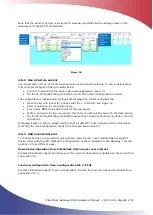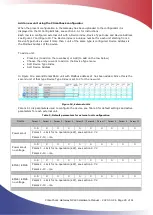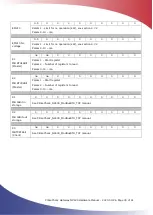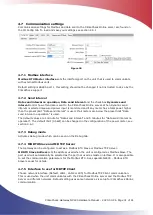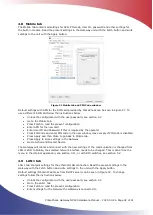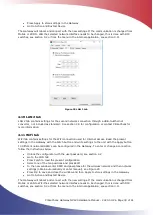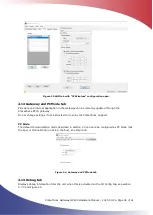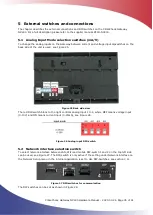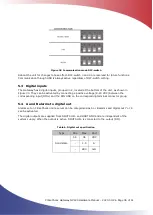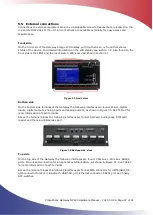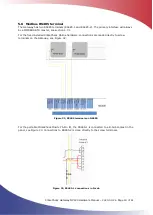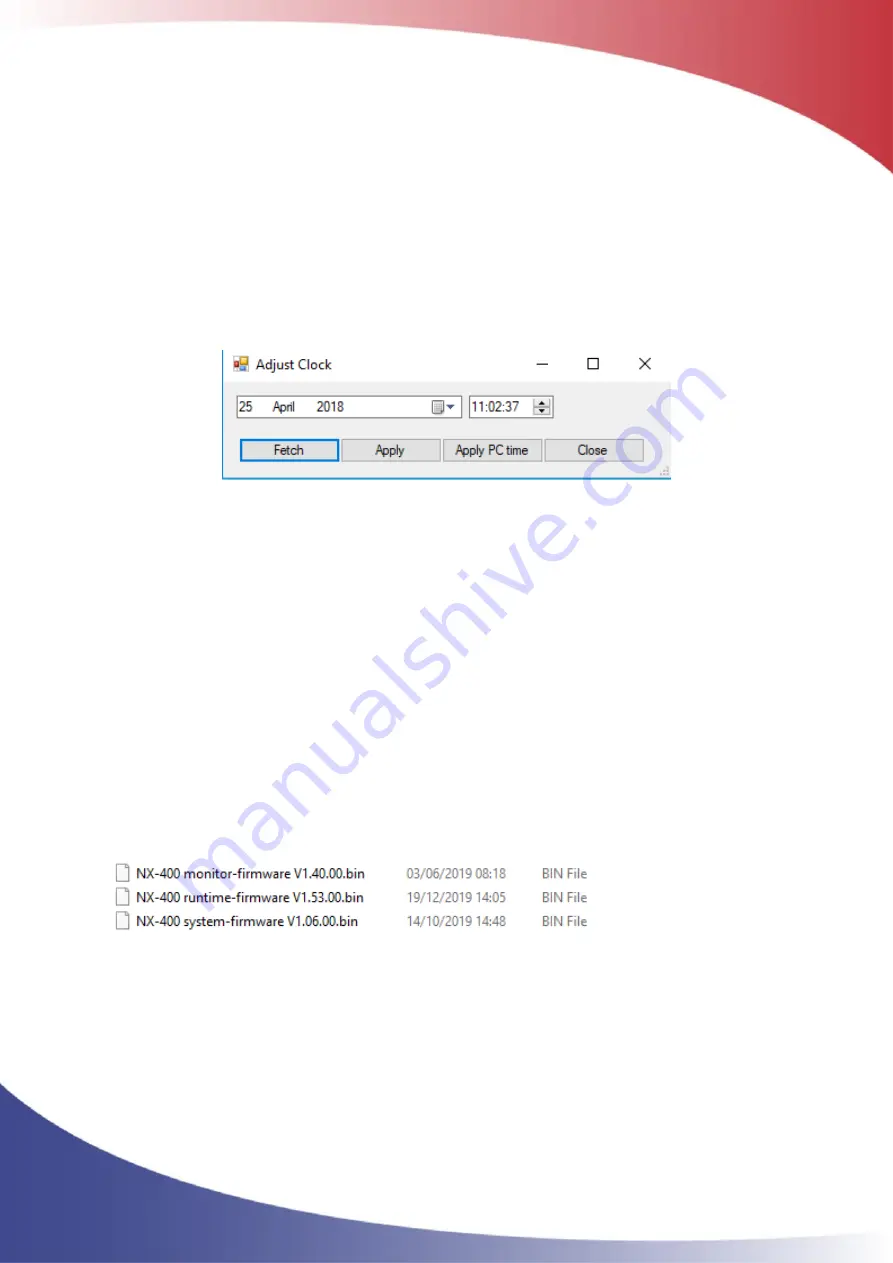
ClimaCheck Gateway NX400 Hardware Manual
–
2020-03-26 Page 25 of 41
4.3
Adjust Clock
The internal clock is synced with the ClimaCheck online server with the correct time zone of the
unit. However, if unit has been moved, the clock can be set from the Action menu.
•
Connect to and unlock the device with present password, see 4.2.1
•
On the Action menu go to Adjust Clock
•
A new window will appear where date and time can be set manually or by Applying the
time from the PC.
•
Press Apply to save changes in the device.
Figure 13, Clock settings in Configurator
4.4
Update Firmware and internal Application
If firmware or internal application updates are sent by ClimaCheck support these can be loaded to
the unit from the Action menu. To see your present version of the application, see section 1.3.
4.4.1
Update Firmware
If both Firmware and Application files are supplied by ClimaCheck support start with the Firmware
files and then the Application files.
Firmware is supplied as 2 or 3 different *.bin files called monitor, system and runtime. See Figure
14. The order in which these files are loaded to the unit is important,
always follow the
sequence: first A, then B and (if supplied) last C.
A.
Monitor file (first file to be loaded to the unit)
B.
System file (second file to be loaded to the unit)
C.
Runtime file (third file to be loaded to the unit, runtime file is not always needed)
Figure 14, Firmware files
To updated Firmware follow the instructions below
•
Connect to and unlock the device with present password, see 4.2.1
•
On the Action menu go to Update Device and then Update Firmware
•
Go to the folder where you have saved the firmware files and select the file to upload.
•
Press Open.