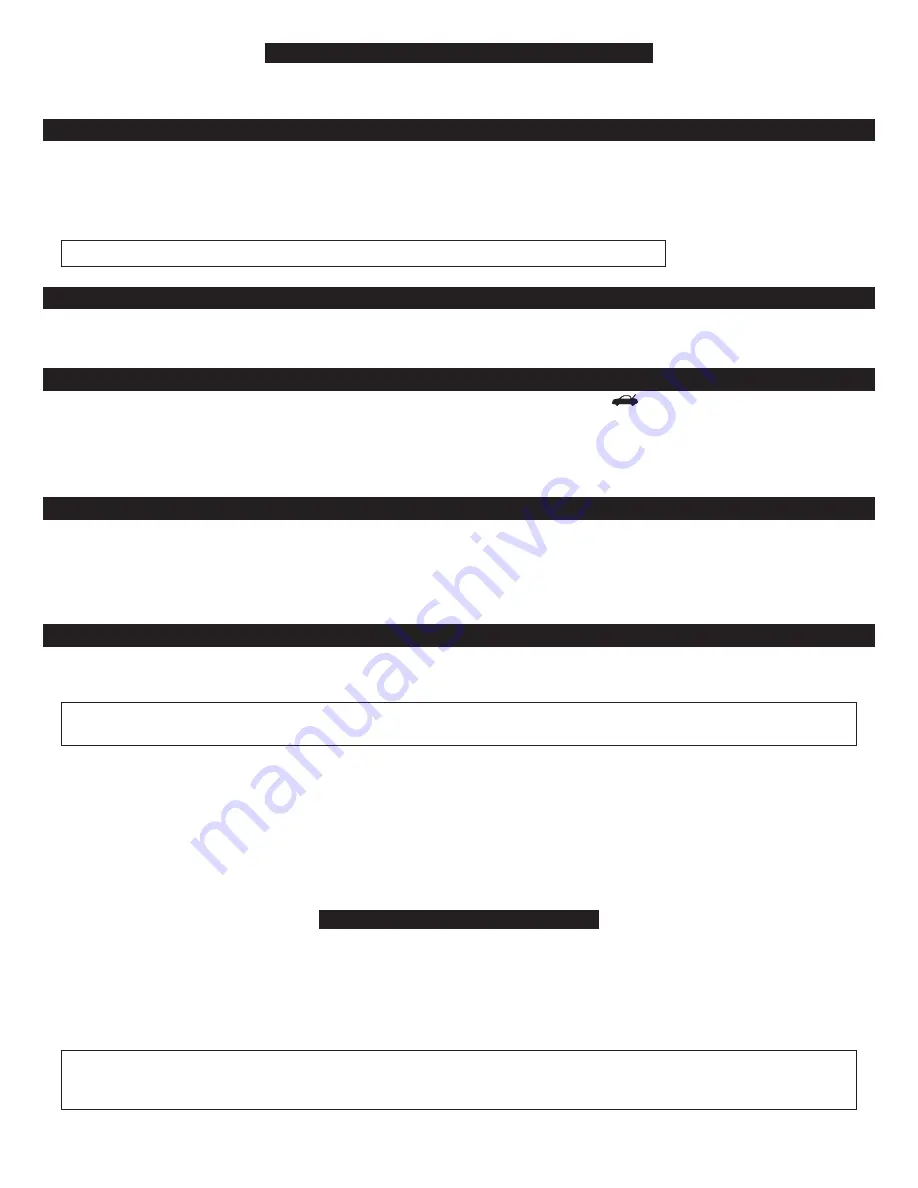
Automatic malfunction bypass with AutoReMonitoring™
The system automatically bypasses any faulty point and arms all
other
triggers and sensors for the utmost possible protection. If you accidentally arm with
the hood, trunk or a door open, just close it (no need to disarm-and-rearm) and the system will again monitor that point.
Multiple-event TotalRecall™
The system’s memory records the identity of the last eight activated or malfunctioning triggers and sensors, which allows your installer to instantly track down
malfunctions. To identify the triggers and sensors held in the system’s memory, use the following procedure:
1. Remotely arm and disarm while pressing the blank button on the PlainView 2 switch.
2. The LED will flash 1-10 times to indicate the most recently activated point, pause, flash 1-10 times to indicate the second most recently activated
point, and so on.
3. Write down the number of flashes between pauses and refer to the chart above.
With the optional CliffNet Wizard, you’ll see this chronological report right on screen.
Smart prior intrusion attempt alert
If you hear three chirps when you disarm, it means that a trigger or sensor was activated in your absence. When you turn on the ignition, the LED will flash 1-10
times, pause, then repeat the flash cycle 4 more times. Count the flashes in one cycle and refer to the chart above.
Smart trunk release option
If the optional remote trunk release was installed, you may use button 2 of the master remote control or the
button of the companion remote to release
the trunk latch. The system’s electronic interlock prevents unintentional activation of the remote trunk release when you drive, or when the system is armed.
The Smart Trunk Release feature requires installer programming, so if you have the optional trunk release installed, you may want to verify that it will NOT
activate when the system is armed. If it can be activated while armed, causing the alarm to sound, please return to your installing Clifford Dealer and have
them correct this (it only takes a couple minutes and there will be no charge to you).
Optional CliffNet Wizard™ & DataPort Interface Connector
If you opted to have the Clifford DataPort interface connector installed with your system, you can use our CliffNet Wizard software to access your system
through your Windows PC. CliffNet Wizard will show you, on your PC screen, all your user-programmable feature settings. You can change settings
simply by mouse-clicking the graphical button for each feature. You can customize features, add or delete remote controls, change remote control button
assignments, view a chronological history of trigger and sensor activations, and much more. It’s actually fun! And secure. To learn more and download
this free software, go to
www.clifford.com/wizard
.
User-selectable features
You may set many of the features to your own preferences. Once you’ve changed a few settings, you’ll find that programming the system is so easy that
you can even do it while driving. The system comes with all of its features preprogrammed as noted by the bold type in the
Table of user-selectable features.
To
change any of the settings, use the steps noted below. To restore the feature to its factory setting, just repeat the procedure.
NOTE: For greater programming ease and even more system control, consider the CliffNet Wizard Windows PC
software interface: www.clifford.com/wizard.
How to change a user-selectable feature:
Briefly, here’s how it will work:
•
You will pick a feature from the following Table of User-Selectable Features, noting the feature’s column and row numbers.
•
You’ll enter program mode by entering your valet/disarming PIN code and pressing the
✱
button of the dash- or console-mounted
PlainView 2 switch until you hear a chirp.
•
Press the blank PlainView 2 switch button the same number of times as the column number, then the
✱
button a number of
times equal to the row number.
Step-by-step programming instructions
1. Refer to the
Table of user-selectable features
and make note of the column (across) number and the row (down) number of the feature(s) you wish to
program.
2. Turn the ignition on, or start the engine (skip this step if the engine is running).
3. Enter your valet/disarming PIN code, then press and hold the
✱
button of the PlainView 2 switch for about 4 seconds until you hear a siren chirp.
4.
Select the feature column:
Press and release the blank button of the PlainView 2 switch the same number of times as the column number you wish.
Pause. You will hear the same number of chirps as the column number, audibly confirming your selection.
5.
Select the feature row:
Press and release the
✱
button the same number of times as the row number. You’ll will hear a chirp each time you press to help
you count.
NOTE: You have 5 seconds to enter the row number after selecting the column number. If you wait too long, the system
jumps back to the “Feature Select” position (this is indicated with 3 chirps). If you wait another 60 seconds, the system
will exit program mode.
6.
Pause
. You will hear one or two chirps:
Two chirps = ON, one chirp = OFF
(If there is a
NOTE
for the selected feature, perform the actions noted).
11













