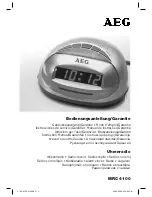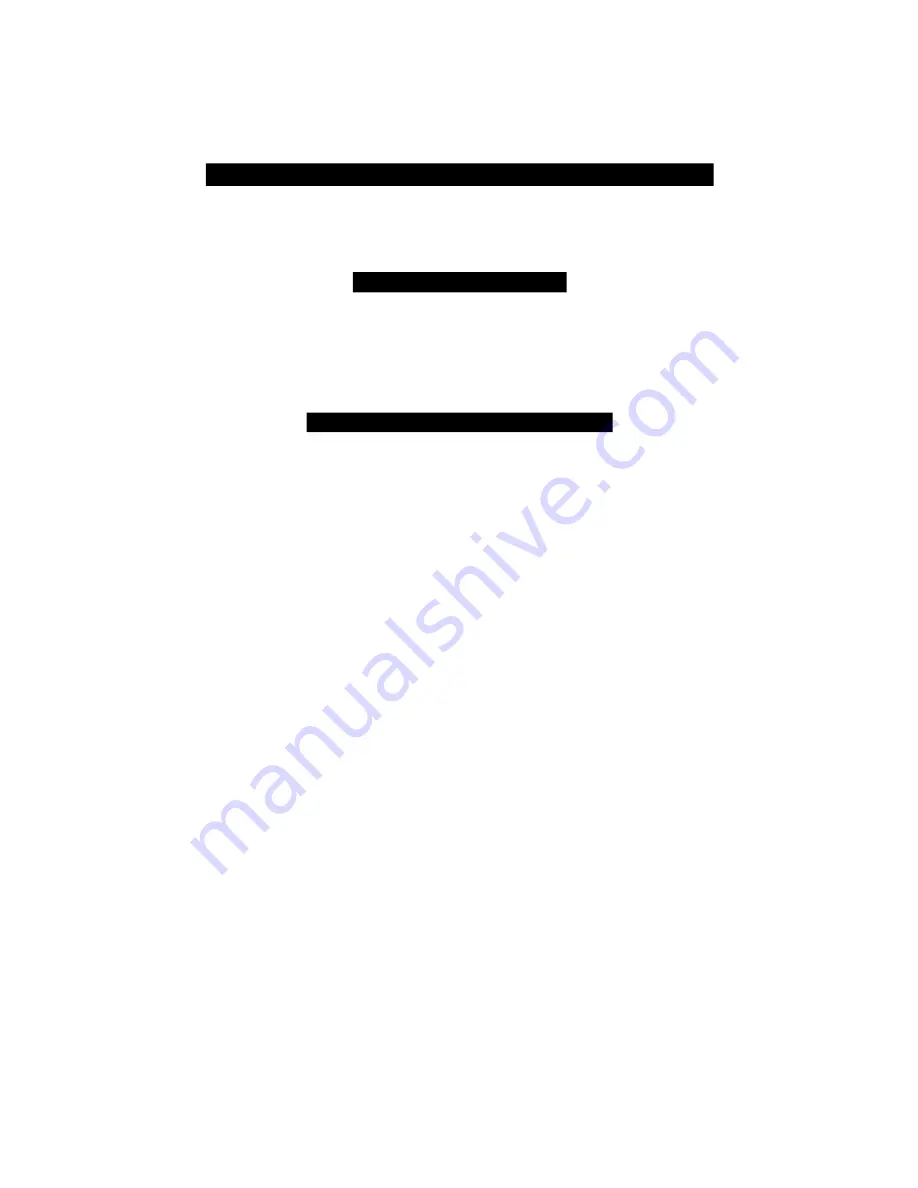
Pro gram ma ble Fea tures
Cyber 4 comes from the factory with its features preprogrammed as noted in
bold
text in the
tables on pages 15 and 16. Some features can be programmed by the installer or the user,
others can only be programmed by the installer. There are two tables provided which define
the user-programmable and installer-programmable features.
Us ing the Cliff Net Wiz ard Pro
The CliffNet Wizard provides almost intuitive access to all installer and user-programmable
features through a user-friendly, graphical user interface. Because CliffNet Wizard Pro is
Windows™-compatible, most operations can be accomplished by simply pointing and clicking
a mouse. CliffNet Wizard Pro totally eliminates complicated programming charts and lengthy
programming sequences. Please refer to the
CliffNet Wizard Pro User’s Guide
for more
programming information if you are using the CliffNet Wizard Pro. Otherwise, for manual
programming refer to the tables provided in the following sections.
Pro gram ming the User- Selectable Fea tures
1. Write down the column (across) number and row (down) number of the feature(s) you
wish to program.
2. Turn the ignition to the “ON” position or start the engine.
3. Enter the factory preset valet/programming code of “2” by pressing the PlainView 2
Switch’s
✱
button twice, then press the unmarked button.
4. After entering the code, press and hold the
✱
for about 3 seconds until you hear one siren
chirp and the LED turns on to acknowledge program mode entry. The Cyber 4 is now in
the “Feature Select” position for User-Programmable Features.
5. Select the feature column: Press the unmarked button the same number of times as the
column number. Pause. You will then hear the same number of chirps as the column
number you have selected, audibly confirming your selection.
6. Within five seconds, select the feature row: Press and release the
✱
button the same
number of times as the feature’s row number. You’ll hear a chirp each time you press the
button to help you count.
7. If there is a NOTE for the selected feature, perform the actions noted.
8. Pause. You will hear either one or two chirps: two chirps = ON, one chirp = OFF.
9. You can select another feature, or you can exit program mode:
a.
To select another feature
in that same column, repeat step 6 within the next five
seconds (after five seconds, three chirps indicate that the Cyber 4 is now back in
the
“
Feature Select
”
position).
b.
To select a different feature
column, repeat step 5.
c.
To exit program mode
, turn the ignition off (you’ll hear three chirps and the LED
will turn off to indicate exit of program mode), or wait 60 seconds and the Cyber 4
will automatically exit program mode.
14