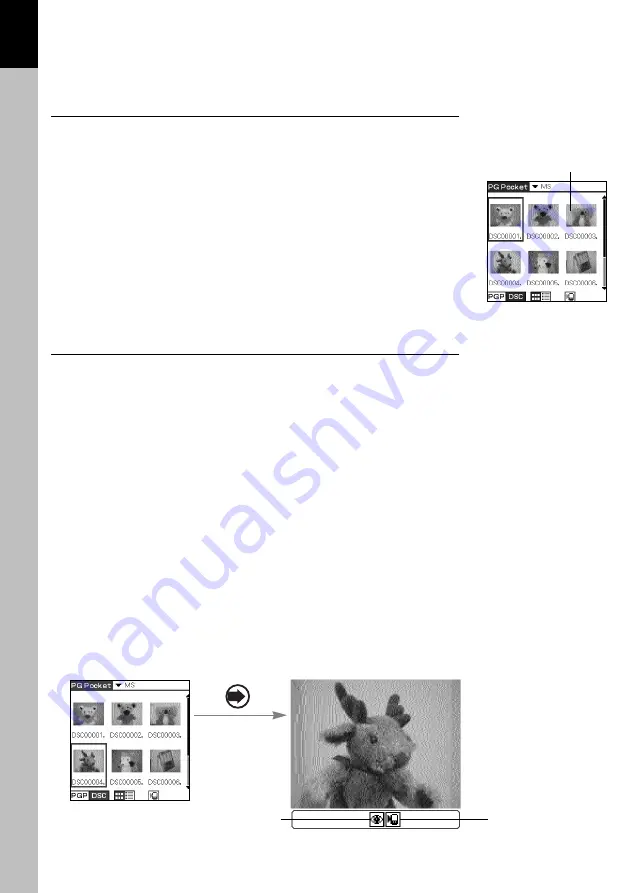
Restrictions on [Camera Picture]
There are several restrictions when using [Browse Mode].
1. It is impossible to move, copy, delete, transter and beam Camera
pictures. You can, however, save the picture in CLIE handheld
after converting to PGP format.
2. [Storage] menu is fixed to [MS] and you cannot select other
items.
3. You cannot create a category. [Category] menu is fixed to [Select
All].
4. [Camera Picture] can be browsed in [Full Screen Mode].
5. [Camera Picture] can be displayed in 3 modes; [Preview Mode],
[List Mode] and [Full Screen Mode].
[Memo Mode] and [Information Mode] are not available.
Saving in CLIE Handheld
You can save [Camera Picture] in
Memory Stick
to CLIE handheld.
When you save the picture in CLIE handheld, [Camera Picture]
should be converted from the DCF format to the standard PGP
format.
Store a [Camera Picture] in Sony handheld
1. Select the picture in the selection mode ([Preview Mode] or [List
Mode]) and click the Jog Dial to get [Full Screen Mode].
2. Tap [Menu] button of CLIE handheld in [Full Screen Mode] and
tap again [Store] icon shown at the bottom of the screen. Before
storing a picture from a "Memory Stick" in PGP format in your
CLIE handheld using the [Store] icon, you can confirm the picture
by pressing the [Store confirmation] icon.
3. The confirmation dialog appears. Select [Category] menu of the
target.
Tap [OK] or press the [Back] button of CLIE Handheld, so that
the Camera picture is converted to the format of PictureGear
Pocket and is stored in CLIE handheld, then the selection mode
reappears. Tap [Cancel], then return to the selection mode.
3.4
Advanced Functions of PictureGear Pocket
3
[StoreConfirmation]
icon
Camera picture
Thumbnail [JPEG File]
Store button

























