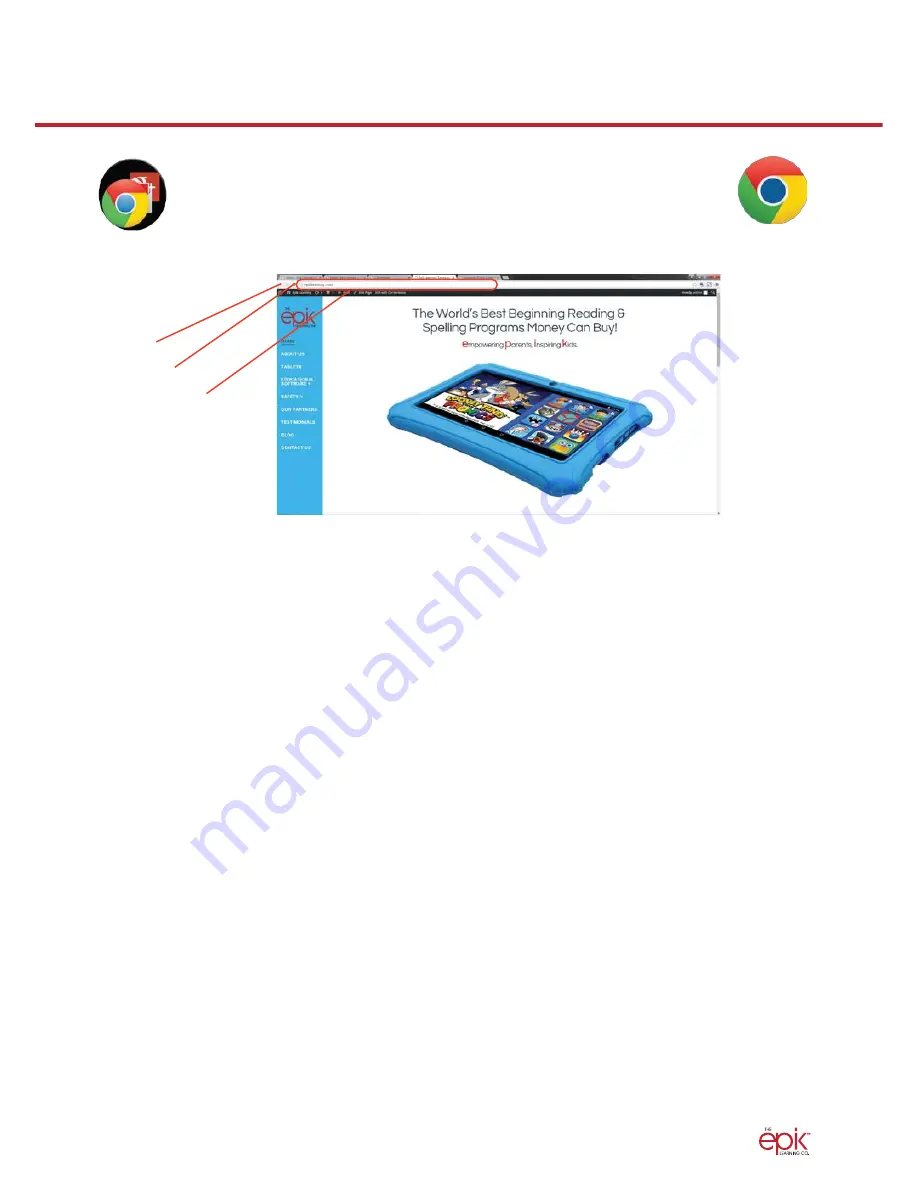
14
Change or Retrieve Grown-Up PIN
This is where I will explain the process of changing the PIN or retrieving it in the case of
forgetting it.
Browsing the Internet
Your tablet comes preloaded with the Chrome web browser. Locate
and tap the icon in your apps. Chrome works just like a web browser
on other devices and computers.
Back
Forward
Search and
Address Bar
Downloading Content from the Google Play store
Google Play offers an expansive catalog of apps, music, movies, etc.
Backup with Google
When you create a Google account on your Epik Learning Tab, you are given the option to
automatically back up app data, Wi-Fi passwords, and other settings to Google's servers. If
you wish to change this setting after creating or using your existing Google Account:
1. From Grown-Up mode, tap Settings
2. Scroll down and tap
Backup & Reset
3. Check, or uncheck Back up my data to enable or disable automatic backup of your data
to Google’s servers
Return Tablet to Factory Settings
To perform a factory data reset, you must use the Grown-up login and PIN.
WARNING: A factory data reset will delete all user setting and data such as apps that you
have downloaded, music, videos, photos, etc. All preloaded applications will automatically be
reinstalled. After the factory data reset, you need to complete the initial setup process.
1. Tap Home at the bottom of the screen.
2. Tap Settings.
3. Scroll down and tap
Backup & Reset.
4. Tap Factory data reset.
5. Tap Reset tablet.
Summary of Contents for epik
Page 1: ...User Guide...
Page 19: ...The Epik Learning Company 2015...



















