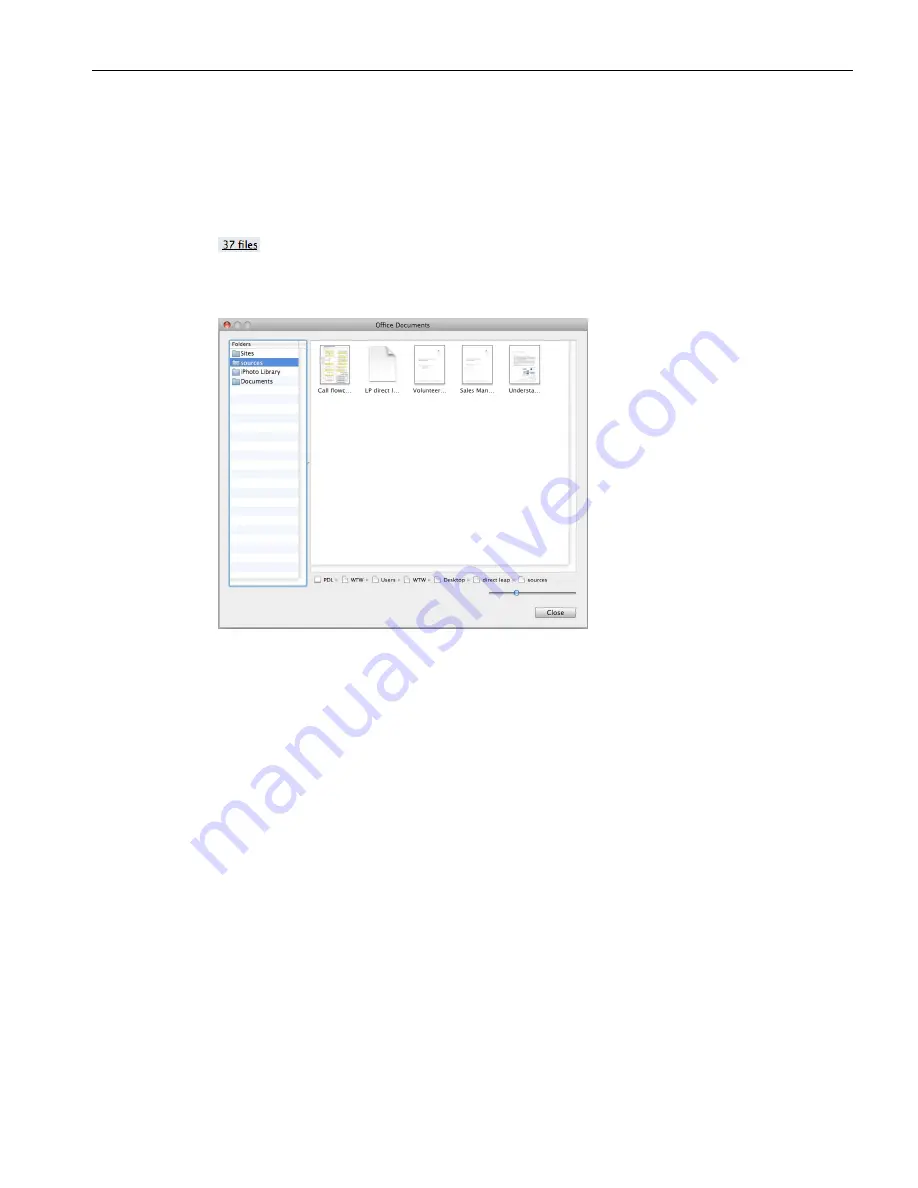
Clickfree C2 Portable Backup Drive (Macintosh)
Browsing & searching for my files (DVD)
To browse and search for files:
1.
In the
Backup
box select the name of the user whose files you want to search or browse
for.
2.
Do one of the following:
•
To use the normal Finder features to find and open your files, Click
Backup View
.
•
To browse your files by category, click any of the underlined numbers (for example,
).
The window that opens lists, on the left, all of the folders that contain files from the
category that corresponds to the number you clicked:
Select a folder to view the files it contains.























