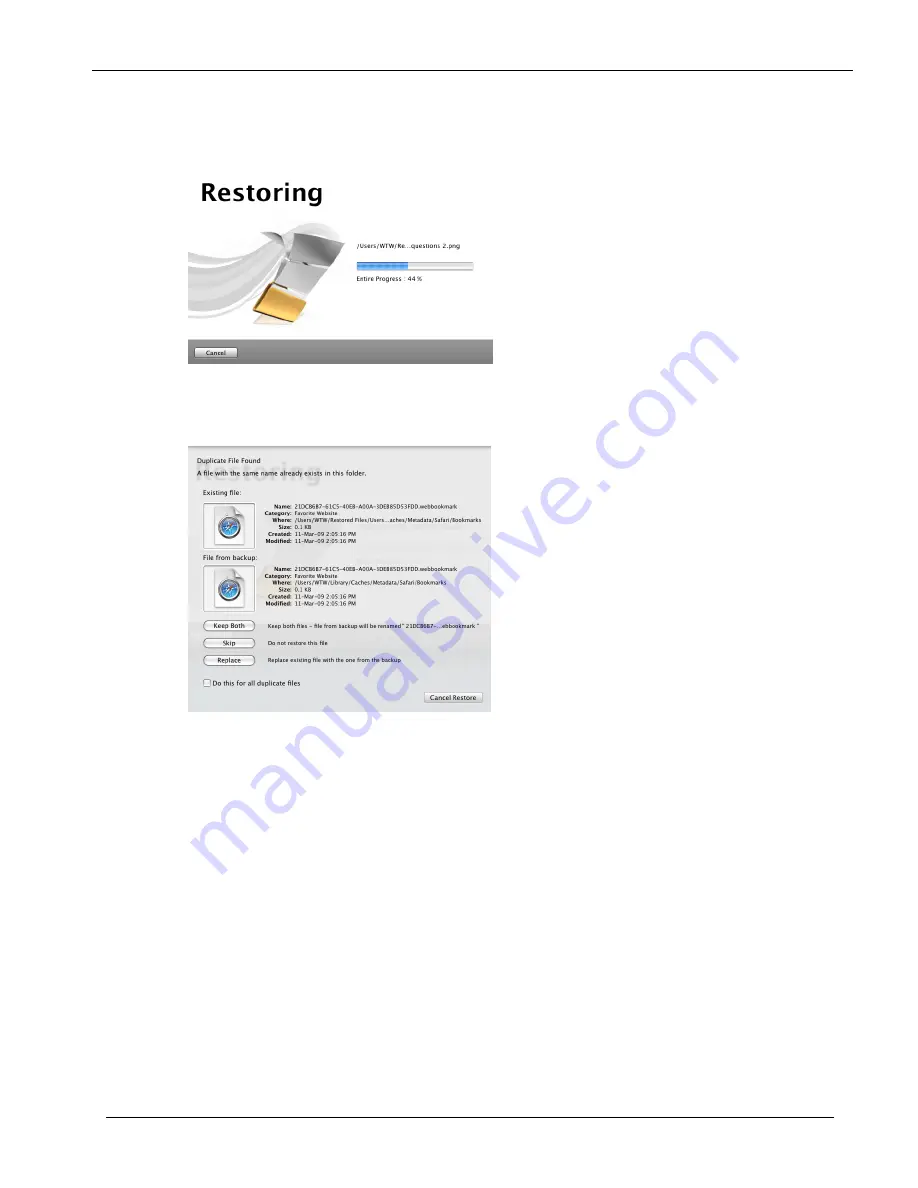
Clickfree Backup Drive for Macintosh: User Guide
Restoring my content
10.
Since you are letting
Clickfree
restore files to the default folder, simply click
Continue
.
As
Clickfree
restores your content, it shows you what is happening and how far it has
gotten in the process.
11.
Before it overwrites an existing file on your computer with one of the same name from
the backed-up files,
Clickfree
asks if you want to replace the existing file with the one
from the backup:
12.
You can choose to:
•
Keep both copies of this one file – click
Keep Both.
Clickfree
renames the backed-
up file by adding ‘ copy’ to the end of the file name, then restores the renamed file.
•
Keep both copies of all same-name files – check
Do this for all duplicate files
and
click
Keep Both
.
Clickfree
, without asking you, renames the remaining backed-up
files by adding ‘copy’ to the ends of the file names, then restores the renamed files.
•
Not replace this one file – click
Skip
•
Not replace any same-name files – check
Do this for all duplicate files
and click
Skip
.
Clickfree
skips all remaining same-name files without asking you.
•
Replace just this file – click
Replace
•
Replace all same-name files – check
Do this for all duplicate files
and click
Replace
.
Clickfree
replaces all remaining same-name files without asking you.
If two files have the same size (KB) and same date/time modified, it is likely safe to
skip.
Copyright © 2009 Storage Appliance Corporation.
20




























