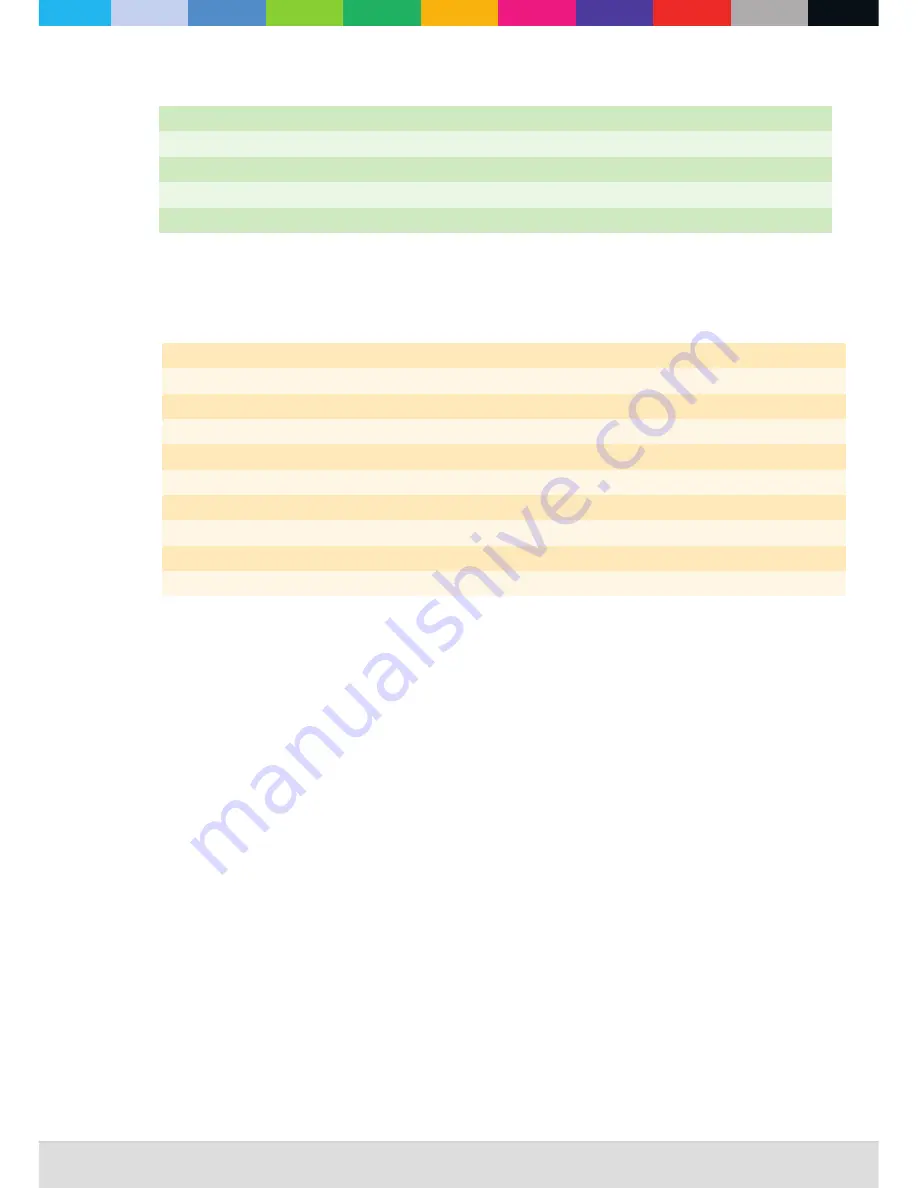
WWW
.
CLF
-
LIGHTING
.
COM
9
.
0
Static
Color
options
Auto
show
The
auto
function
gives
10
RGBW
color
combinations
which
are
working
without
any
DMX
console
.
Hit
[
ENTER
]
to
adjust
the
speed
of
the
program
from
1
-
20
.
Auto programs and
programs
Auto
10
custom
Dimmer
<
000
-
255
>
Dimmer
Red
<
000
-
255
>
Dimmer
Red
Green
<
000
-
255
>
Dimmer
Green
Blue
<
000
-
255
>
Dimmer
Blue
White
<
000
-
255
>
Dimmer
White
1
)
Auto
1
Auto
program 1
11
)
Programe 1
pre-programmed 1
2
)
Auto
2
Auto
program 2
12
)
Programe 2
pre-programmed 2
3
)
Auto
3
Auto
program 3
13
)
Programe 3
pre-programmed 3
4
)
Auto
4
Auto
program 4
14
)
Programe 4
pre-programmed 4
5
)
Auto
5
Auto
program 5
15
)
Programe 5
pre-programmed 5
6
)
Auto
6
Auto
program 6
16
)
Programe 6
pre-programmed 6
7
)
Auto
7
Auto
program 7
17
)
Programe 7
pre-programmed 7
8
)
Auto
8
Auto
program 8
18
)
Programe 8
pre-programmed 8
9
)
Auto
9
Auto
program 9
19
)
Programe 9
pre-programmed 9
10
)
Auto
10
AUTO
1-10 cycle
program
20
)
Programe
10
pre-programmed 10
Master
/
Slave
1. Master
/
Slave
operate mode setting
Access control panel function by pressing MODE until
【
RUN
】
is displayed.
Press ENTER, press UP/DOWN buttons until the
【
SLAV
】
is displayed.
Press ENTER, Press MODE return to MENU.
2.Upload custom program or set to another fixture
Set all the fixtures which receive custom programs from the source fixture as
【
SLAV
】
1
Press MODE button until
【
RUN
】
is displayed.
2
Then press ENTER button, use UP/DOWN buttons until
【
SLAV
】
is displayed. Press MODE return to
MENU.
3
On the Master unit, Press MODE button until
【
SE
T
】
is displayed on source fixture.
4
Then press ENTER button, use UP/DOWN buttons until
【
UPLD
】
is displayed.
5
Then press ENTER button, Input password UP, UP, DOWN, DOWN, press ENTER.All the lights display
yellow color when uploading.After upload finish,it will turns to green which means upload successful. If
has mistake, it will turns to red color.
6
Press <MODE> on the source unit to exit the upload mode.
























